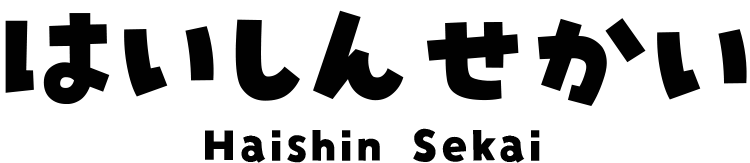How to Use VST3 Plugins in OBS Studio
If you want to use modern VST3 audio plugins in OBS Studio, you’ll find they don’t appear in the filters list. This is because OBS only supports the older VST2 format by default.
To solve this, you need to use a special VST2 plugin that acts as a “host” or “wrapper” for VST3 plugins. This guide will explain how to set this up.
Two Ways to Enable VST3 Support in OBS
There are two primary plugins you can use to load VST3 plugins inside OBS:
- atkAudio Plugin Host: A simple, lightweight adapter designed for one purpose: loading a single VST3 plugin.
- Waves StudioVerse (formerly StudioRack): A more advanced virtual effects rack that lets you load and chain multiple VST3 plugins together.
For most users, I personally recommend atkAudio Plugin Host because its setup is significantly faster and simpler.
Setup Guide for atkAudio Plugin Host
1. Click [Go to download] in the top right corner to download the file.
2. Extract (unzip) the downloaded data.
3. Install the software:
- On Windows: Click the
~.exefile. - On Mac: Click the
~.pkgfile.
4. Launch OBS.
5. Add a filter and select “atkAudio Plugin Host.”
6. Click “Open Plugin Settings.”
7. Click “Options…”
8. Click “Scan for new or updated VST3 plug-ins” to load the VST plugins installed on your PC.
9. Once the plugins are listed, select the name of the plugin you want to use and click “Load plugin.”
You can now use VST3 plugins.
When adding new plugins, remember to click “Scan for new or updated VST3 plug-ins” again to load them.
In progress…
Using Waves StudioVerse (formerly StudioRack)
In progress…
Here are the noise suppression plugins available for use with OBS.