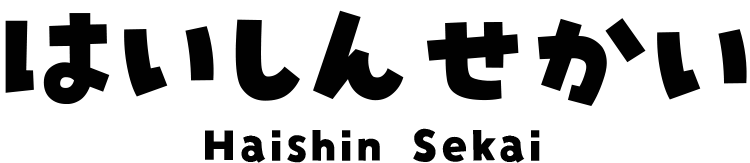How to Add Images in OBS
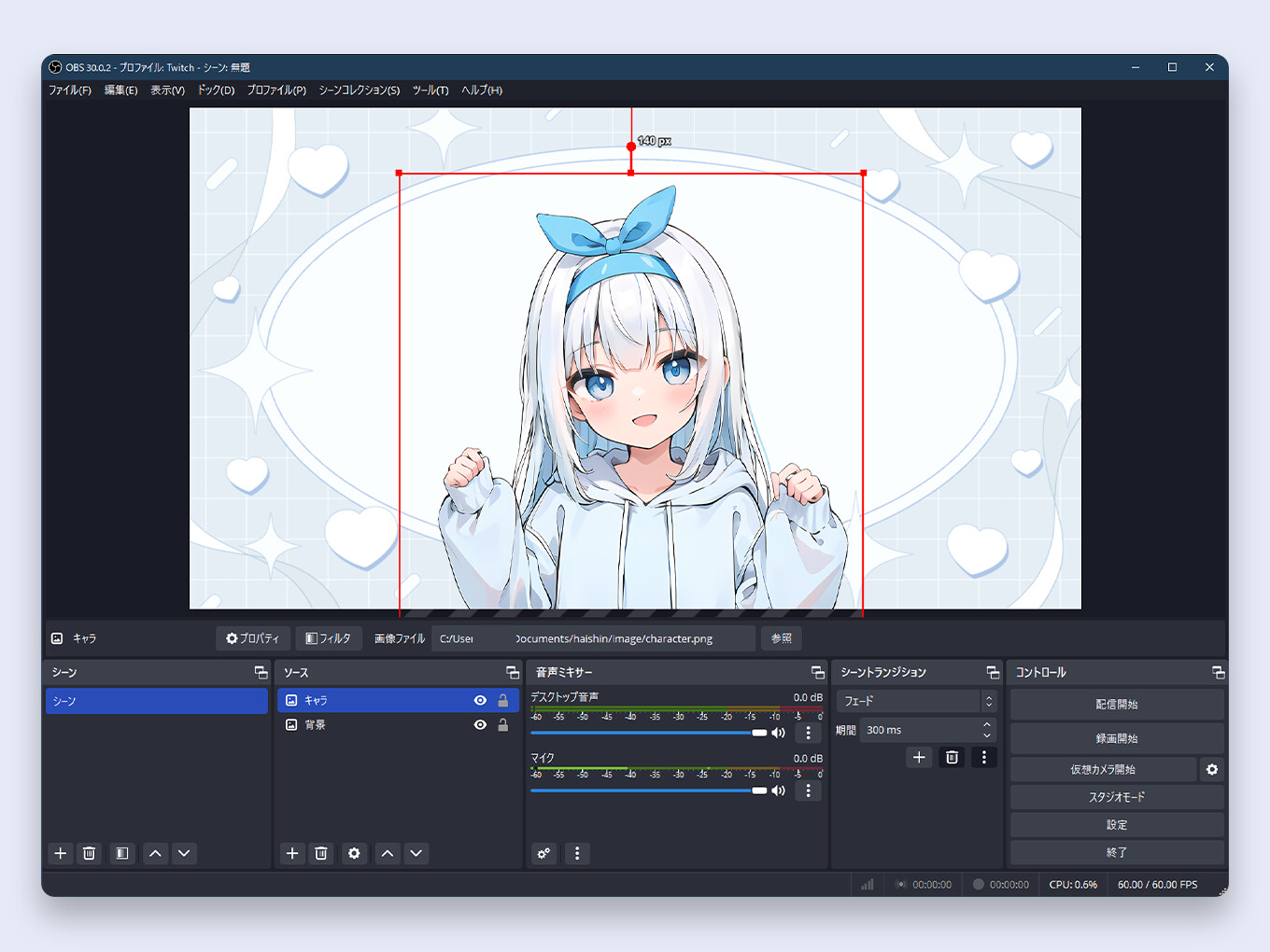
Adding images is one of the most fundamental skills in OBS Studio.
Whether you want to display a logo, a stream overlay, a background, or a VTuber character, it all starts with the “Image” source.
This guide covers all the essential operations for managing images in OBS. The most critical, must-know functions are marked with a ★.
- How to Add an Image to OBS ★
- How to Position an Image ★
- How to Resize an Image ★
- How to Lock a Source ★
- How to Show and Hide a Source ★
- How to Change Source Layering (Order) ★
- How to Delete a Source ★
- How to Undo an Action ★
- How to Improve Image Quality (Scaling)
- How to Crop an Image
- How to Rotate an Image
- How to Flip an Image
- What to Learn Next
How to Add an Image to OBS ★
This is the most basic operation. Here’s how to add an image to your scene.
- In the Sources dock, click the + button.
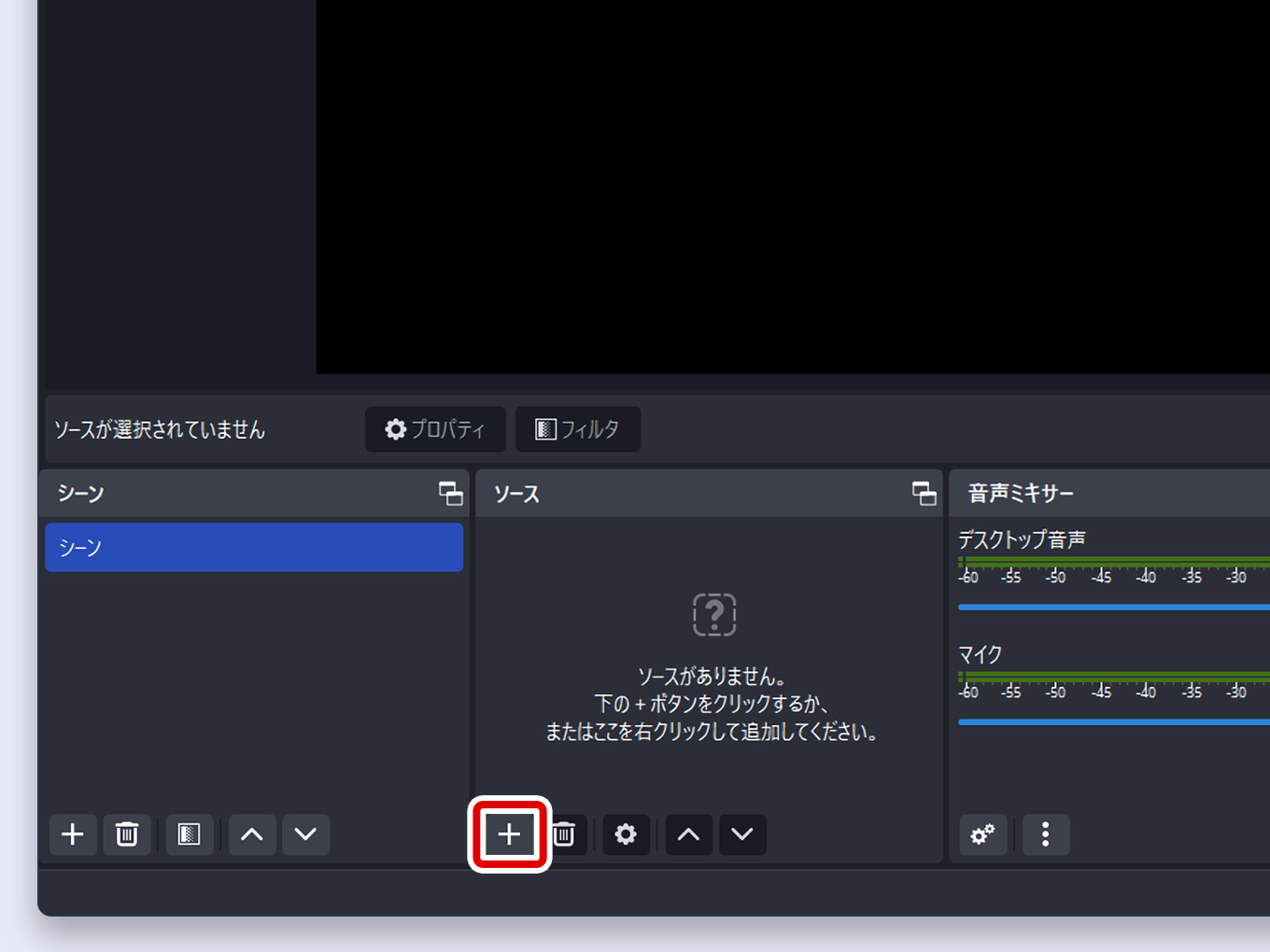
- Select Image from the list.
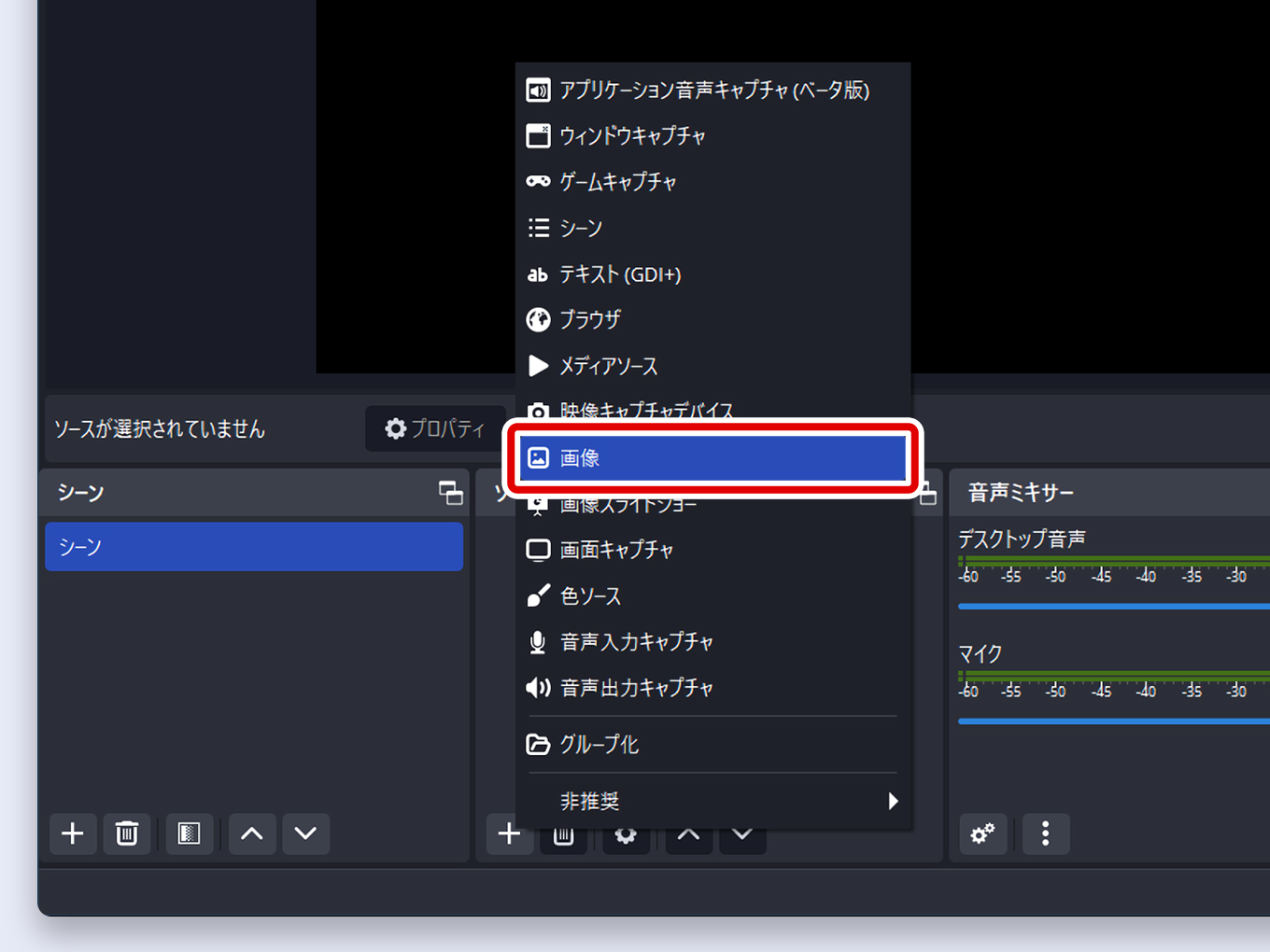
- A dialog box will appear. Give your image source a name (e.g., “Logo” or “Background”) and click OK.
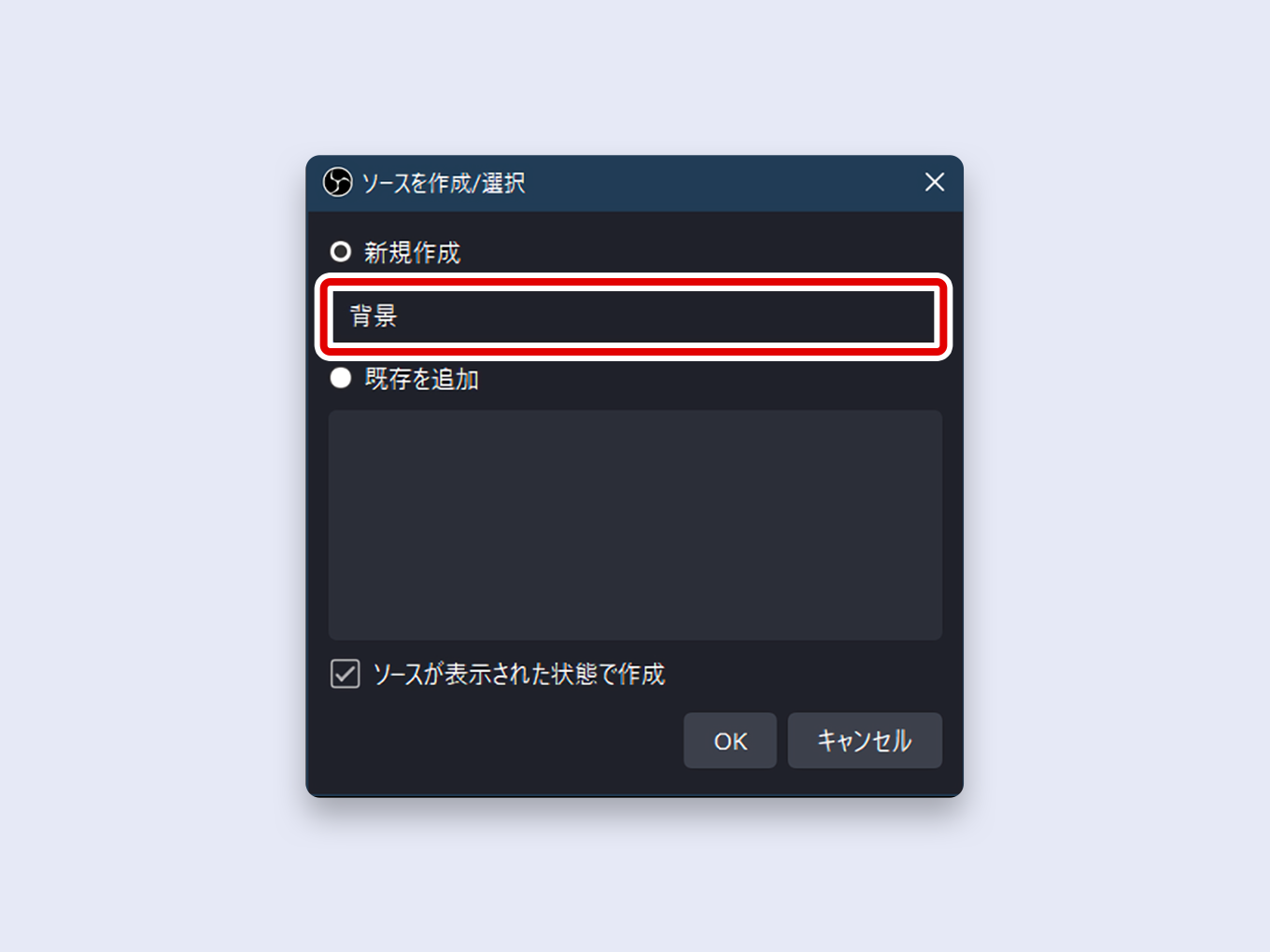
- In the Properties window, click the Browse button next to the “Image File” field.

- Select the image file from your computer and click Open.
- Click OK. The image will now appear on your OBS canvas.
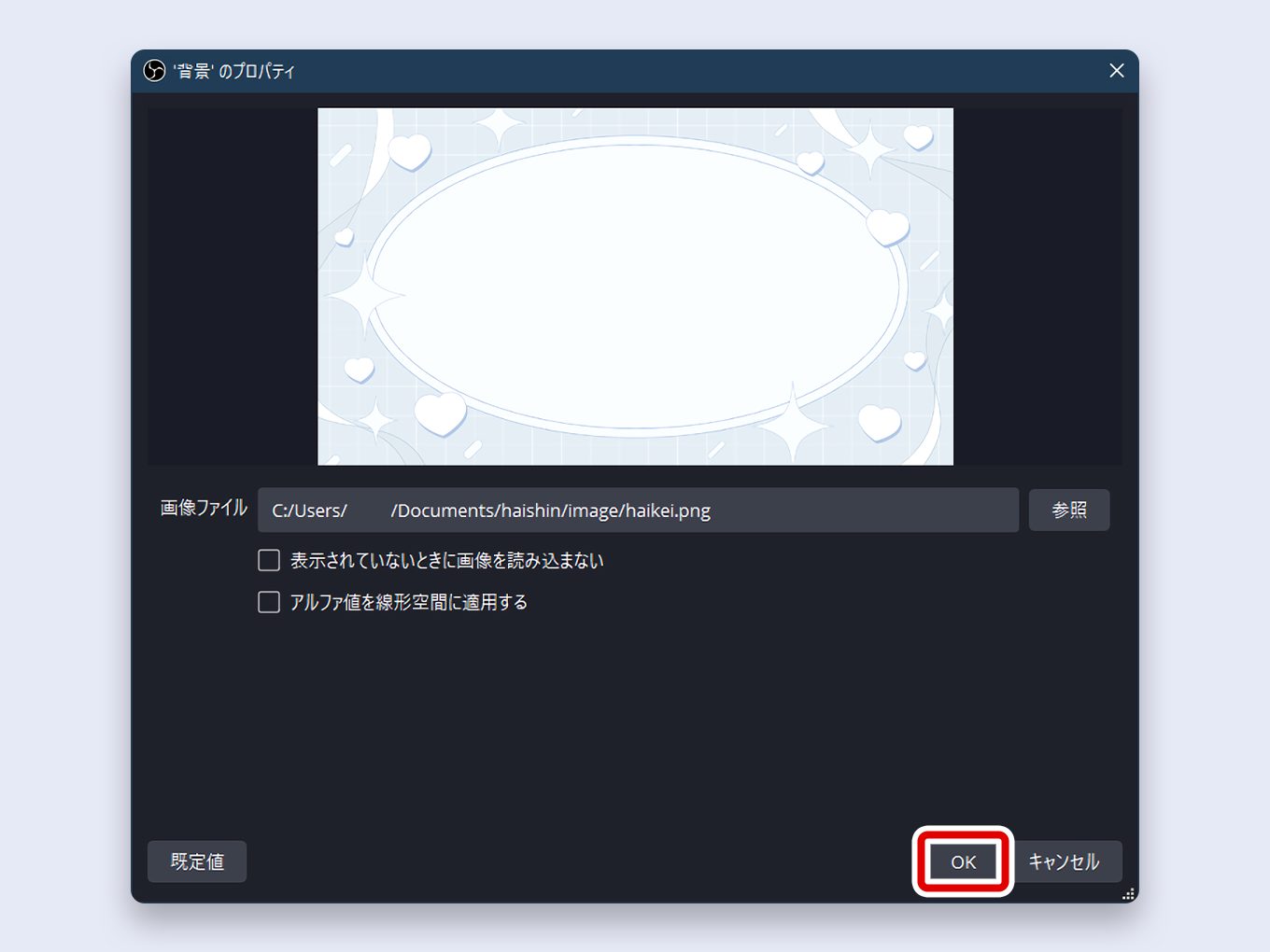
Performance Tip: Check the box for “Unload image when not showing.” This helps reduce OBS resource usage when you have many images, as it only loads them into memory when they are visible.
How to Position an Image ★
To move an image, simply click and drag it to your desired location on the OBS canvas.
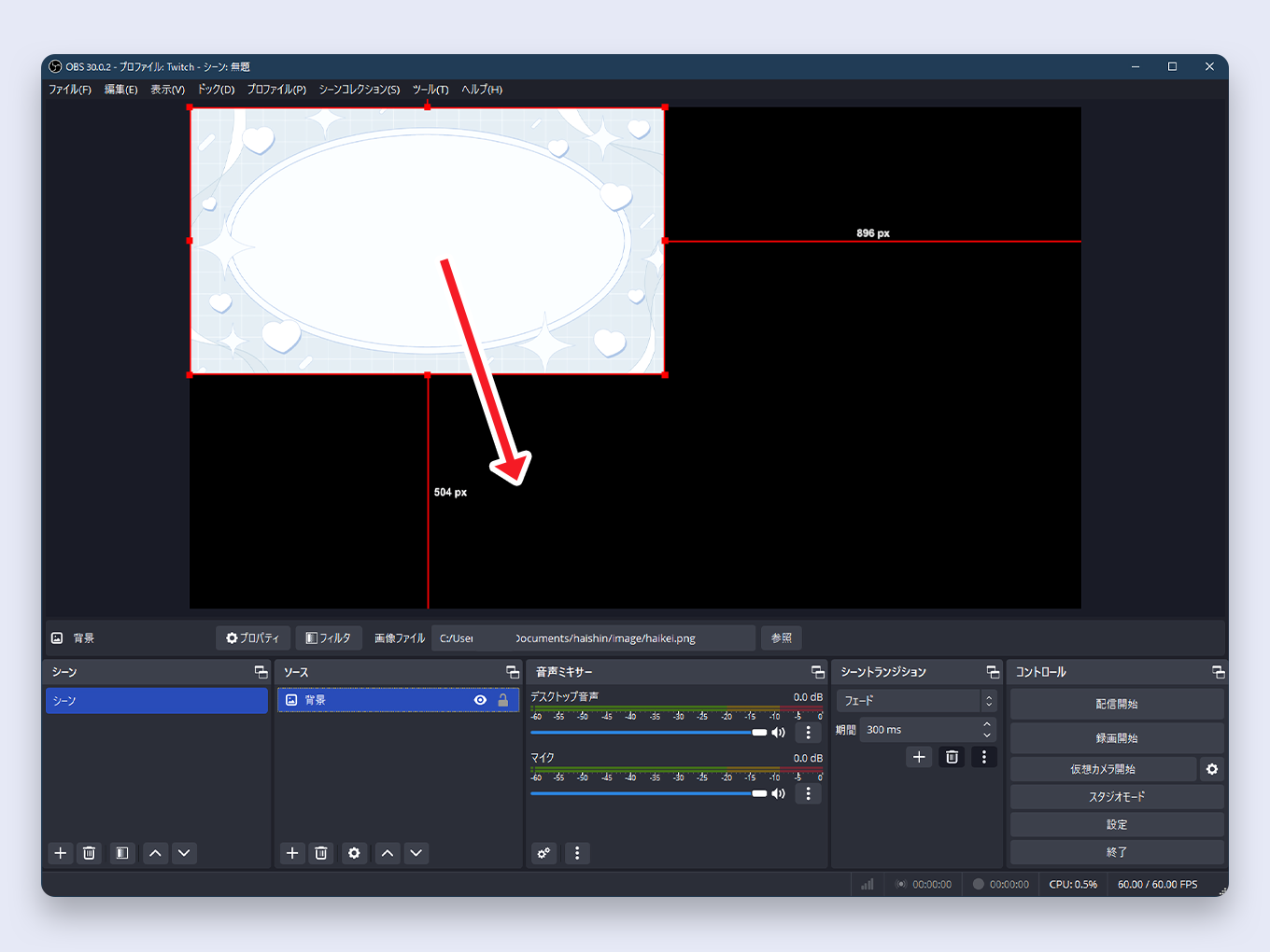
How to Resize an Image ★
There are two ways to resize an image source:
- To resize while maintaining the aspect ratio: Click and drag any of the corner handles (the red squares) on the bounding box.
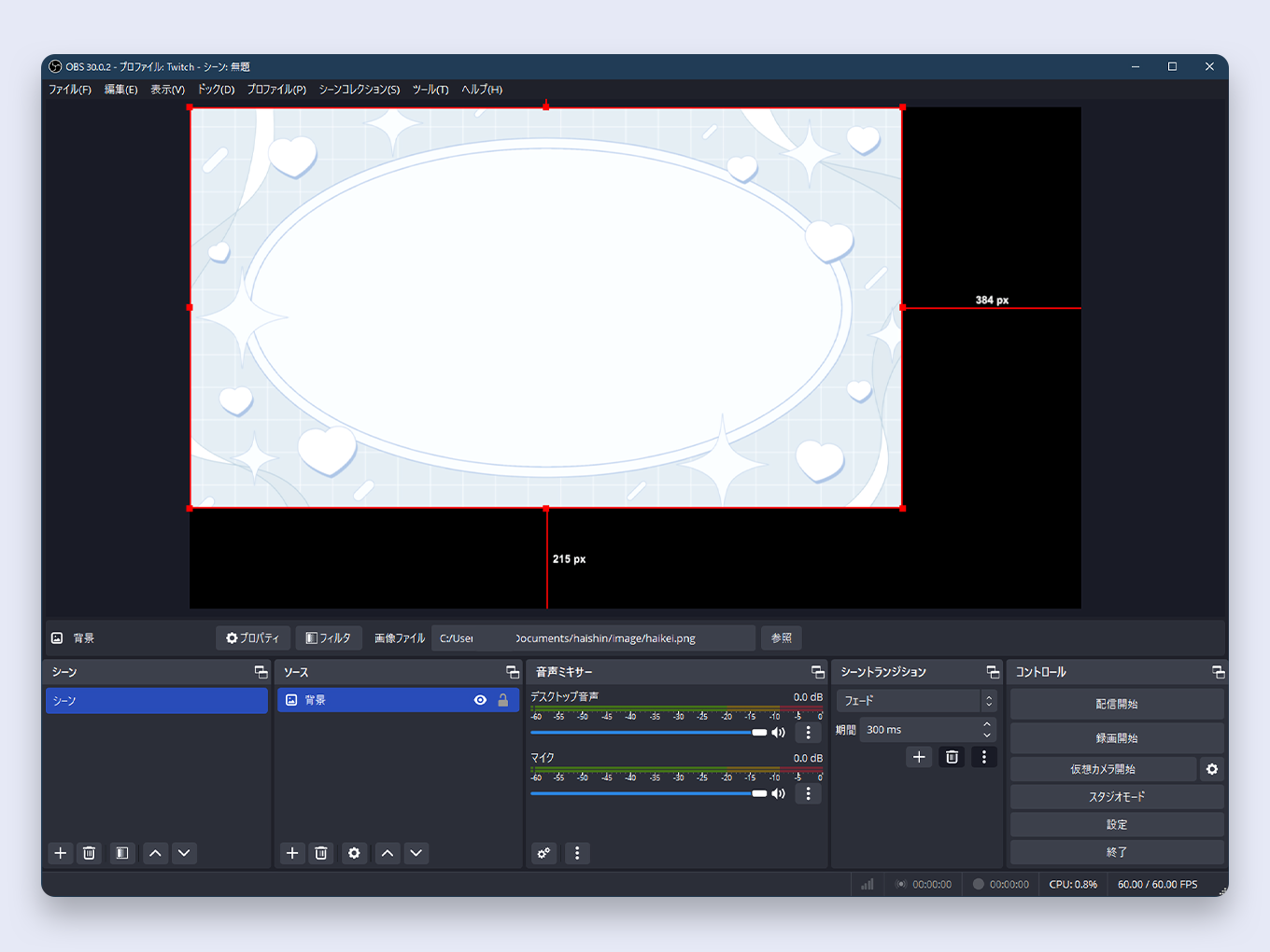
- To resize freely (stretching or squishing): Hold down the Shift key while dragging a corner or side handle.
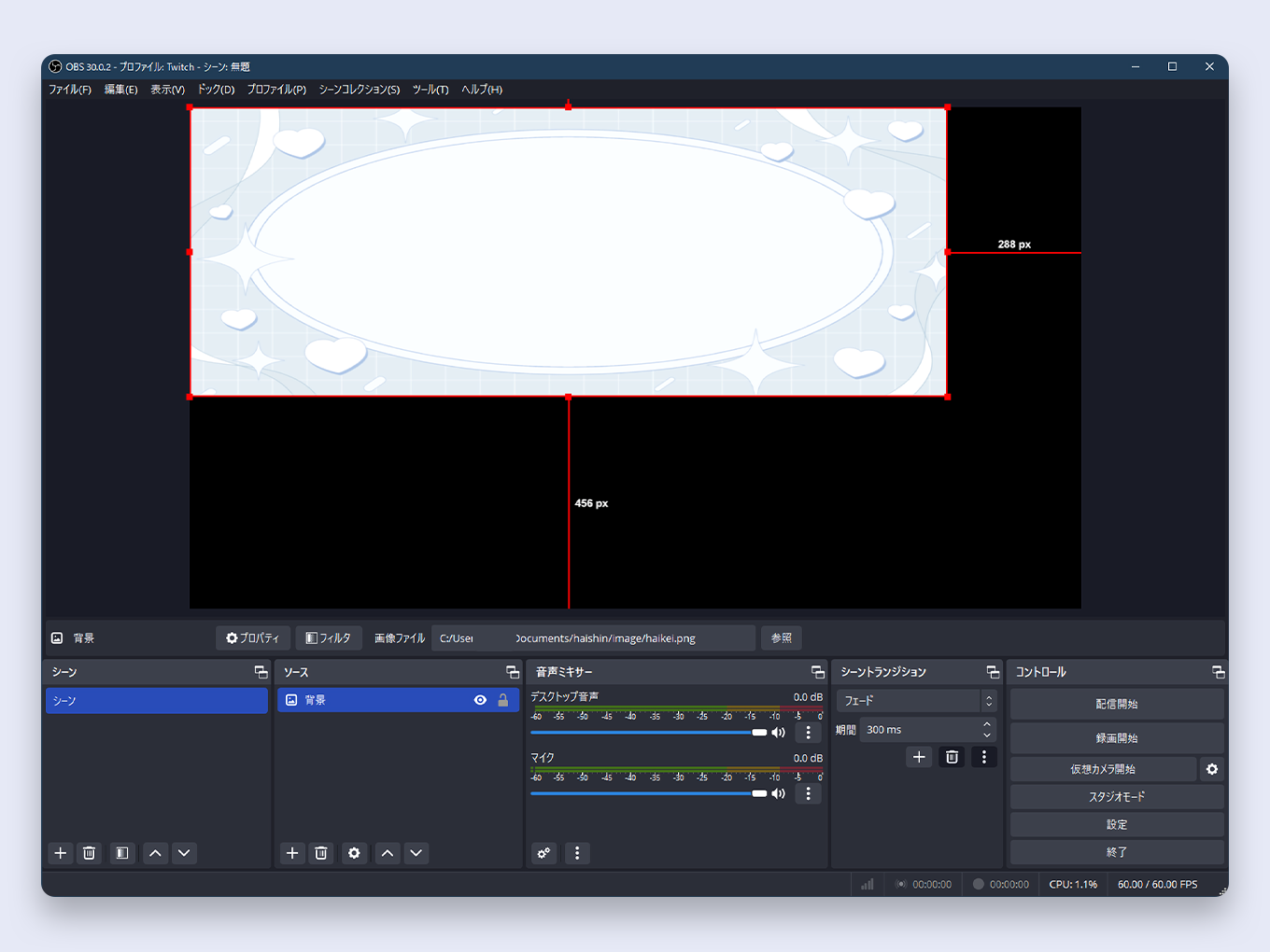
If you make a mistake, you can reset the image to its original size by right-clicking it and selecting Transform > Reset Transform (or press Ctrl+R).
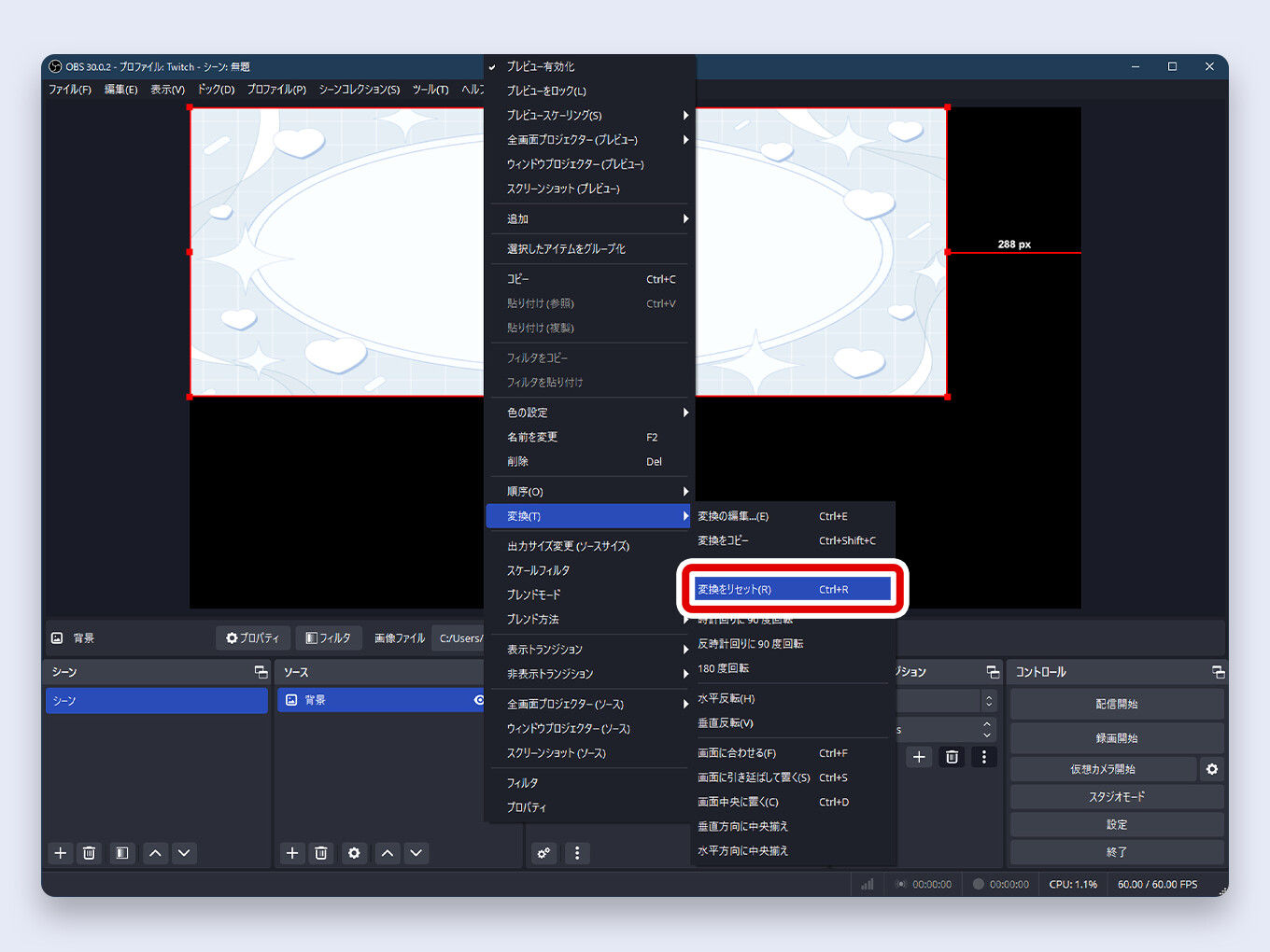
How to Lock a Source ★
Once you have positioned an image perfectly, it’s a good practice to lock it to prevent accidental movement.
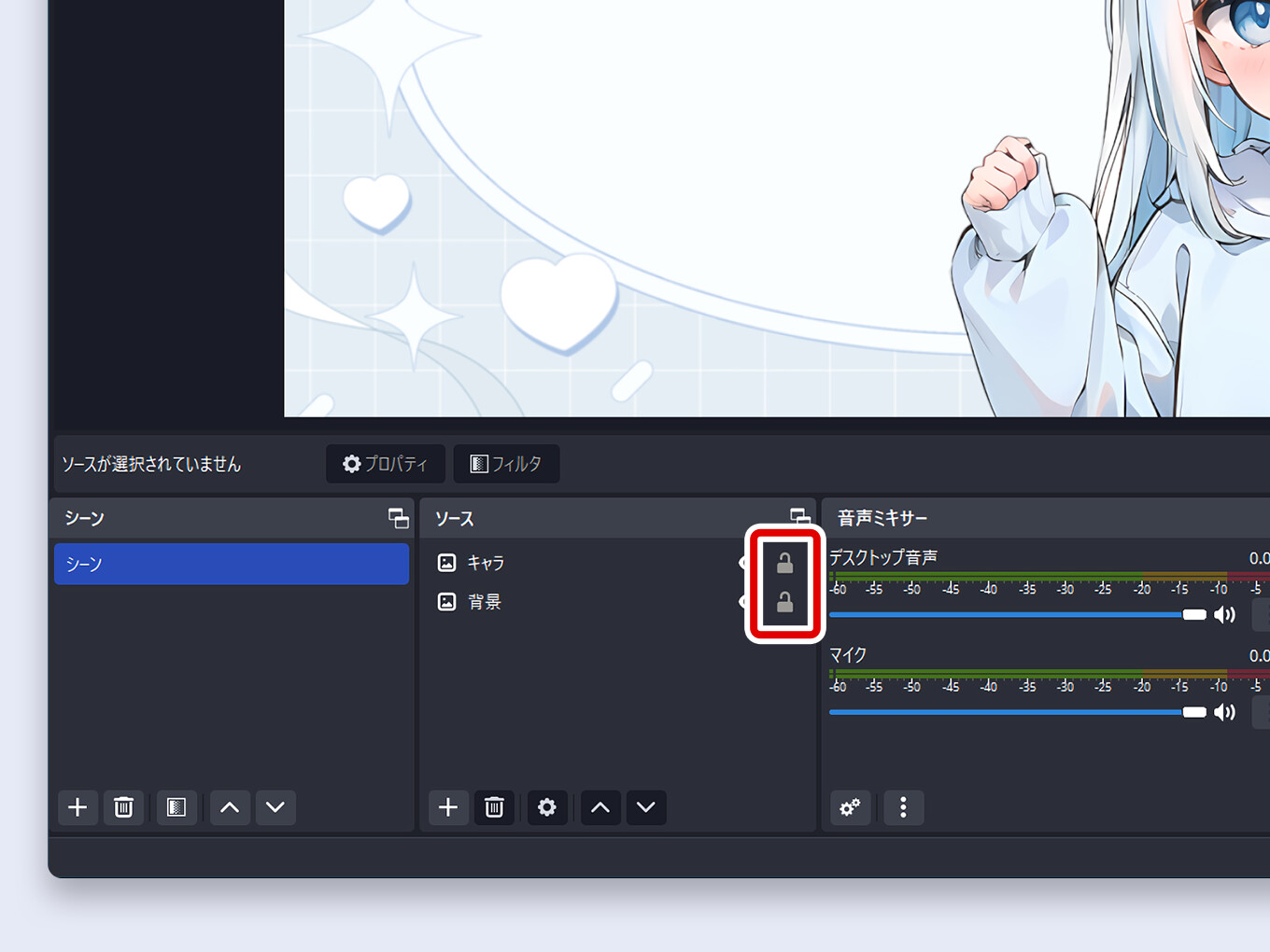
Click the padlock icon next to the source’s name in the Sources list. The source is now locked. Click the padlock again to unlock it.
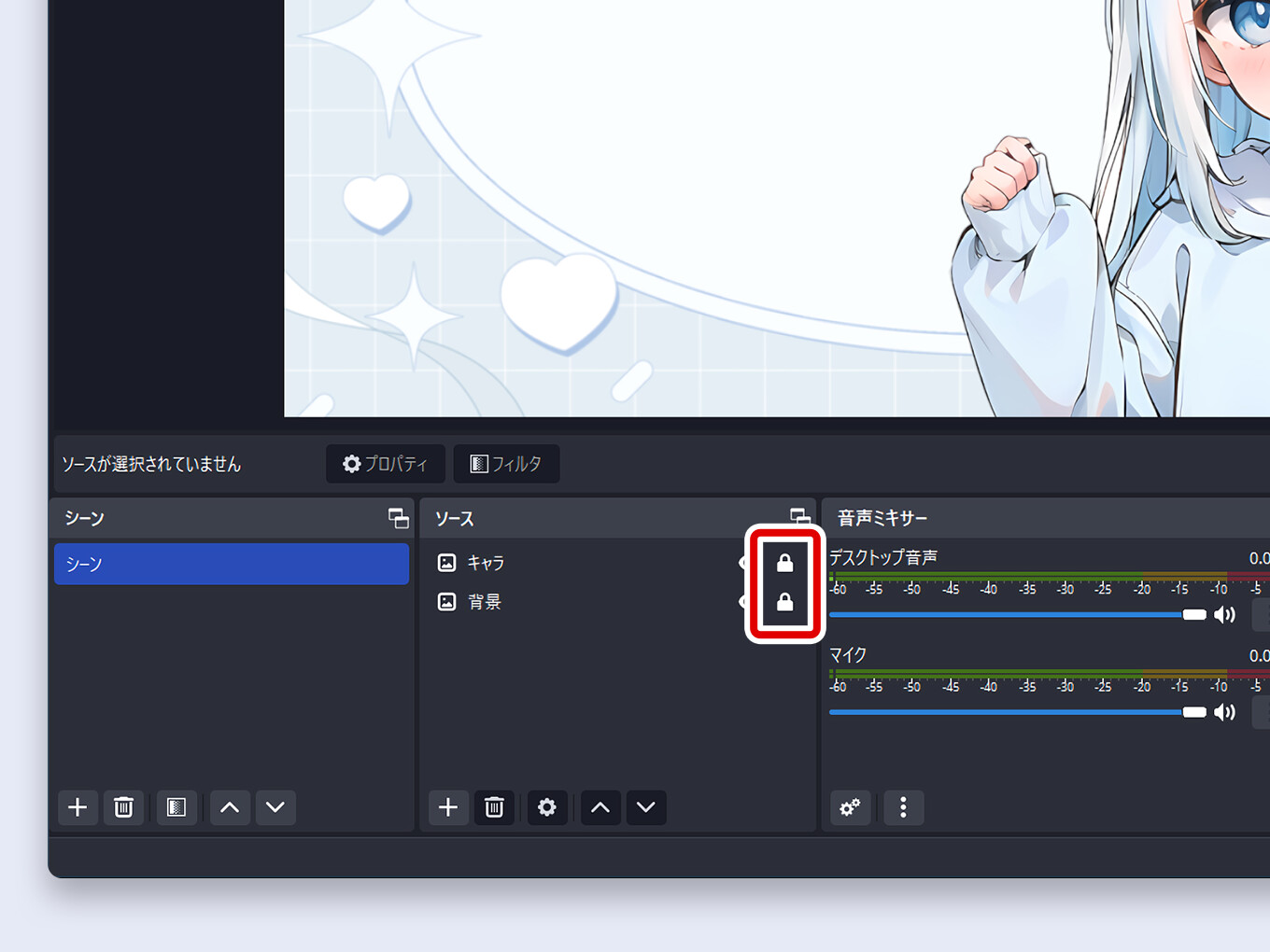
How to Show and Hide a Source ★
You can toggle the visibility of any source by clicking the eye icon next to its name in the Sources list.
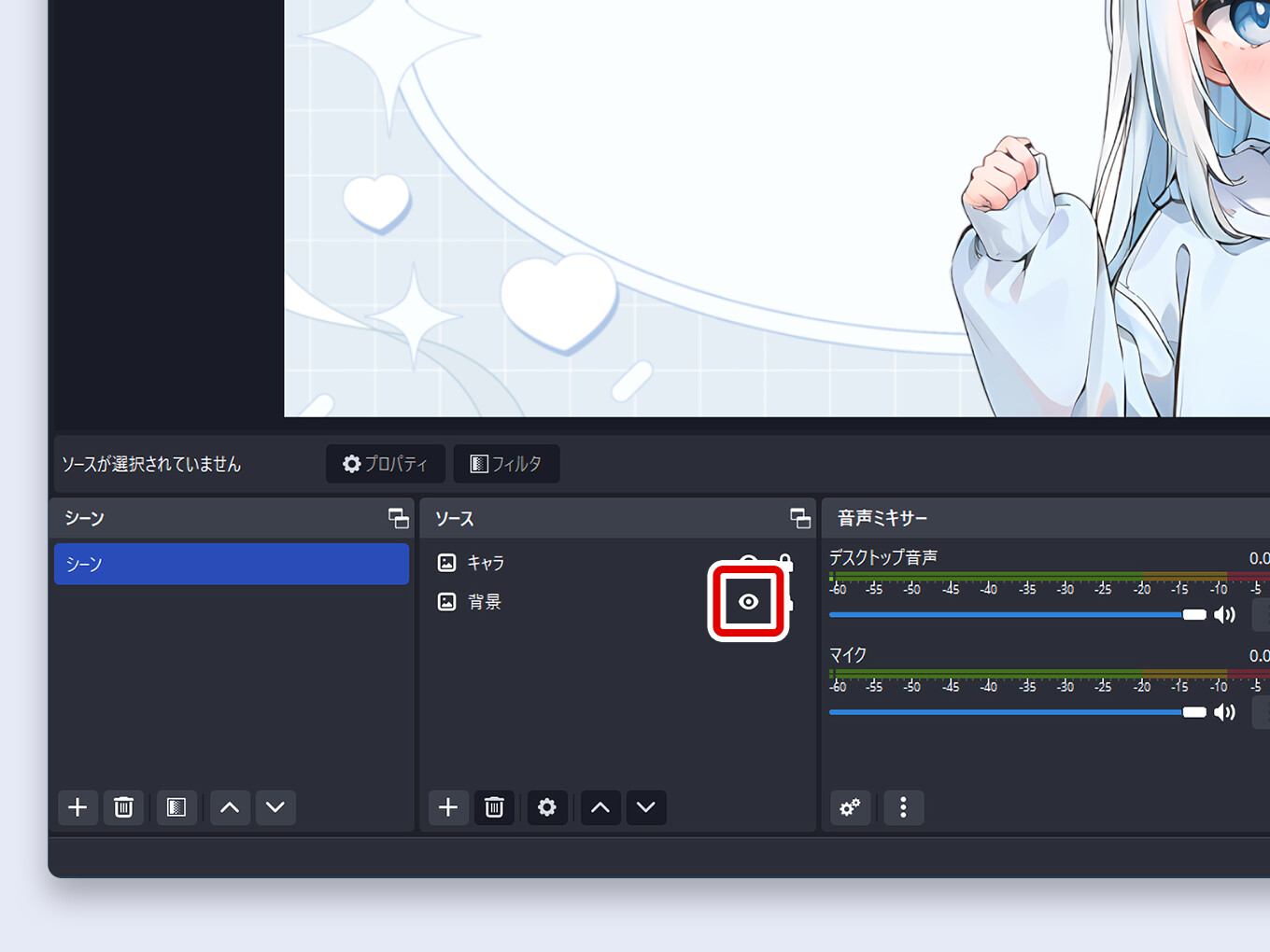
An eye means it’s visible; a crossed-out eye means it’s hidden.
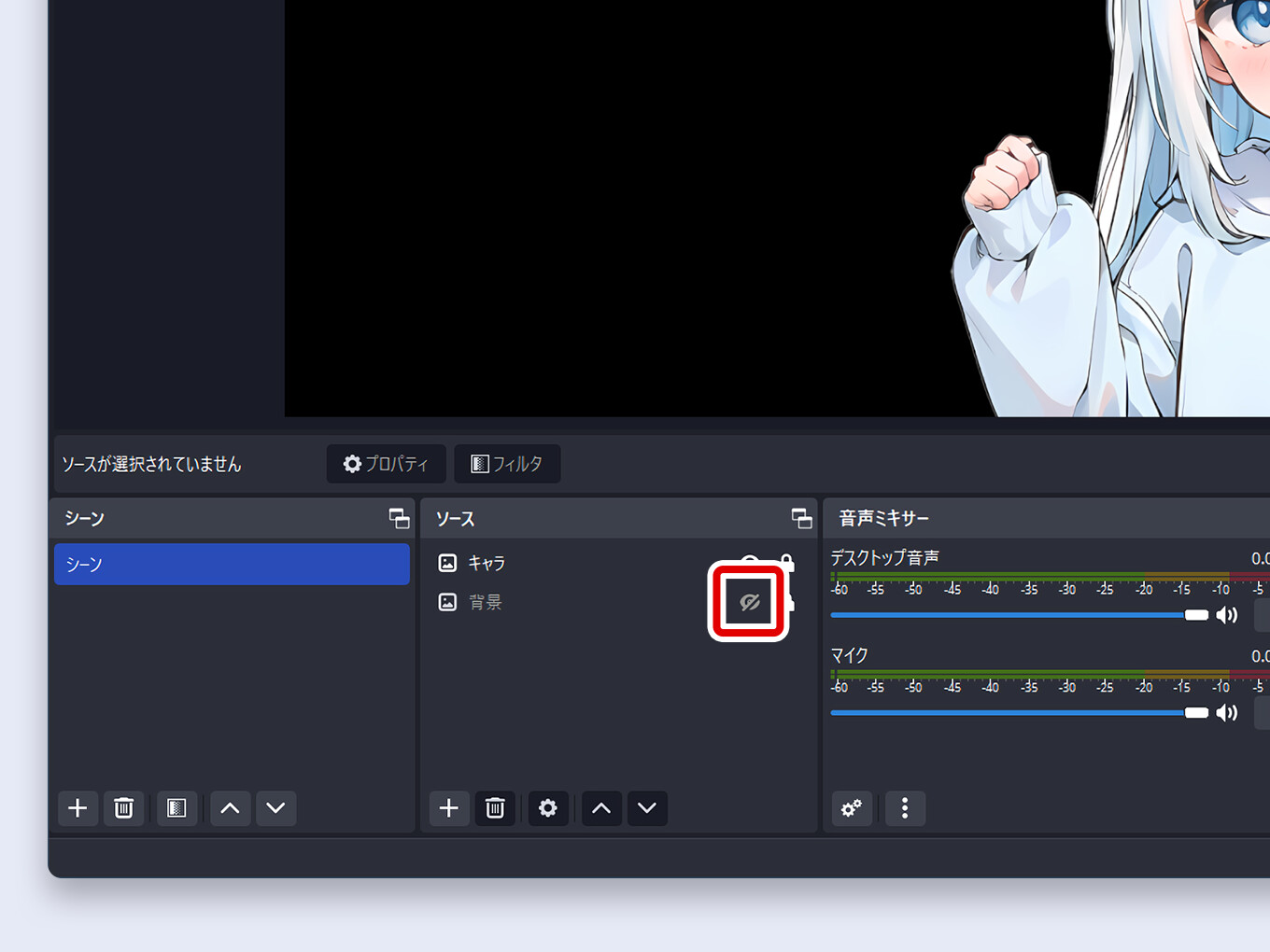
How to Change Source Layering (Order) ★
The order of sources in the list determines their layering. Sources at the top of the list will appear in front of sources at the bottom.
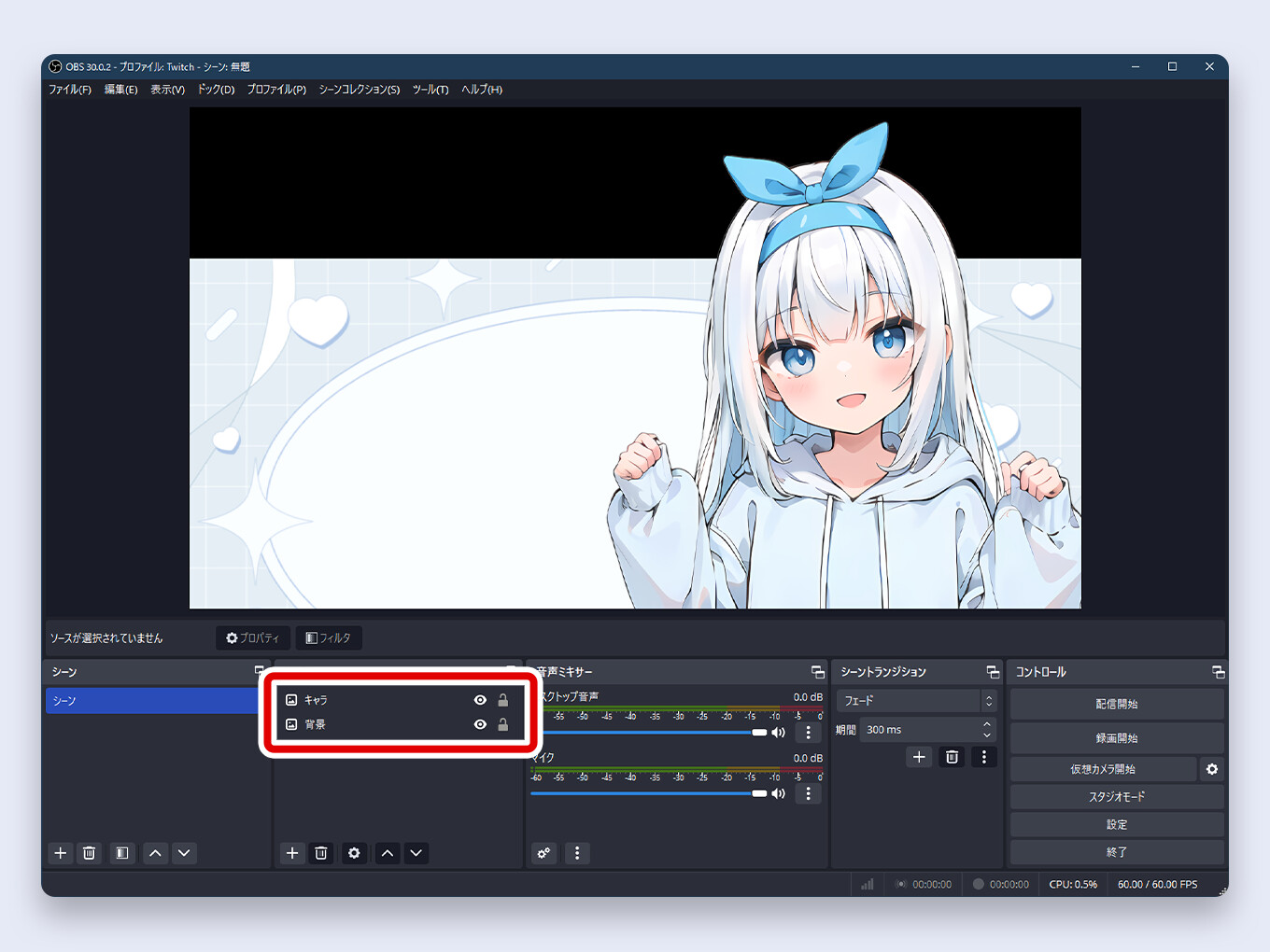
To change the order, simply click and drag a source up or down in the Sources list.
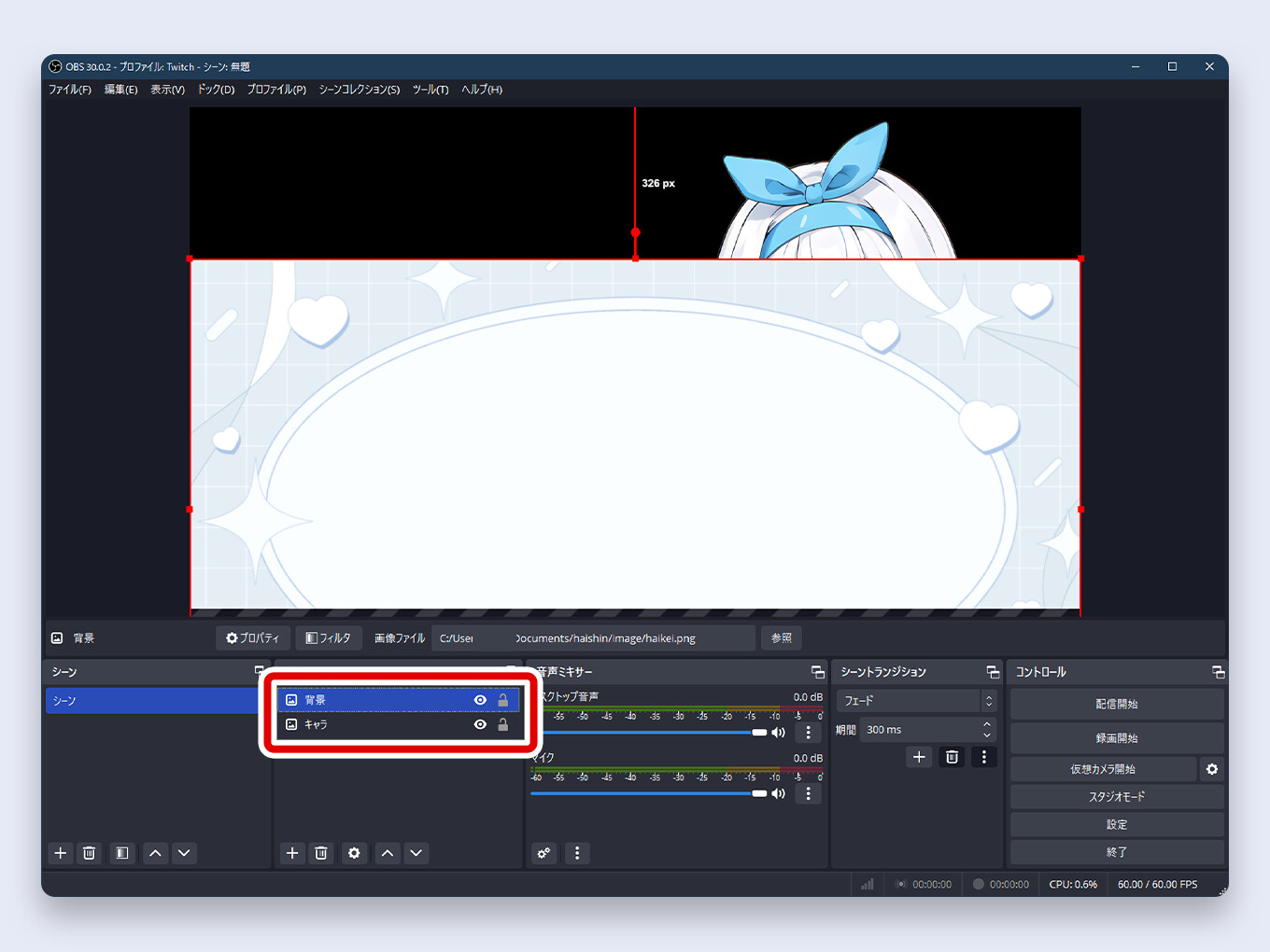
How to Delete a Source ★
To remove an image from your scene, select the source in the list and either:
- Click the trash can icon at the bottom of the Sources dock.
- Press the Delete key on your keyboard.
A confirmation prompt will appear. Click Yes.
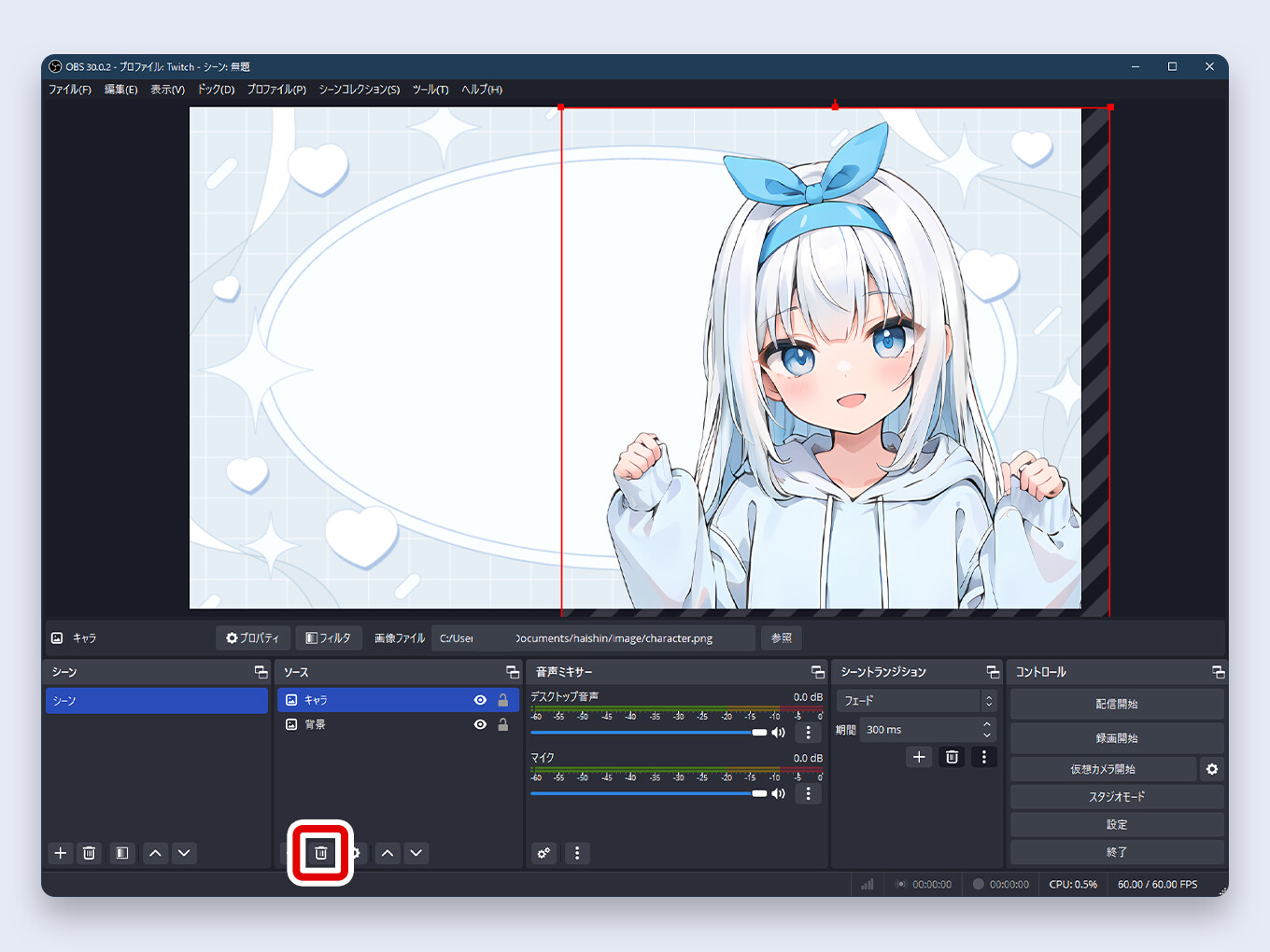
How to Undo an Action ★
If you make a mistake (like accidentally deleting a source), you can undo it.
- Undo: Press Ctrl+Z (or Cmd+Z on Mac).
- Redo: Press Ctrl+Shift+Z (or Cmd+Shift+Z on Mac).
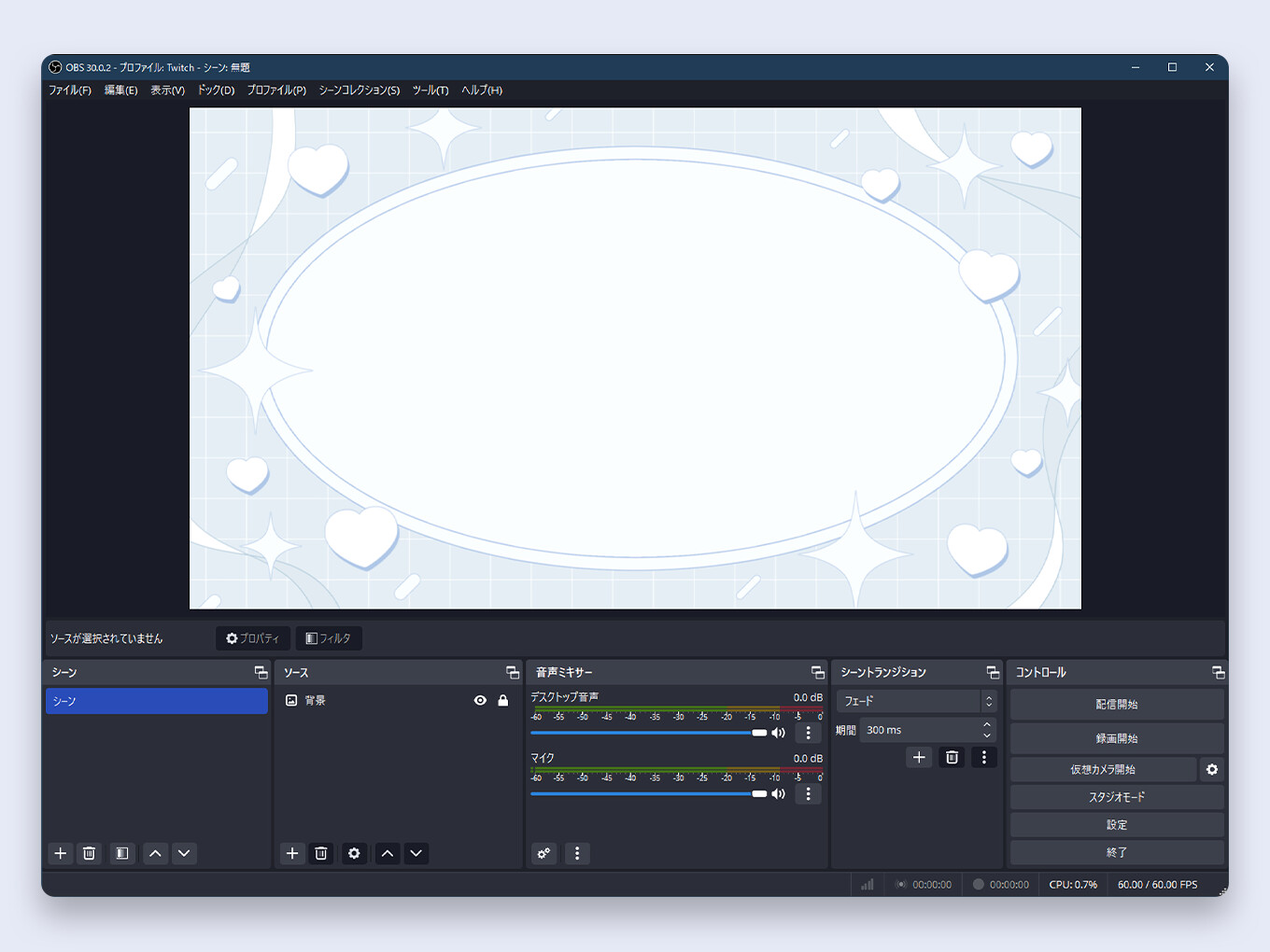
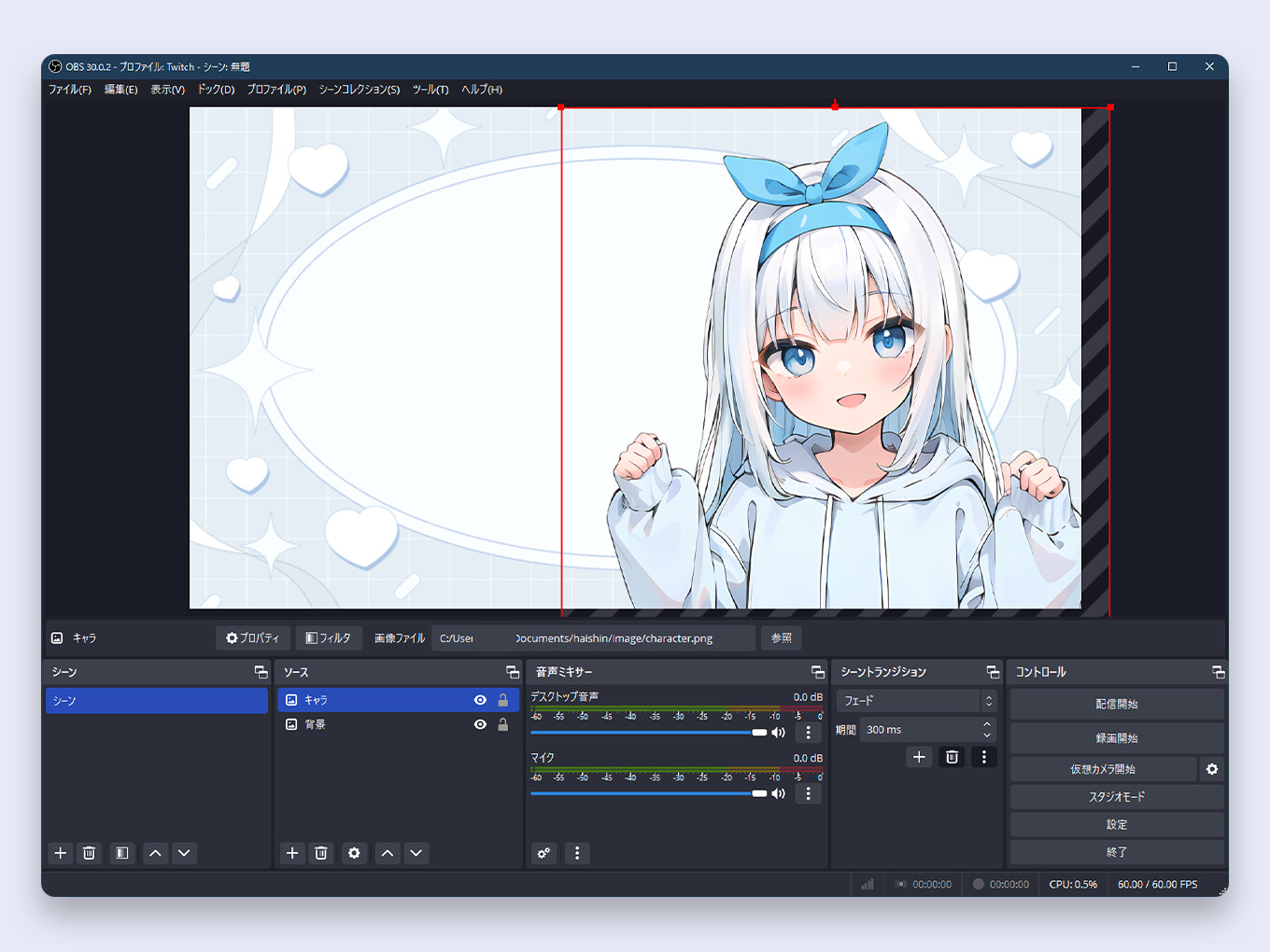
How to Improve Image Quality (Scaling)
When you significantly resize an image in OBS, it can sometimes look blurry or pixelated. You can improve this by changing the scaling filter.
- Right-click on your image source in the list or on the canvas.
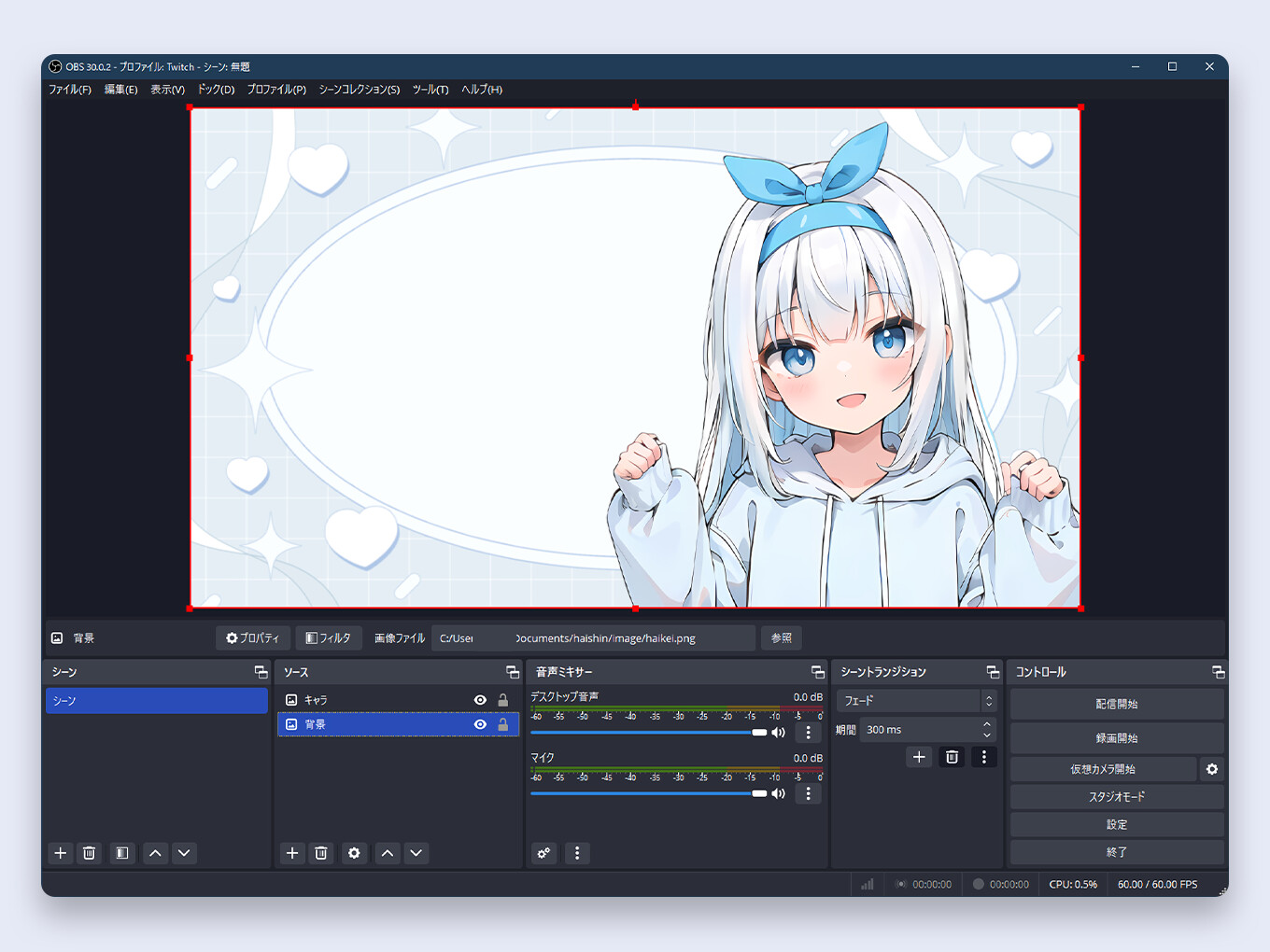
- Go to Scale Filtering.
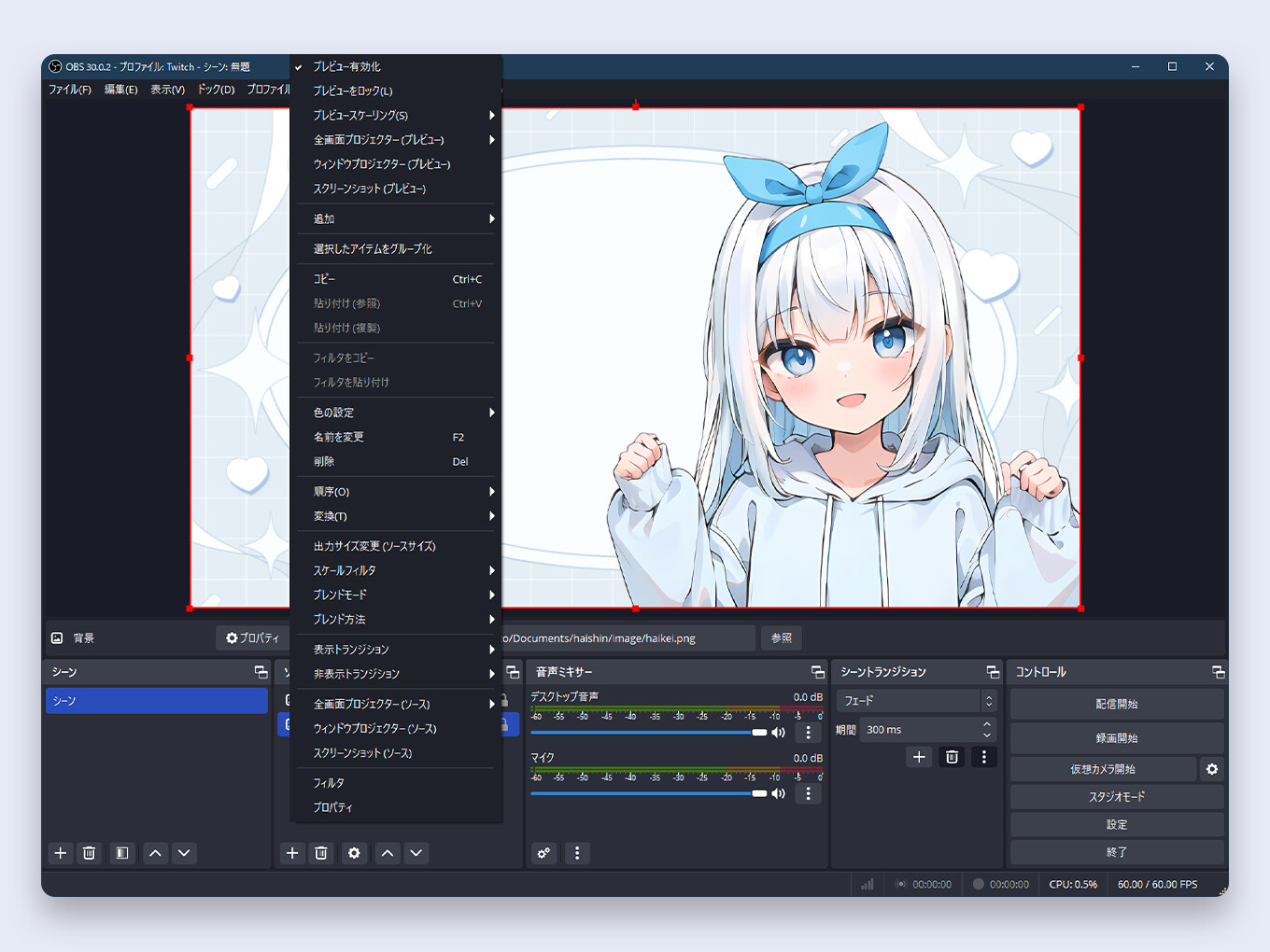
- Select Lanczos (Sharpened scaling, 36 samples).
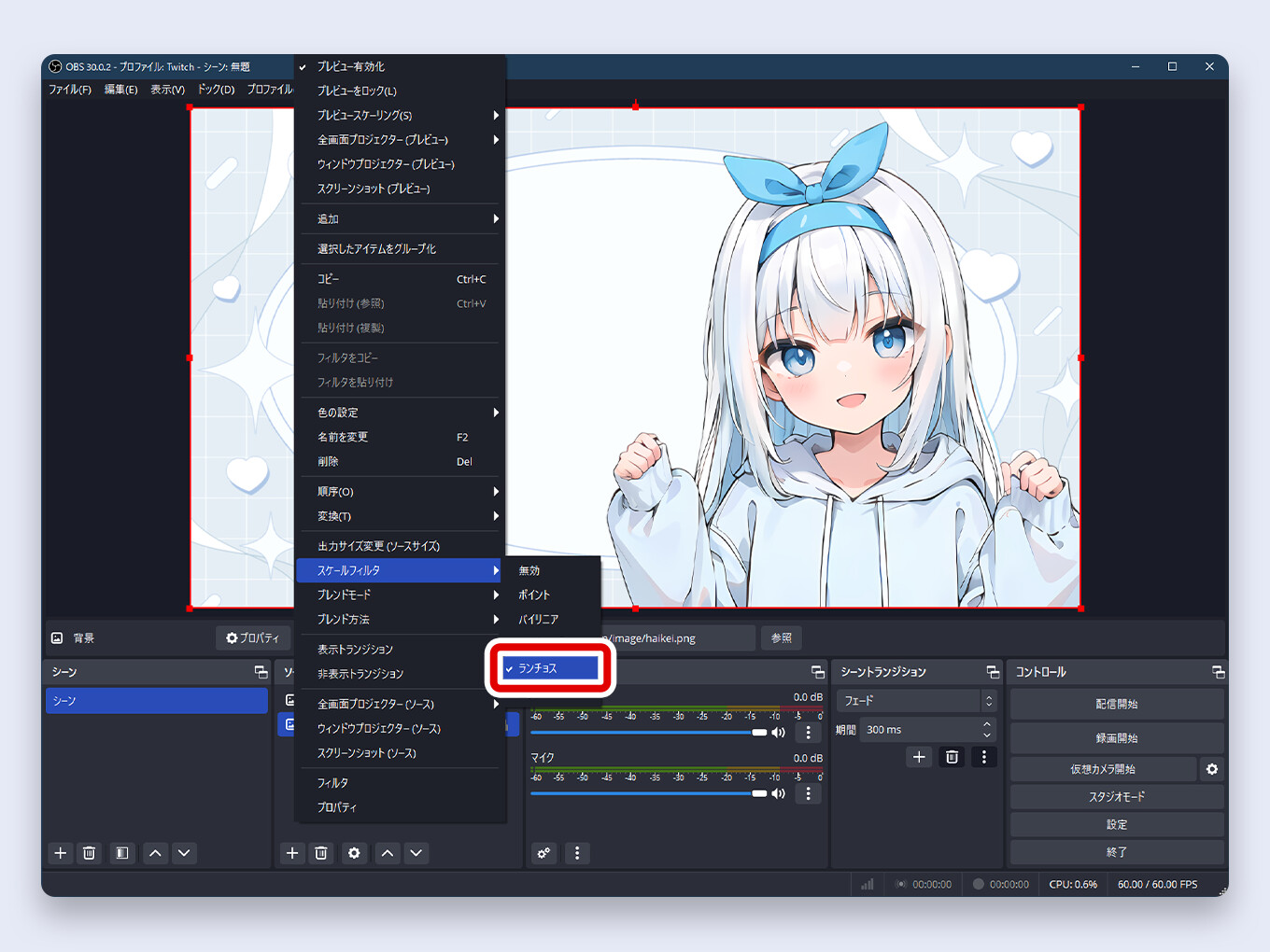
In our tests, Lanczos provides the sharpest and clearest result for upscaled or downscaled images. However, you can experiment to see which looks best for your specific image.
How to Crop an Image
To crop (trim) parts of an image:
- Hold down the Alt key (or Option on Mac).
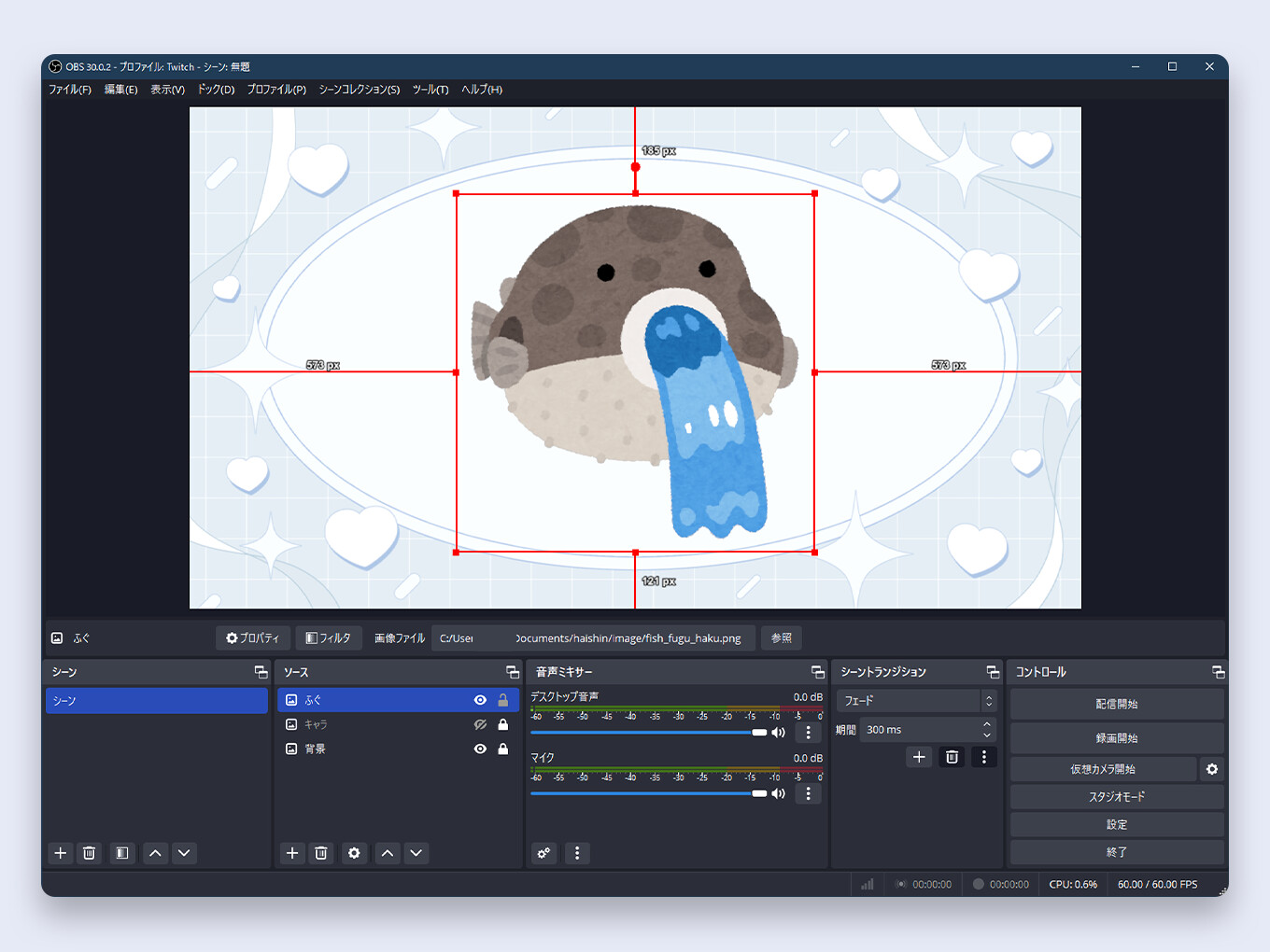
- While holding the key, click and drag any of the handles on the bounding box.
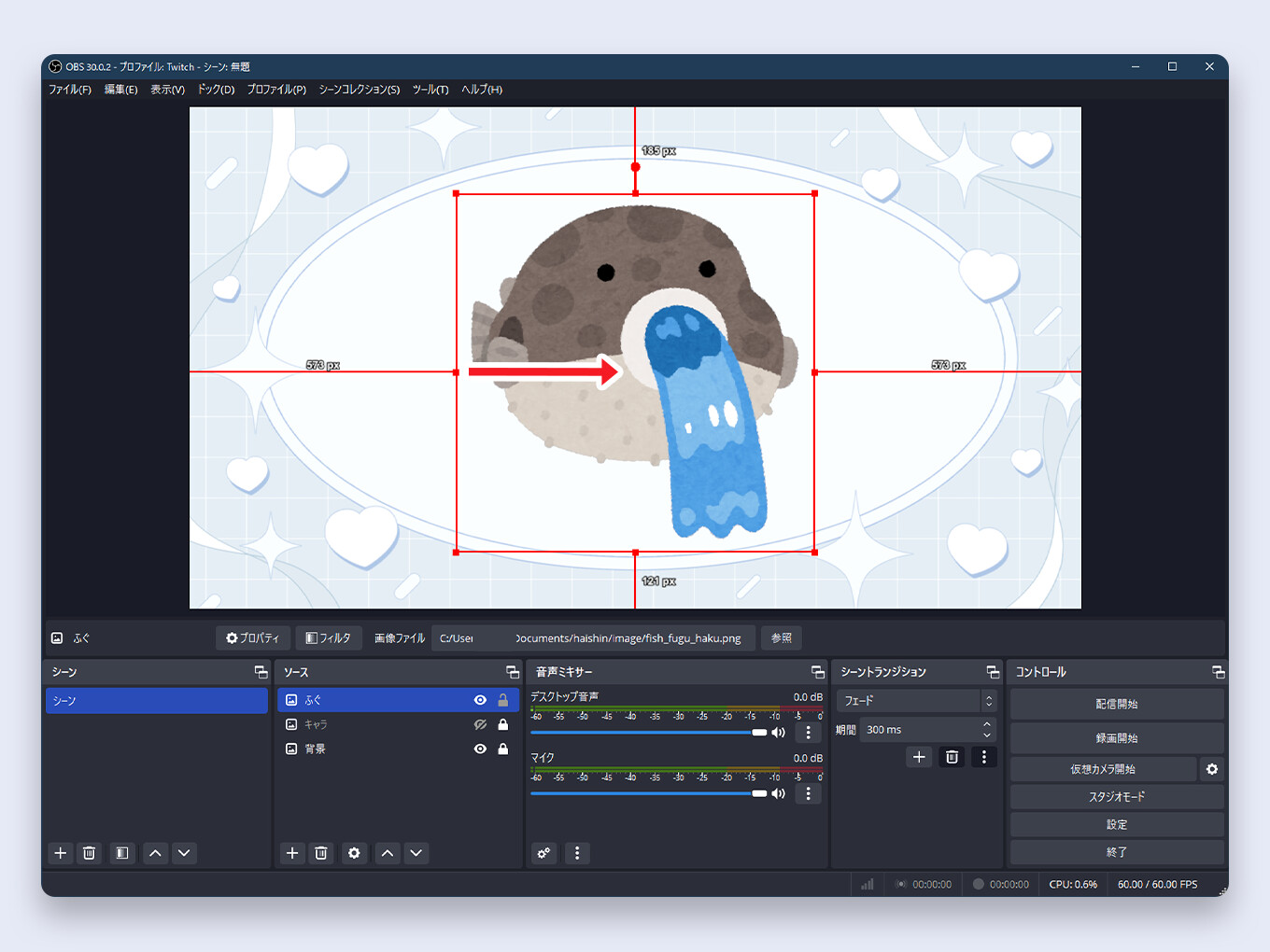
- The edges of the image will be trimmed instead of resized.
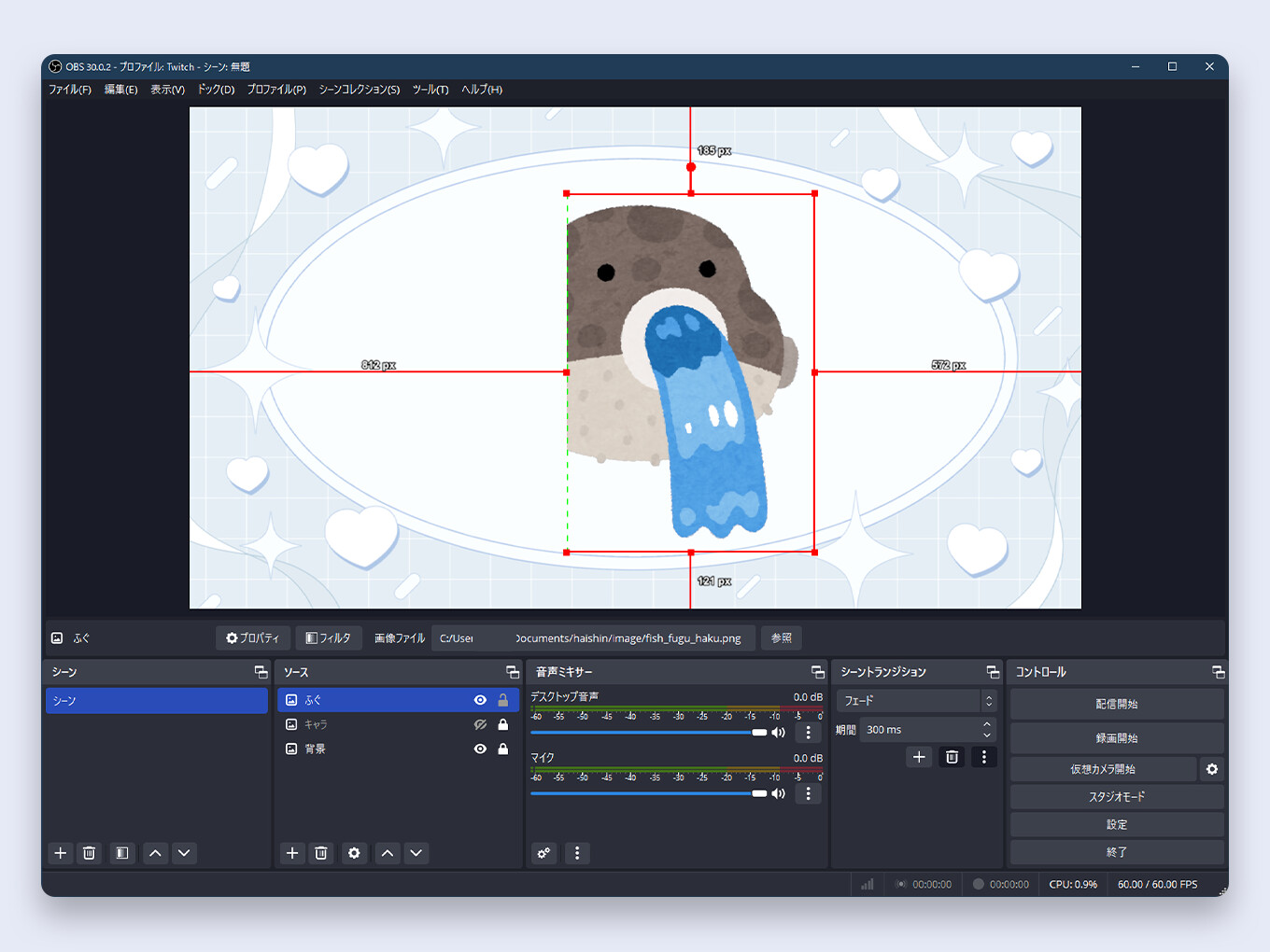
How to Rotate an Image
To rotate an image, select it on the canvas. A handle will appear above the center of the bounding box. Click and drag this handle to rotate the image freely.
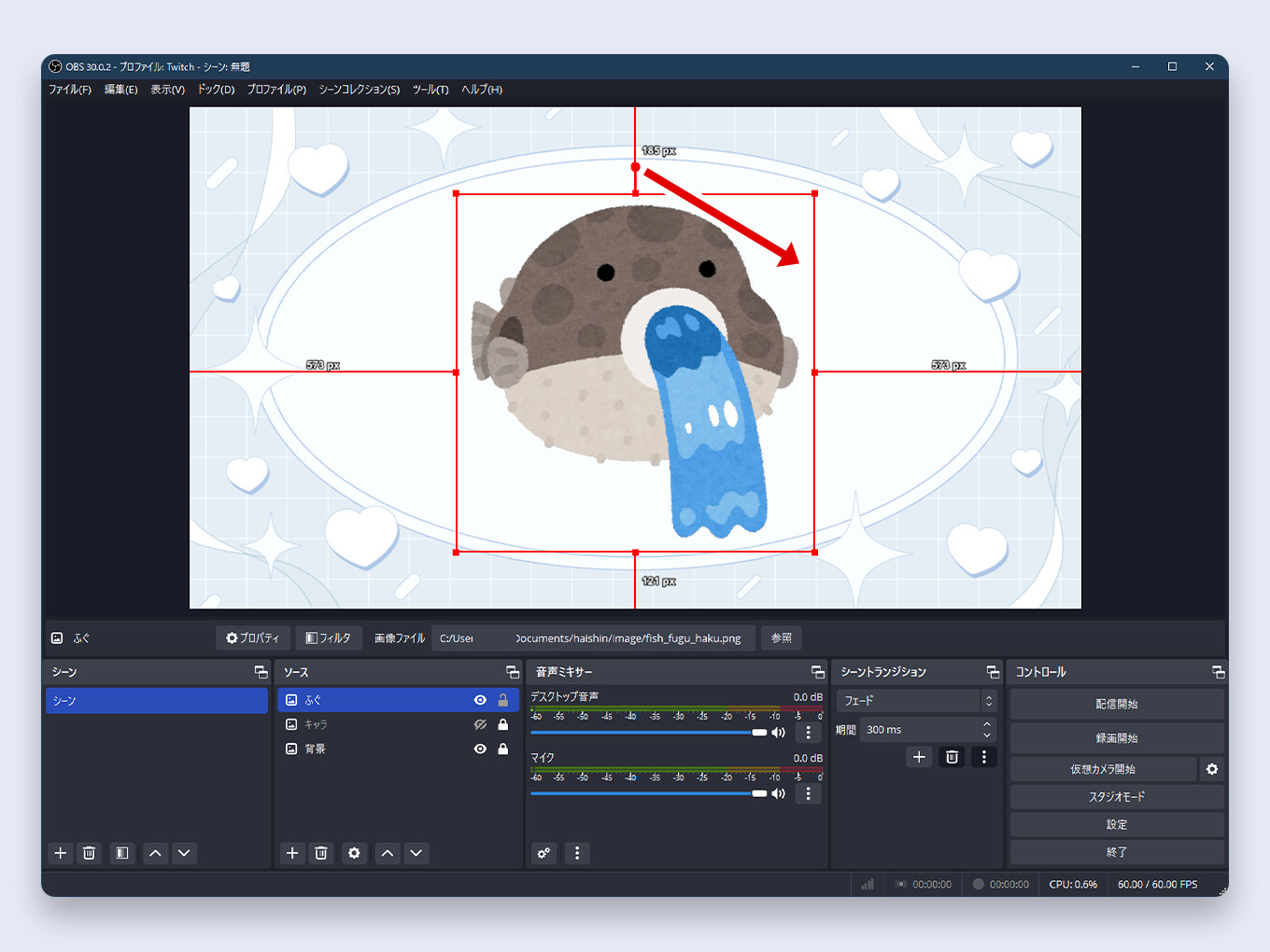
How to Flip an Image
To flip an image horizontally or vertically:
- Right-click the image source.
- Go to Transform.
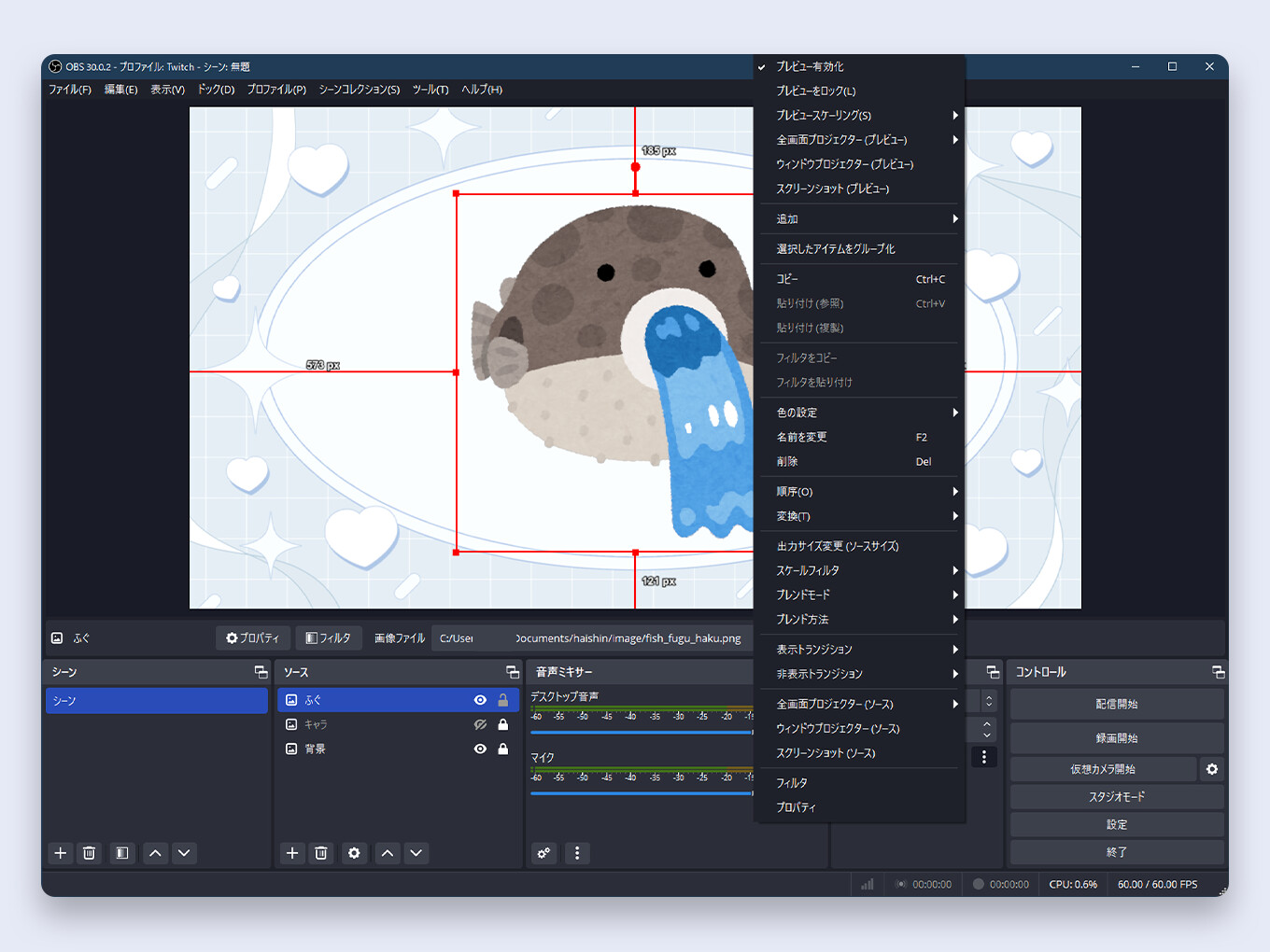
- Select either Flip Horizontal or Flip Vertical.
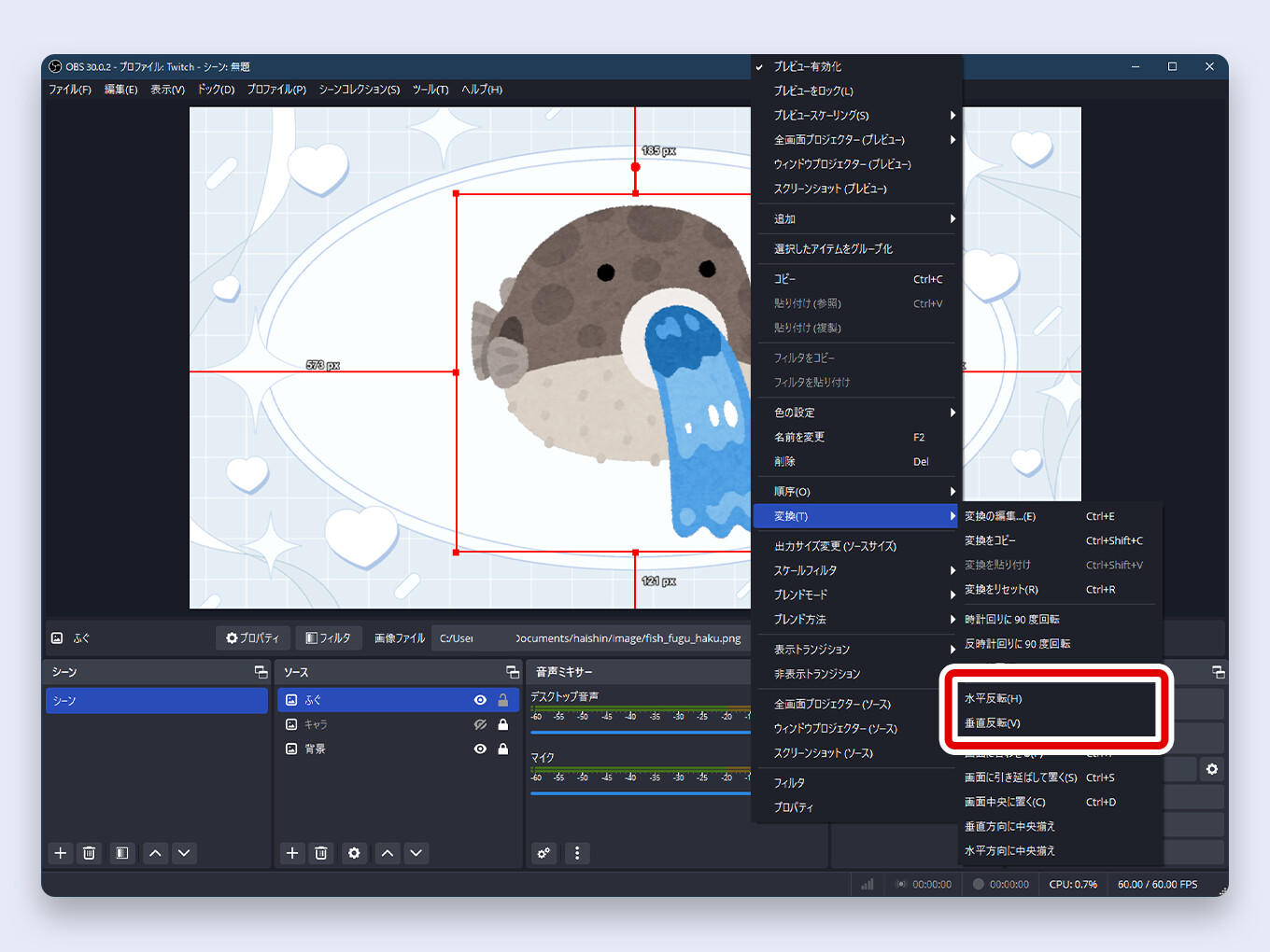
What to Learn Next
Now that you’ve mastered the basics of using images, you have the foundational skills needed to build a professional-looking stream layout.
To continue learning, check out our comprehensive guide to OBS, which covers everything from optimal settings to advanced scene setups.
[Link] The Ultimate OBS Guide: From Beginner to Pro