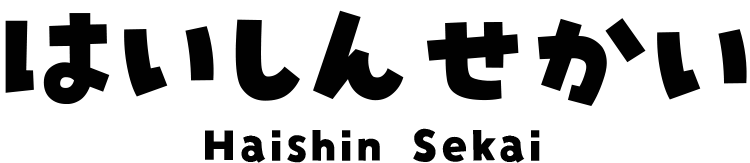How to Add and Customize Text in OBS (The Complete Guide)
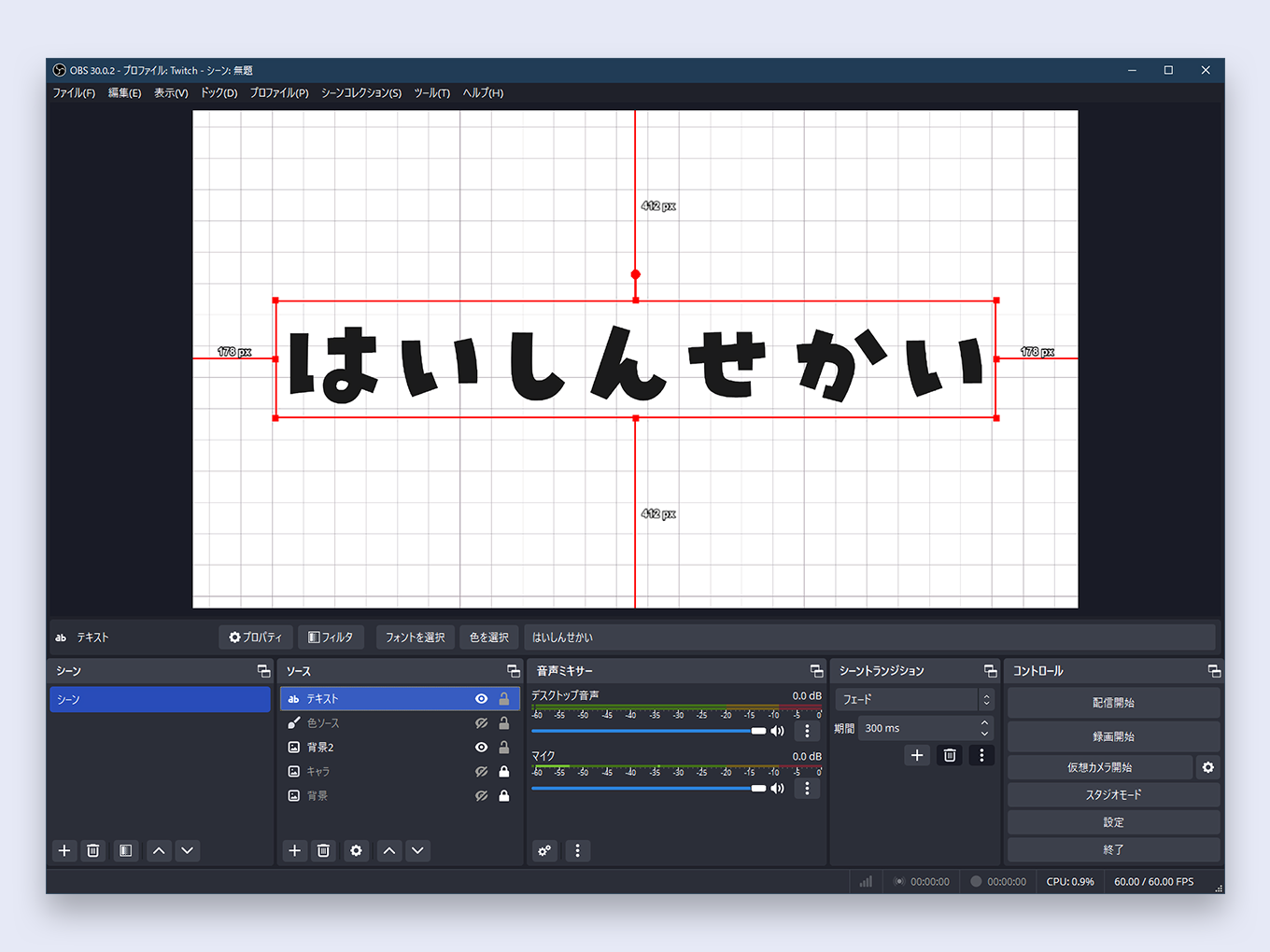
Adding text to your stream is a fundamental part of creating a professional and informative broadcast.
Whether you need simple on-screen titles, scrolling tickers, or stylish subtitles, it all starts with the OBS Text Source.
This guide covers everything you need to know about using the Text (GDI+) source in OBS Studio. We’ll walk through changing fonts and colors, adding outlines and backgrounds, creating gradients, and more.
The most essential, must-know functions are marked with a ★.
How to Add Text to OBS ★
This is the most basic operation. Here’s how to add a new text element to your scene.
- In the Sources dock, click the + button.
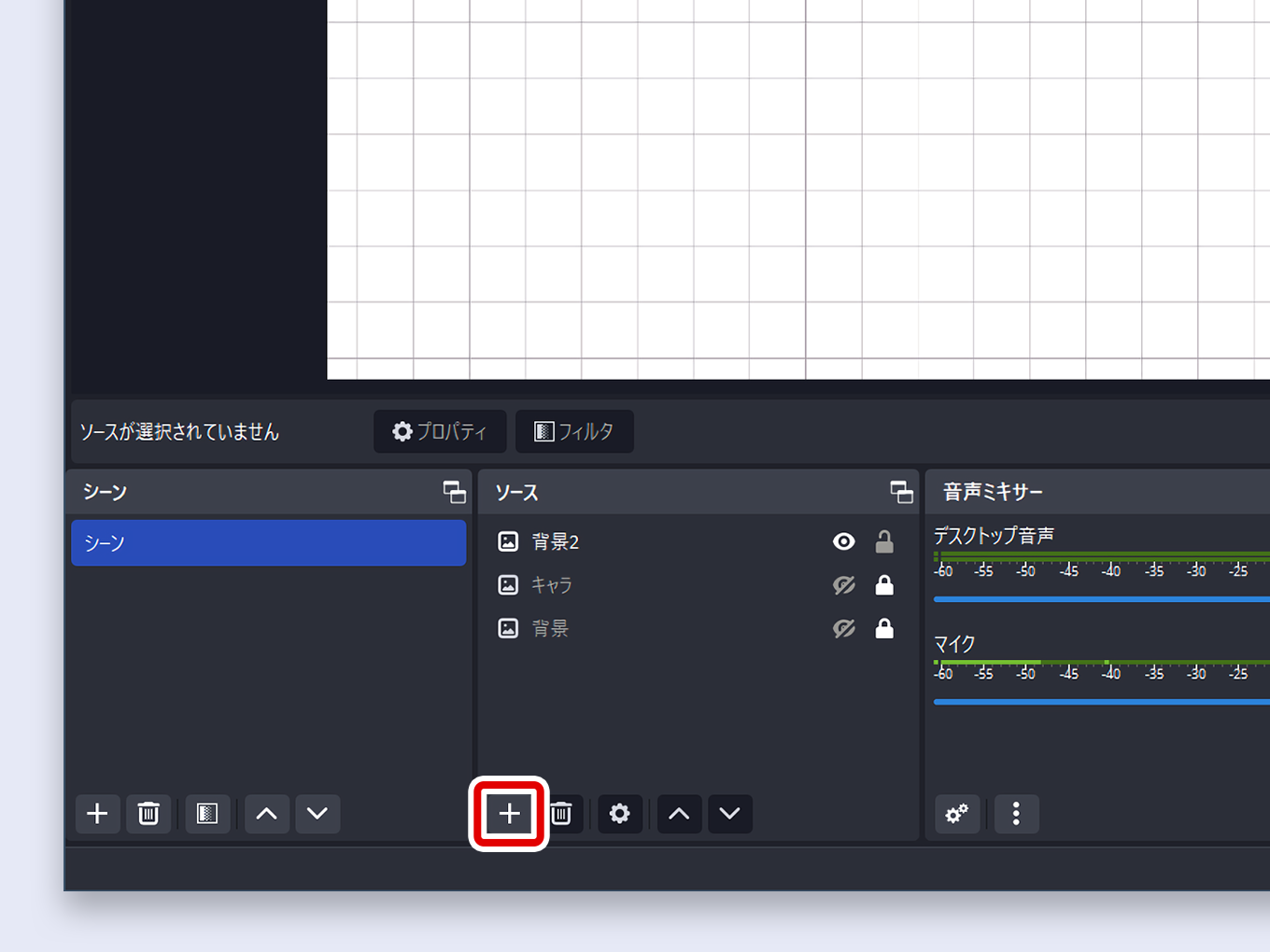
- Select Text (GDI+) from the list.
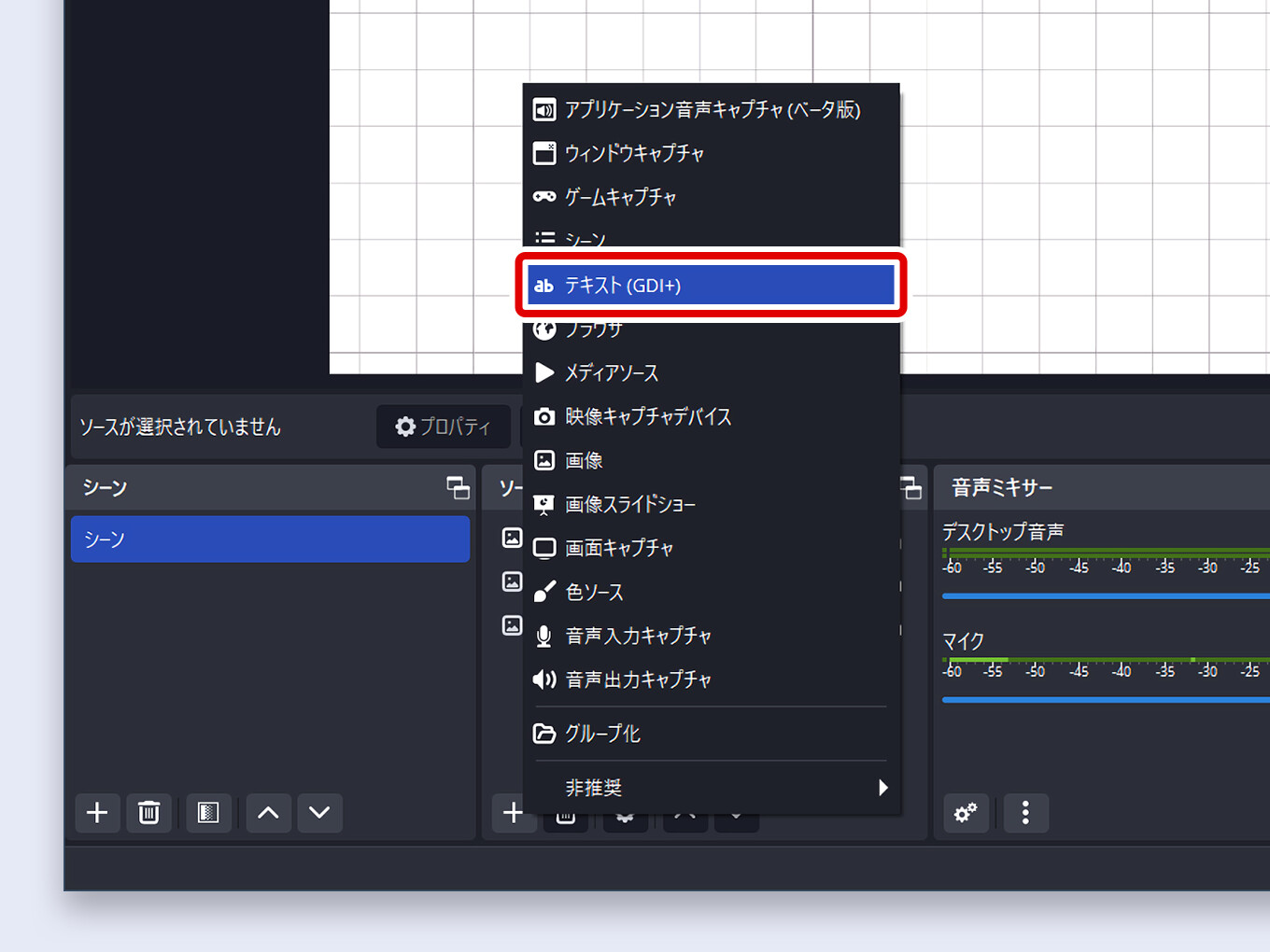
- A dialog box will appear. Give your text source a name (e.g., “Stream Title”) and click OK.
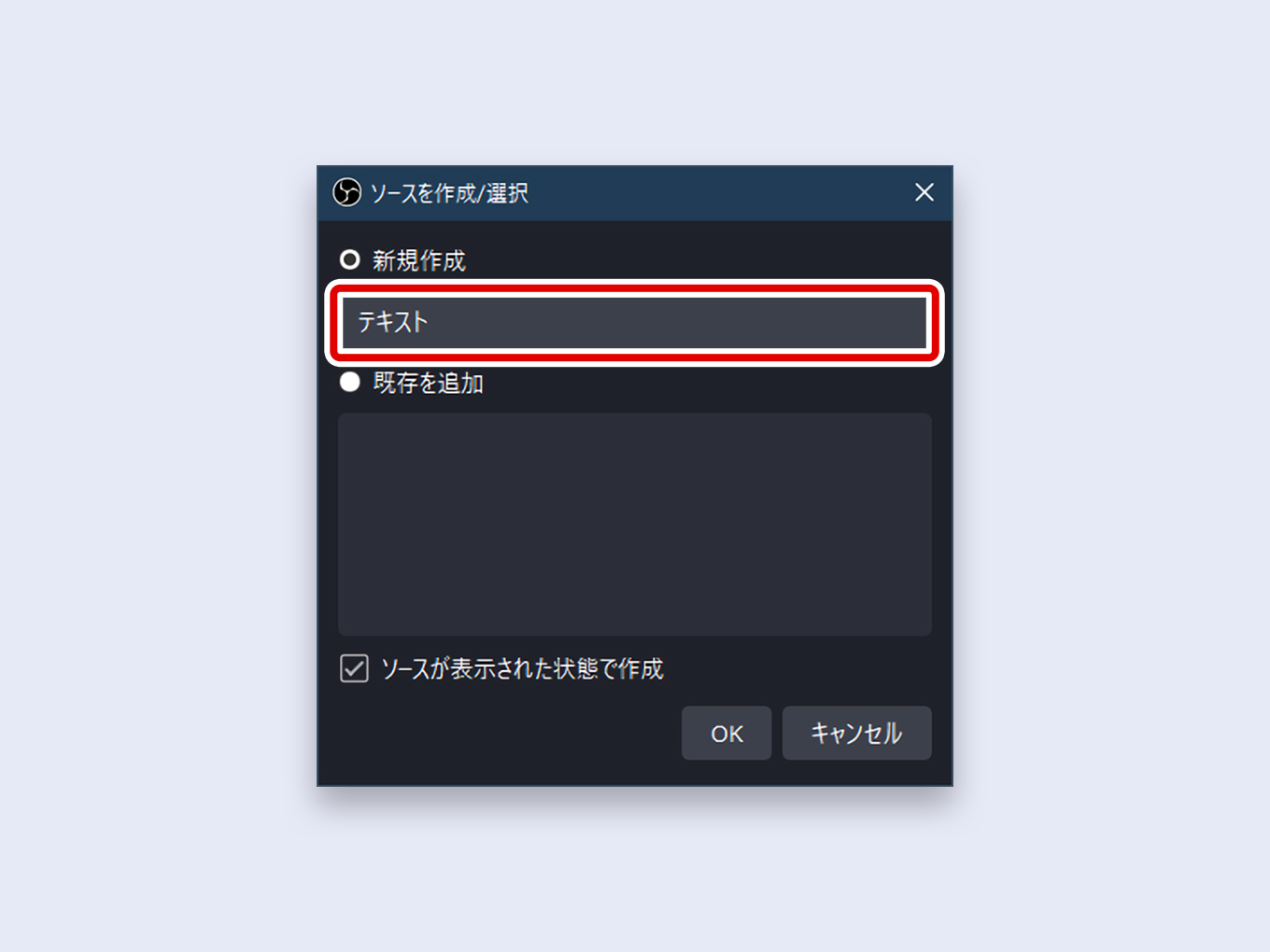
- The Properties window will open. In the Text field, type the words you want to display.
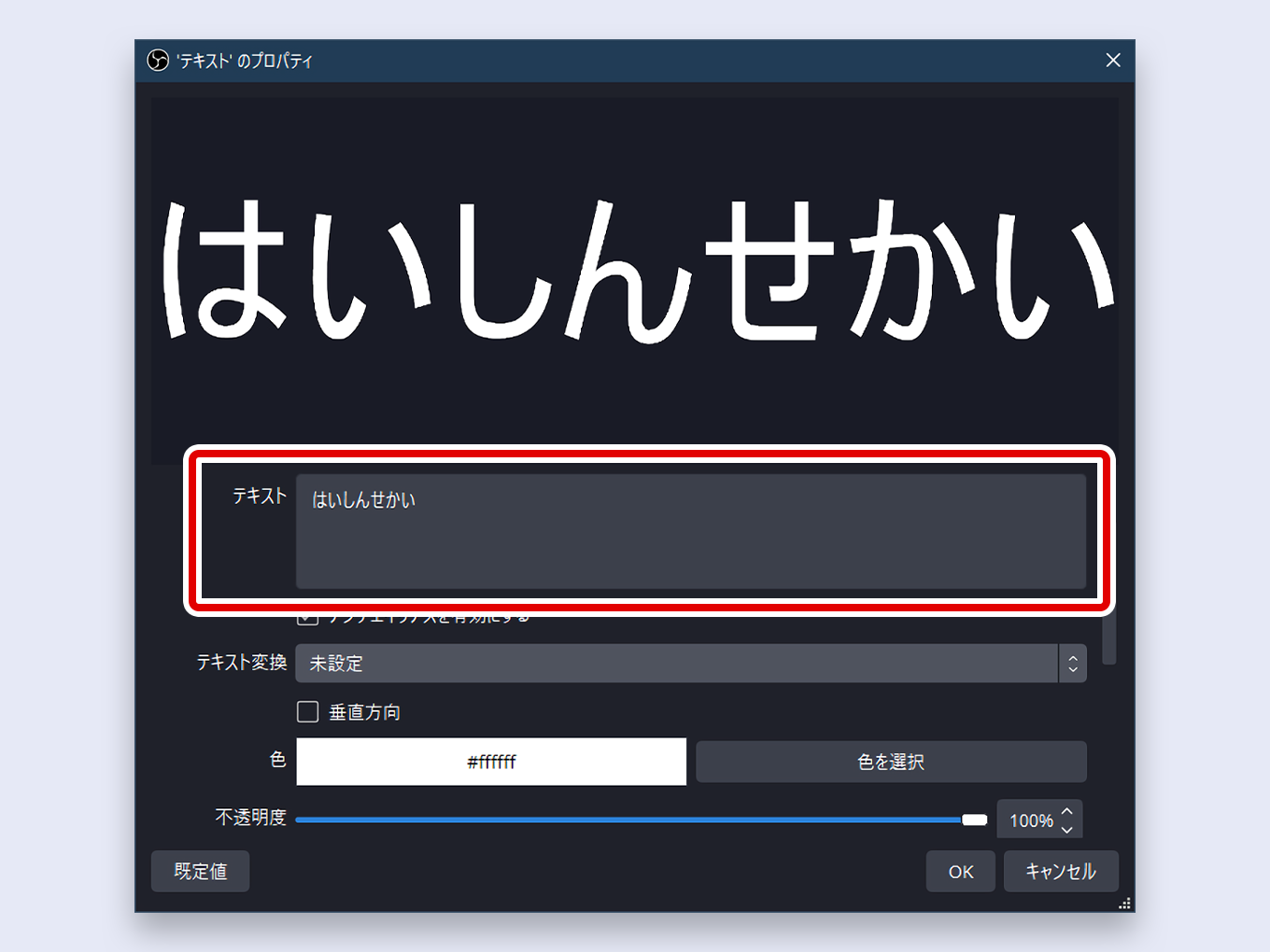
- Click OK. The text will now appear on your OBS canvas.
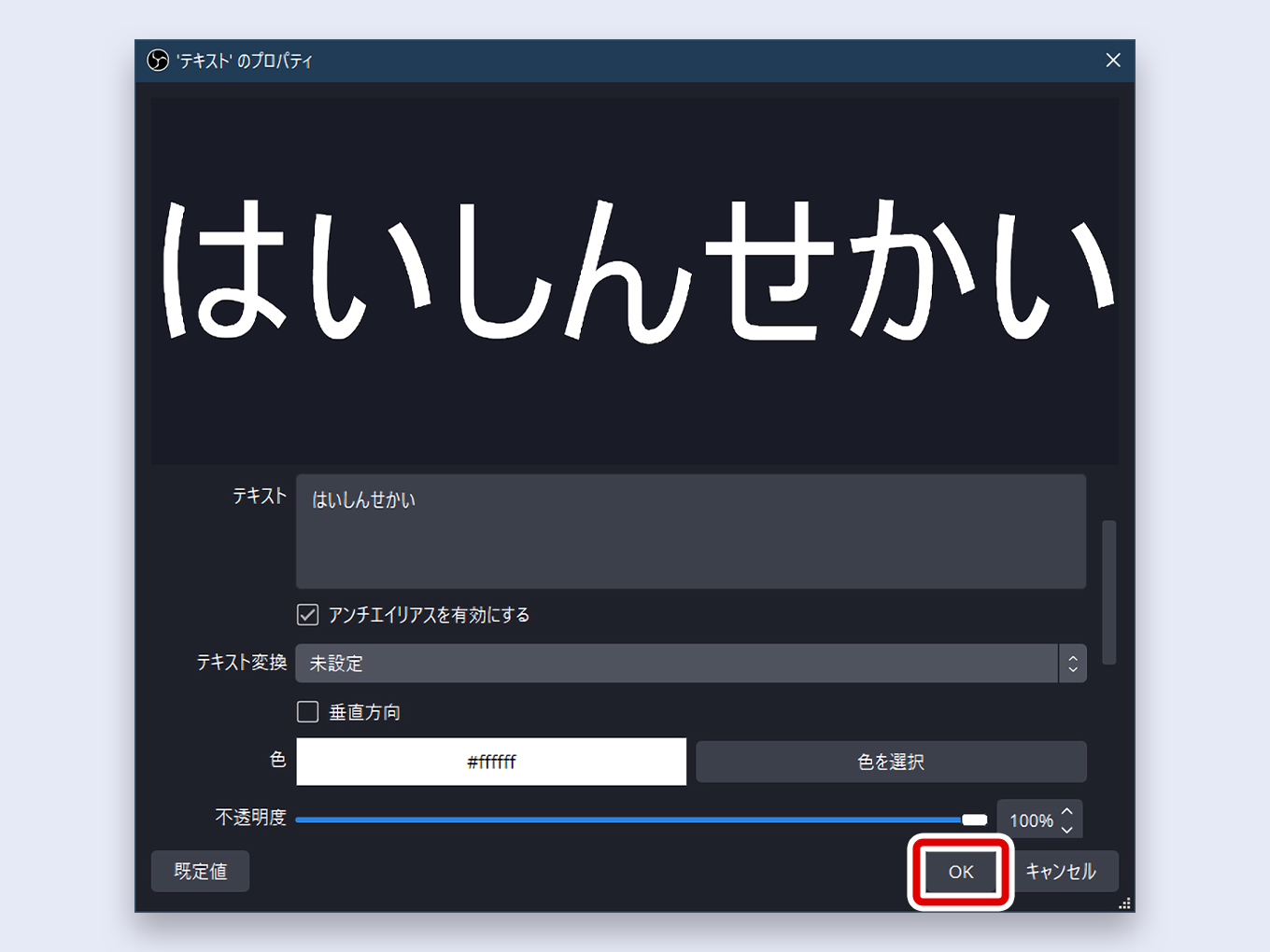
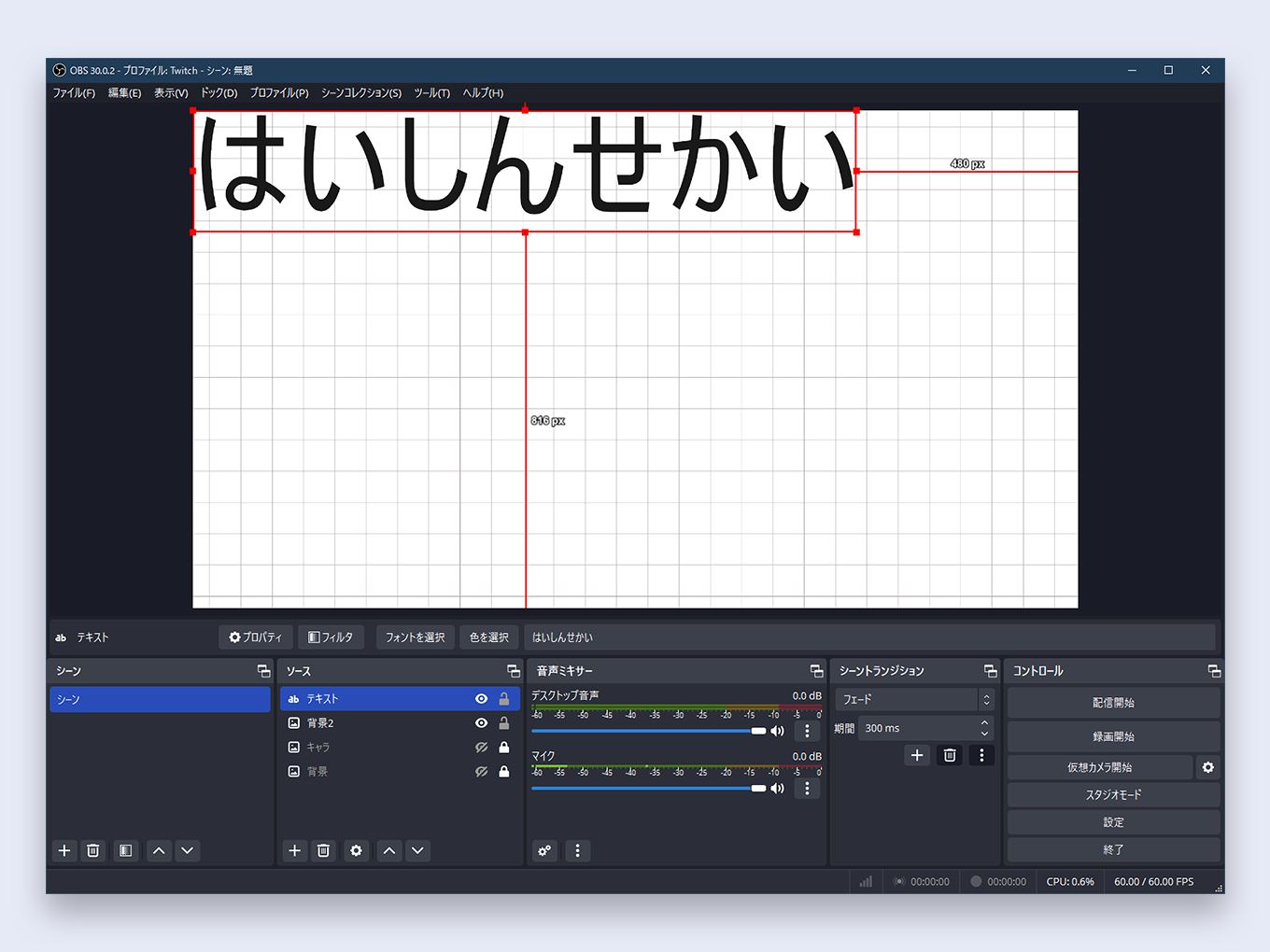
How to Position Text ★
To move the text, simply click and drag it to your desired location on the screen.
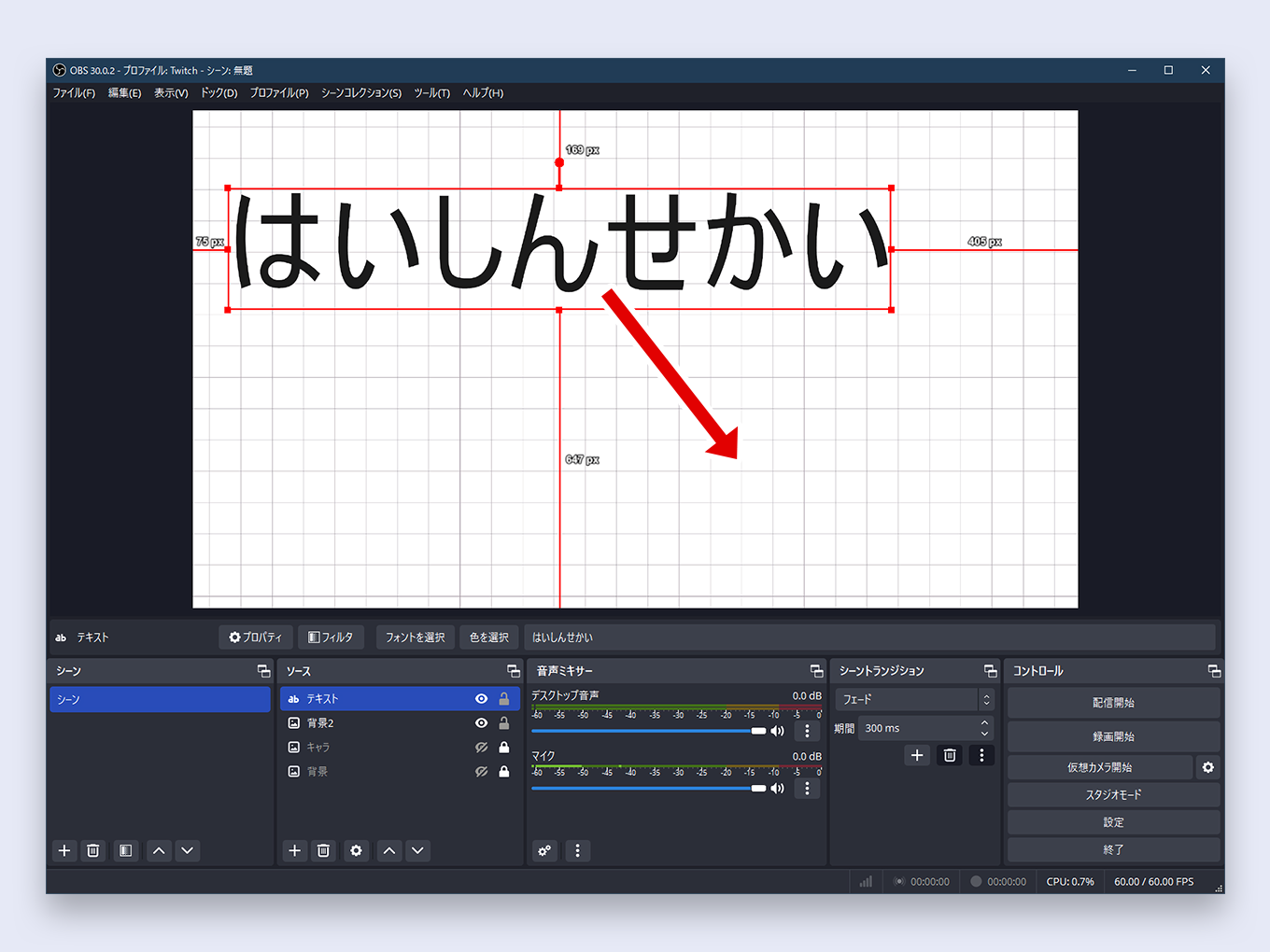
How to Change the Font ★
The default font is plain. Here’s how to change the font in OBS:
- Select your text source in the Sources list.
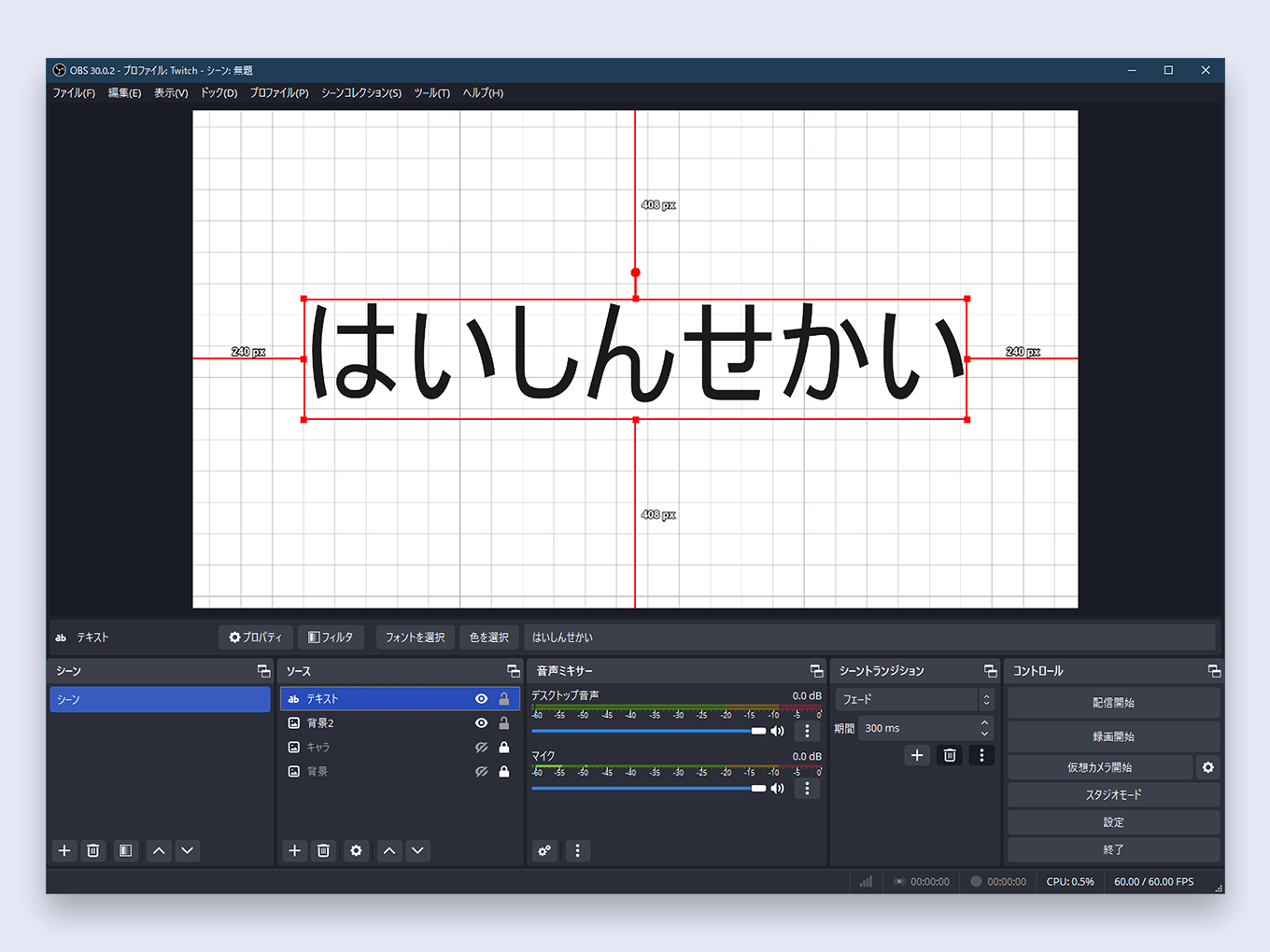
- In the source’s properties (or by clicking the Properties button), click the Select Font button.
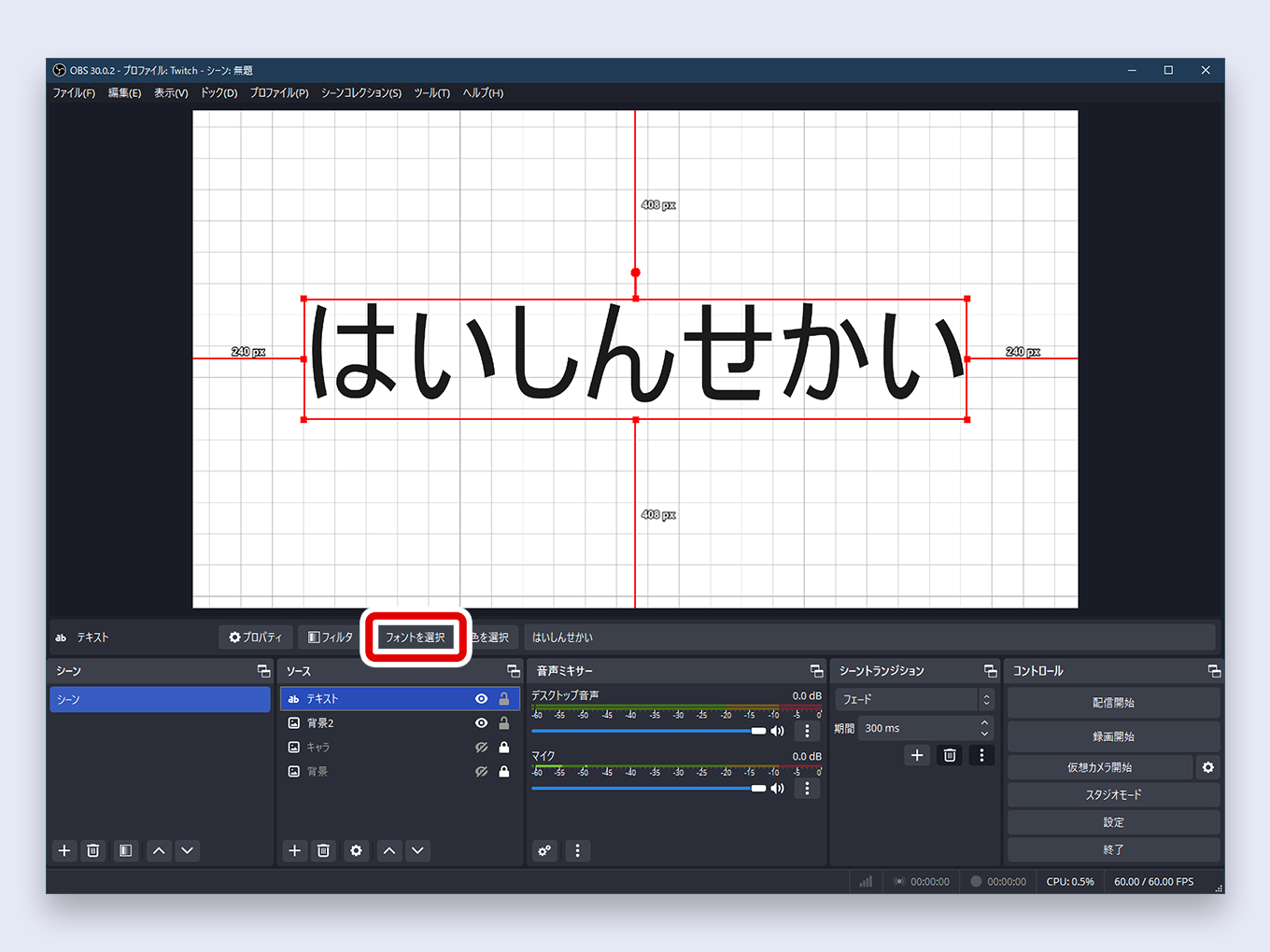
- The Font window will open. You can choose from any font installed on your computer.
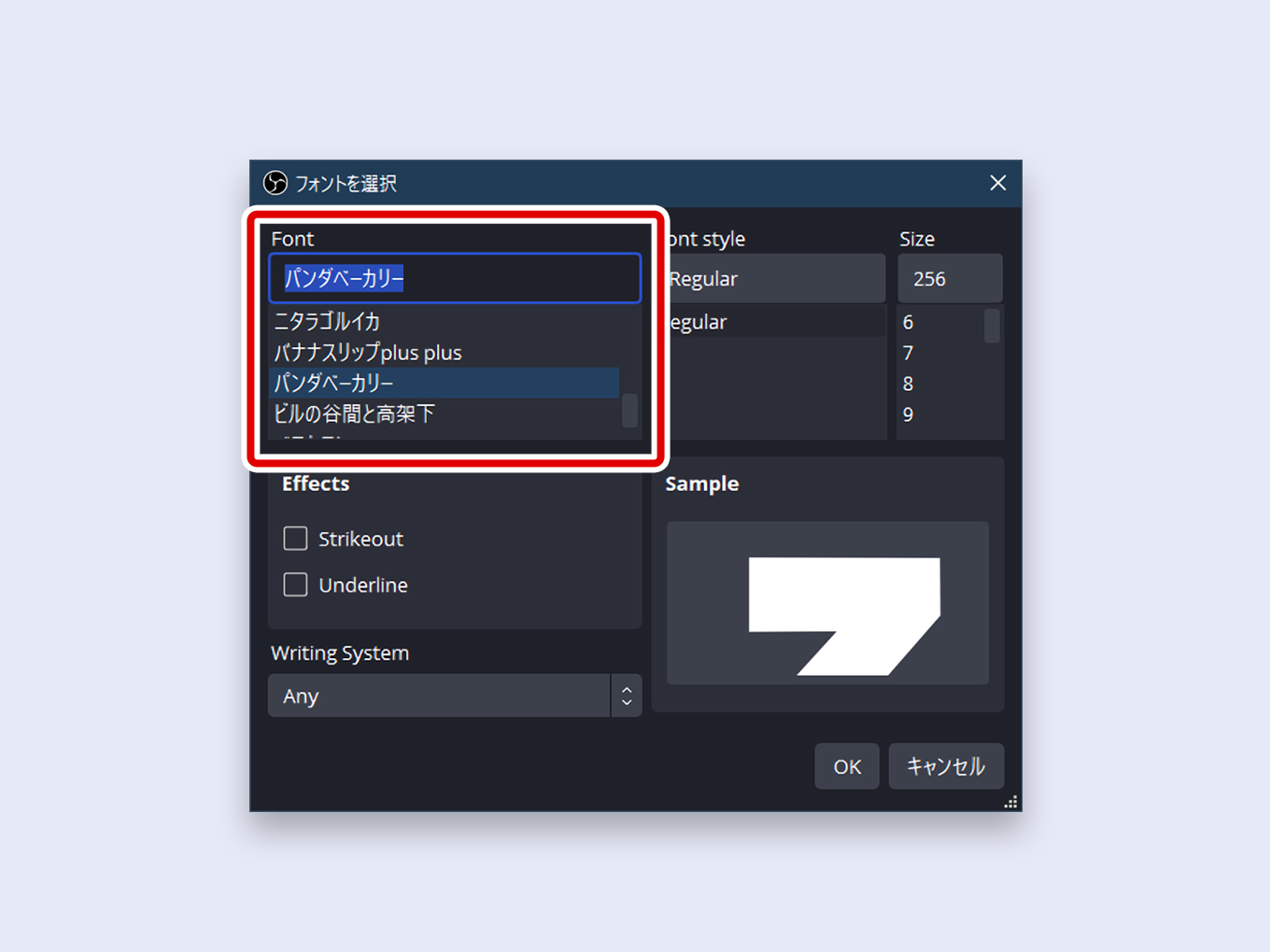
- Some fonts have multiple weights (e.g., Light, Regular, Bold). If available, you can select these under Font style.

- Click OK to apply the new font.
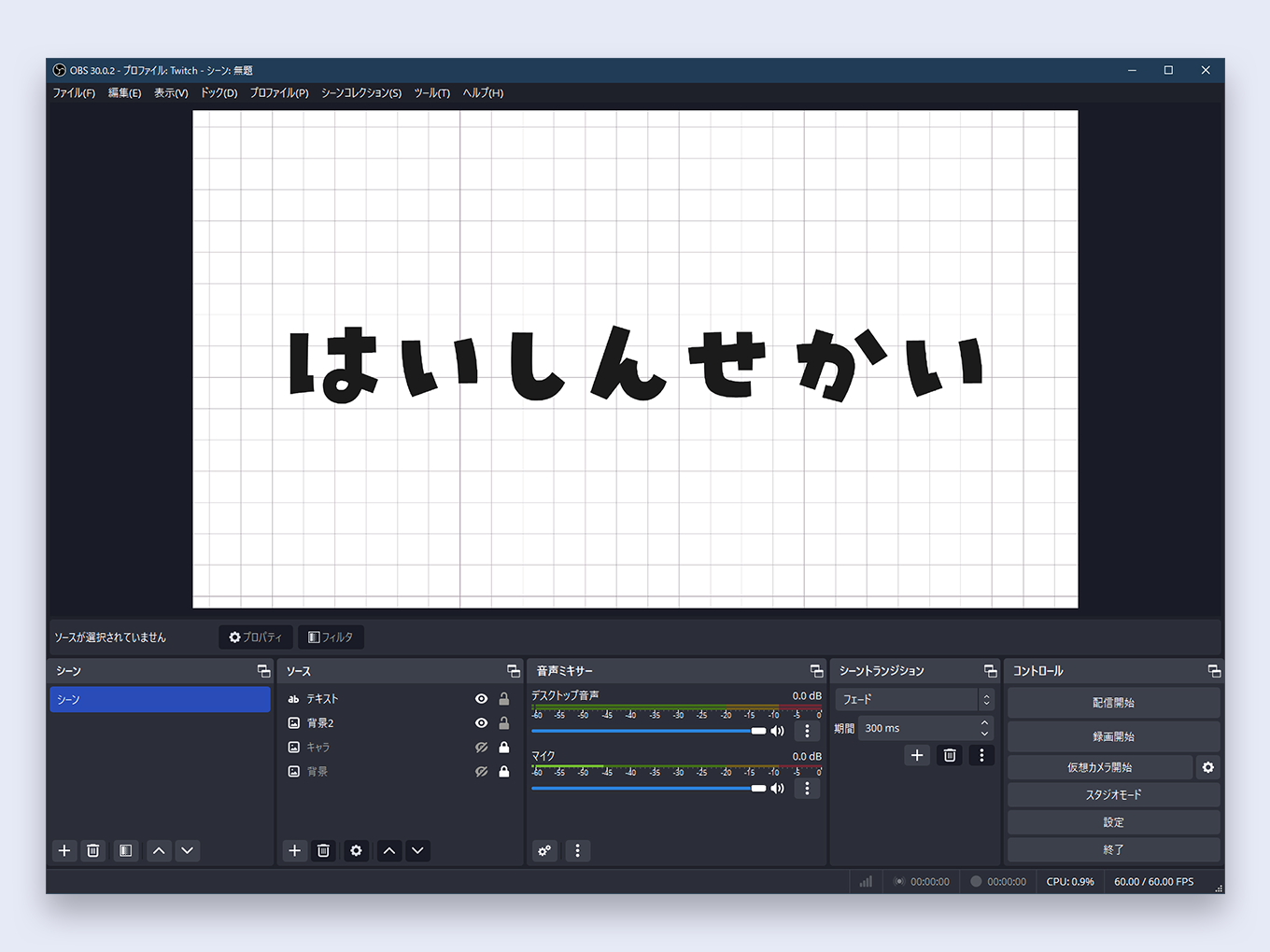
How to Change Text Size ★
To resize your text, it is highly recommended to change the Size value in the Font properties window.
While you can drag the bounding box handles to resize the text on the canvas, this can cause the text to become blurry and pixelated, especially when making it larger. Resizing via the Font window preserves the crispness and quality of the text.

- Click the Select Font button.
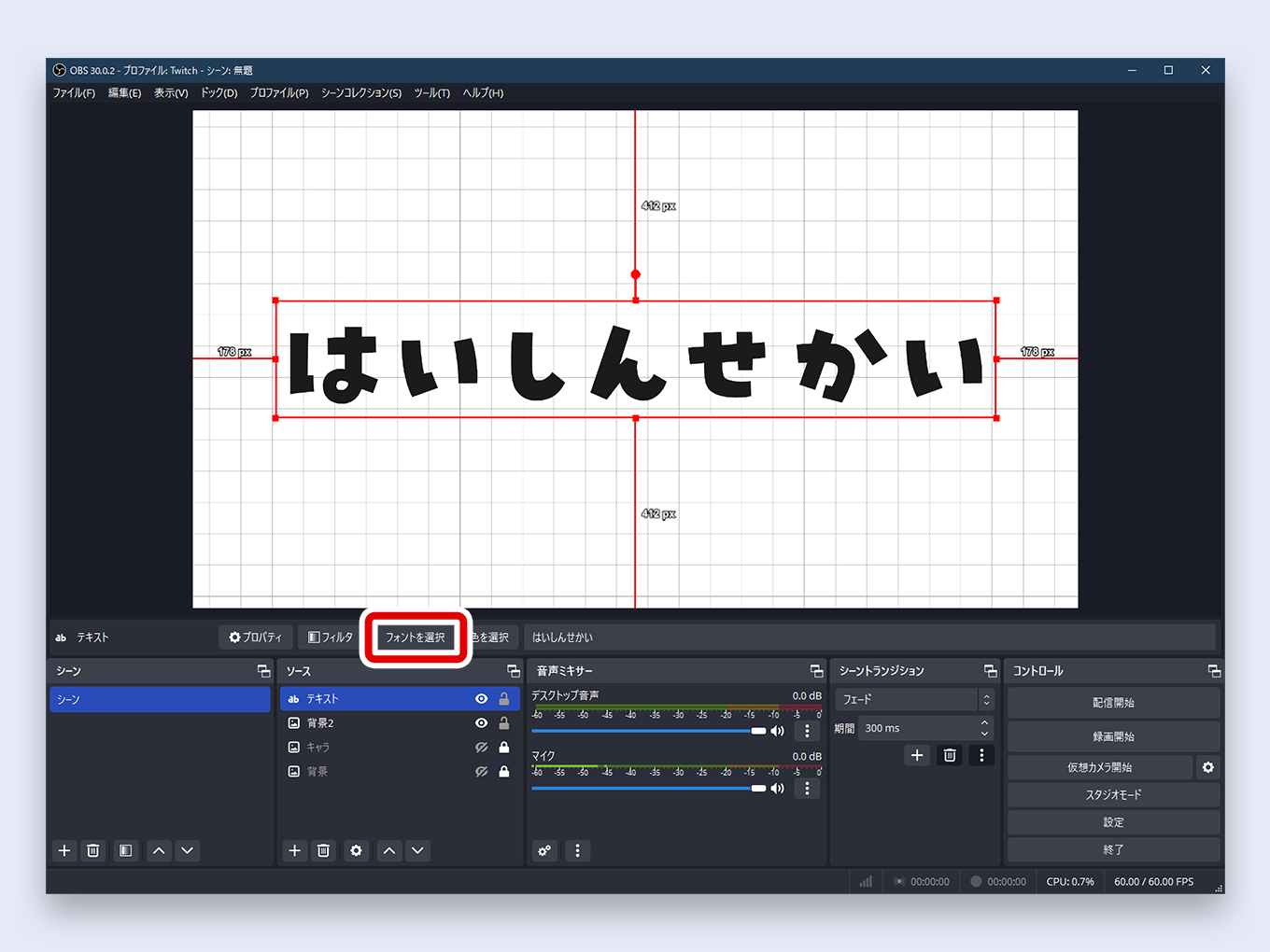
- Adjust the number in the Size field.
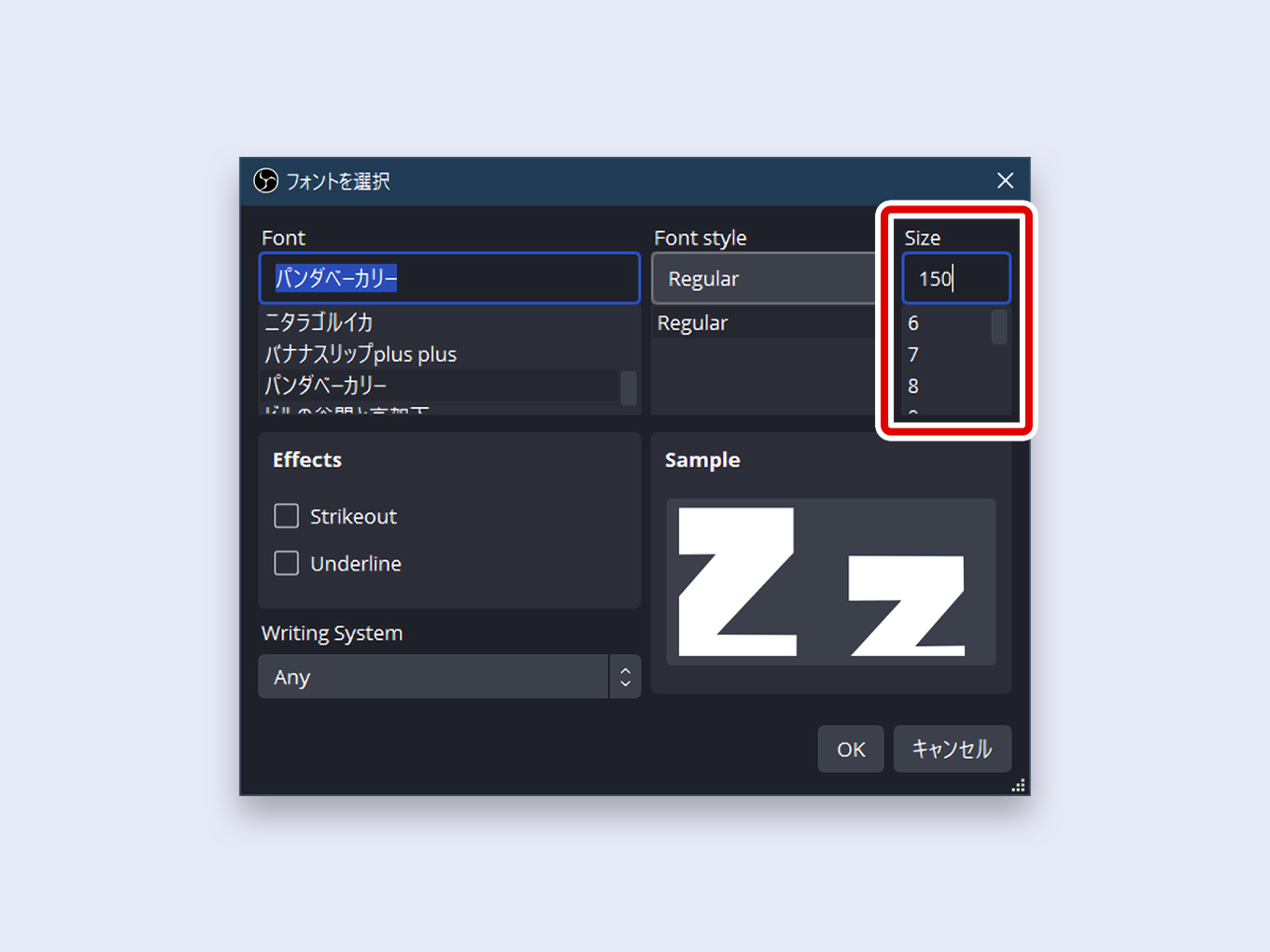
- Click OK.
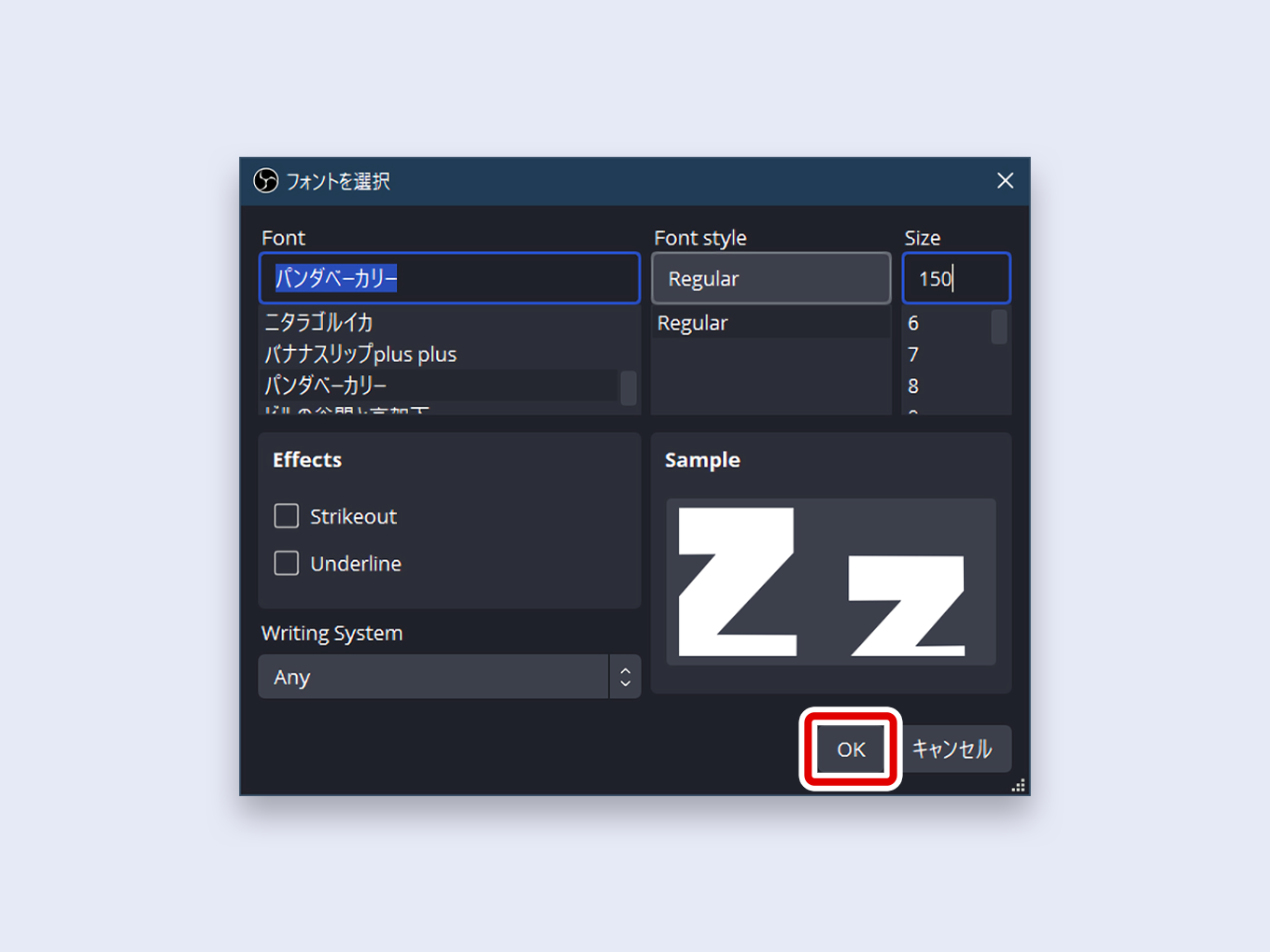
Use the drag-to-resize method only for minor adjustments.
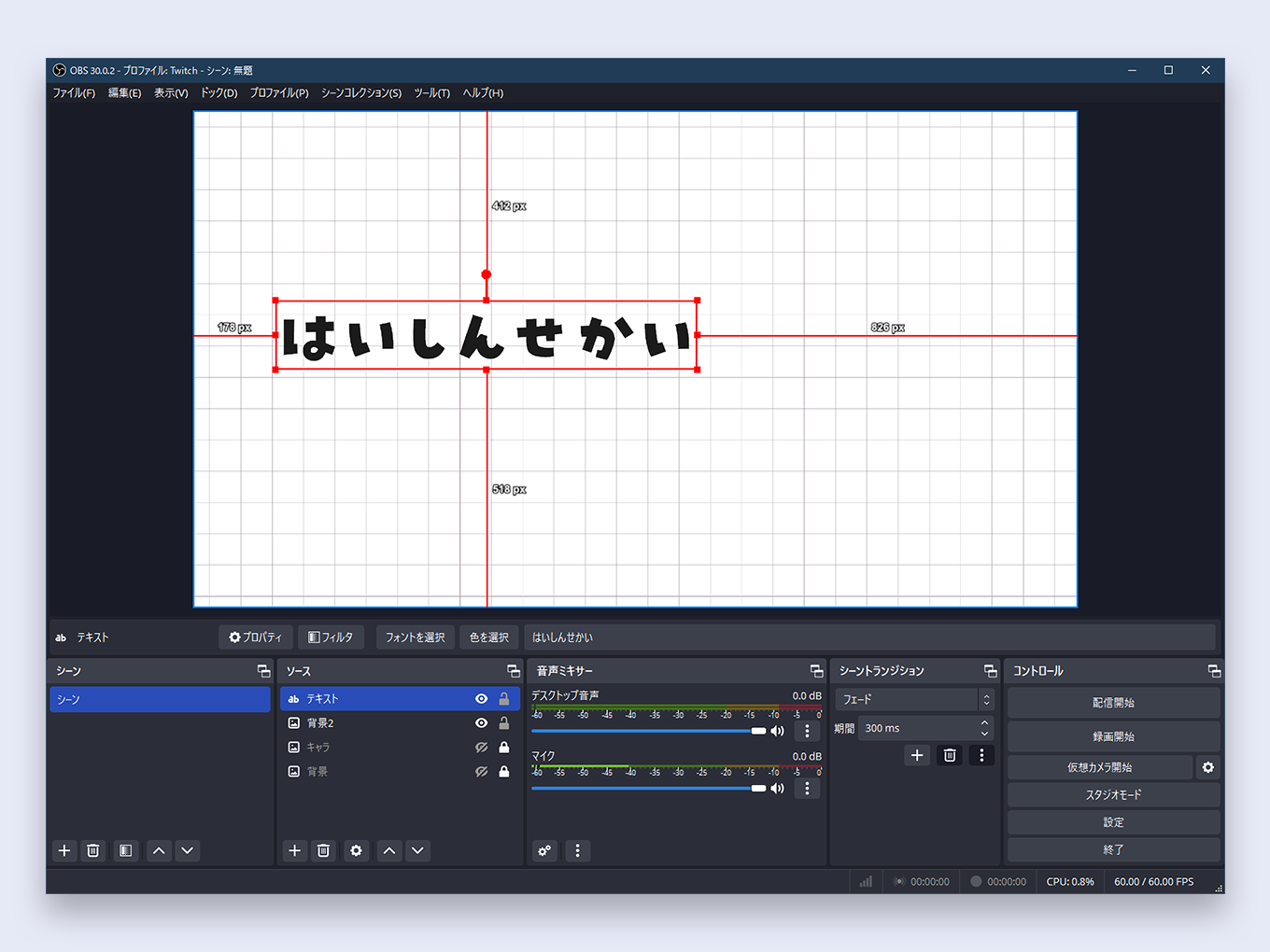
How to Change Text Color ★
- In the Text source properties, click the Select Color button.
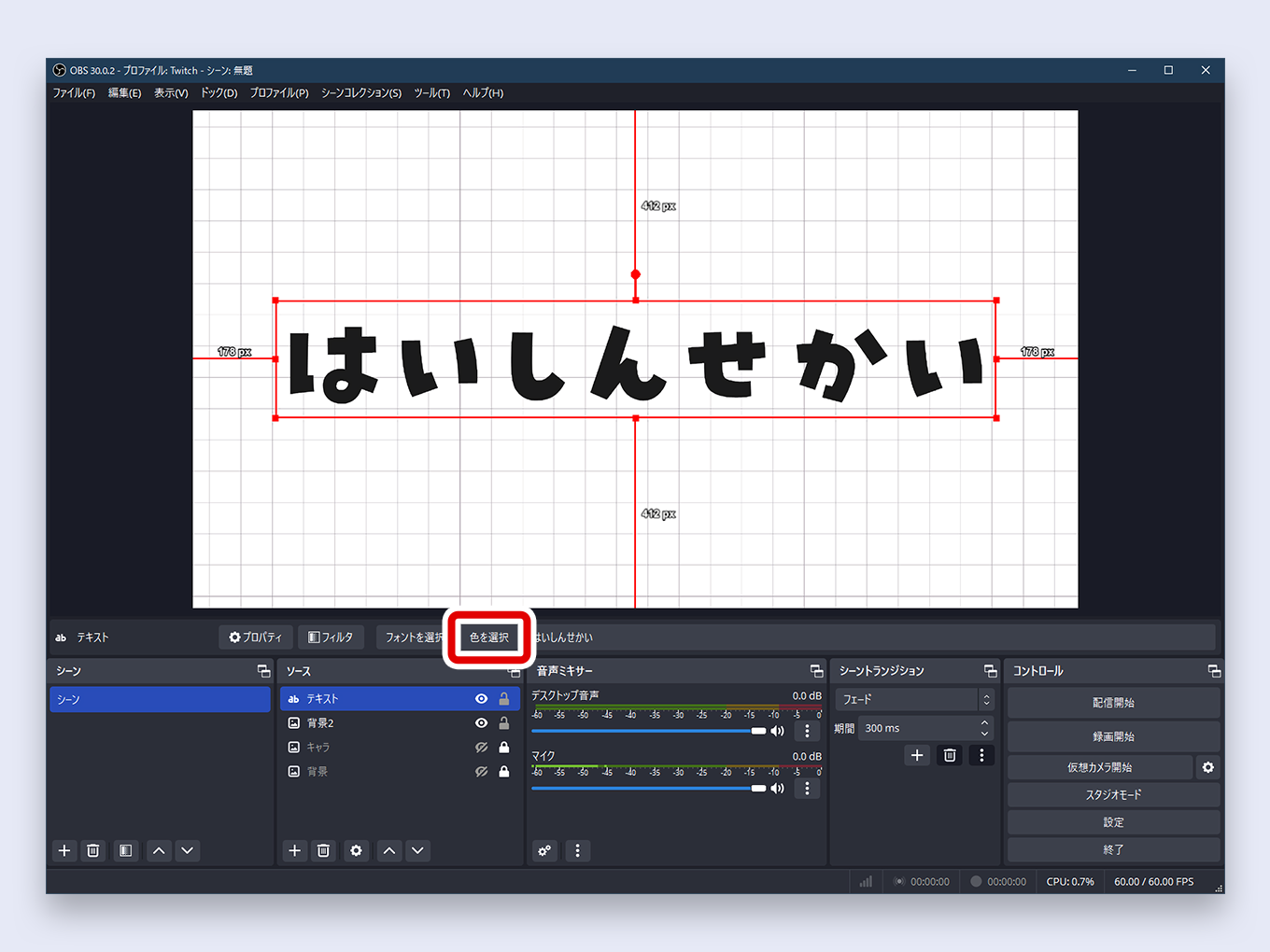
- Choose your desired color from the color picker.
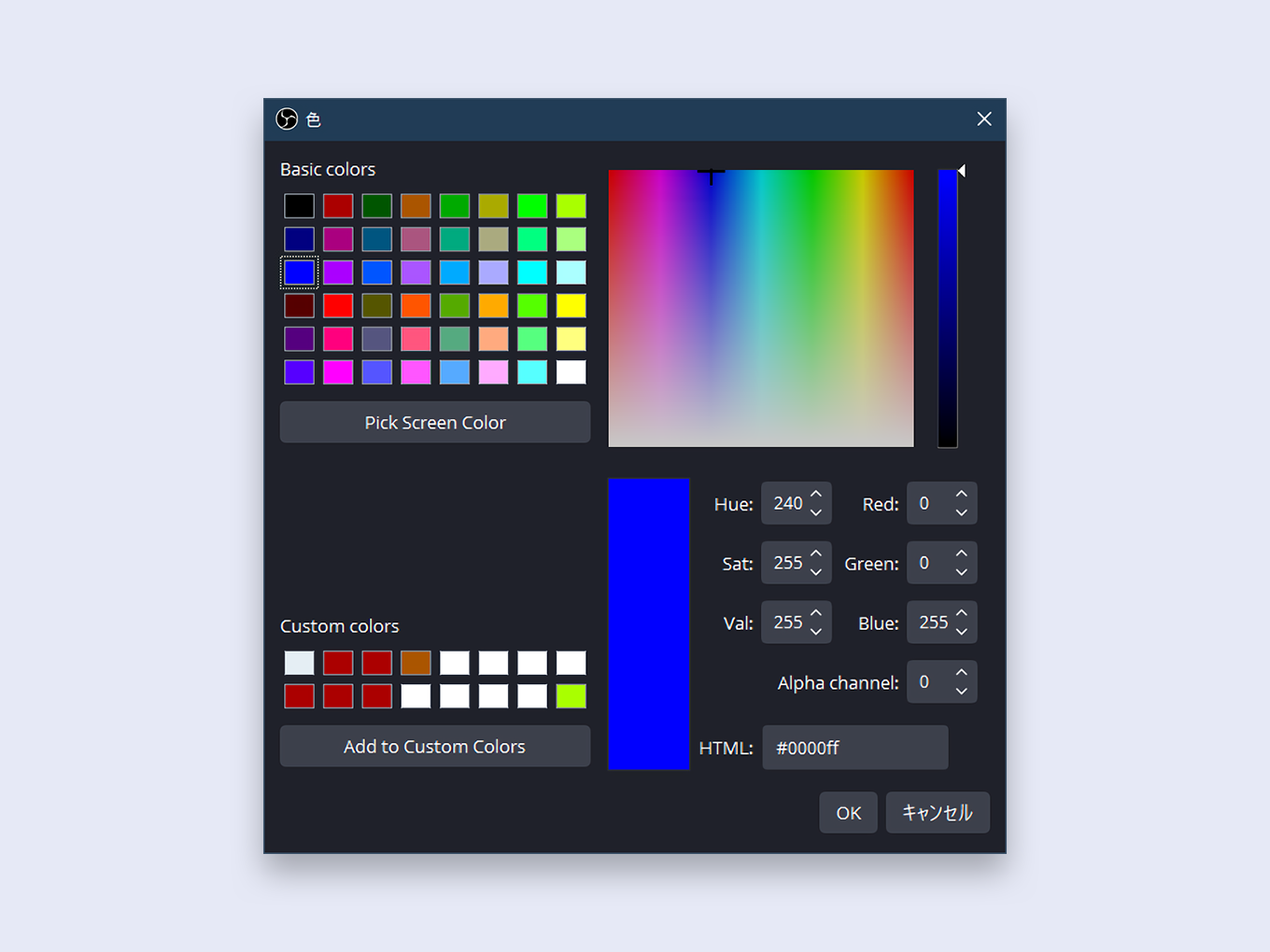
- Click OK.
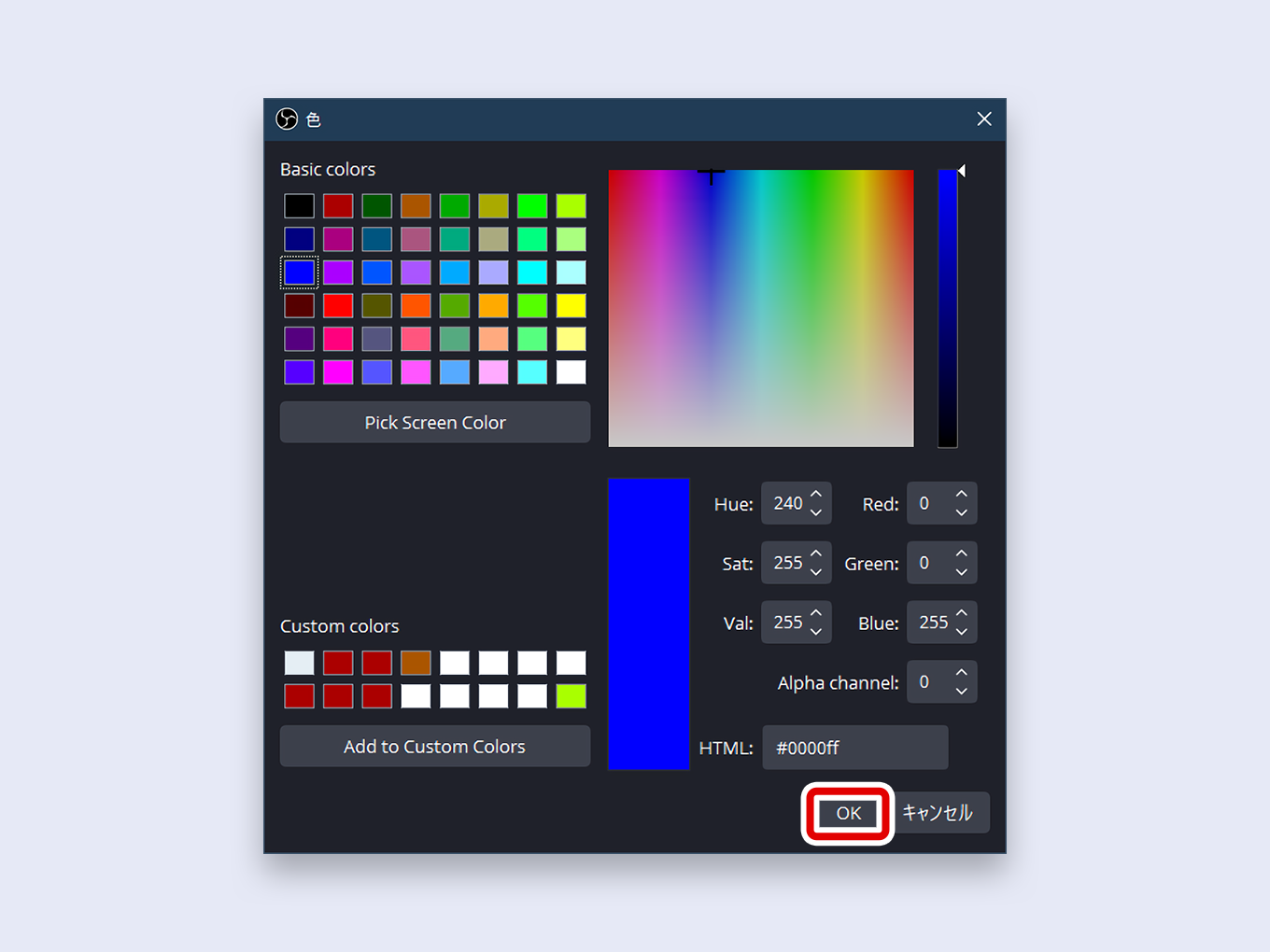
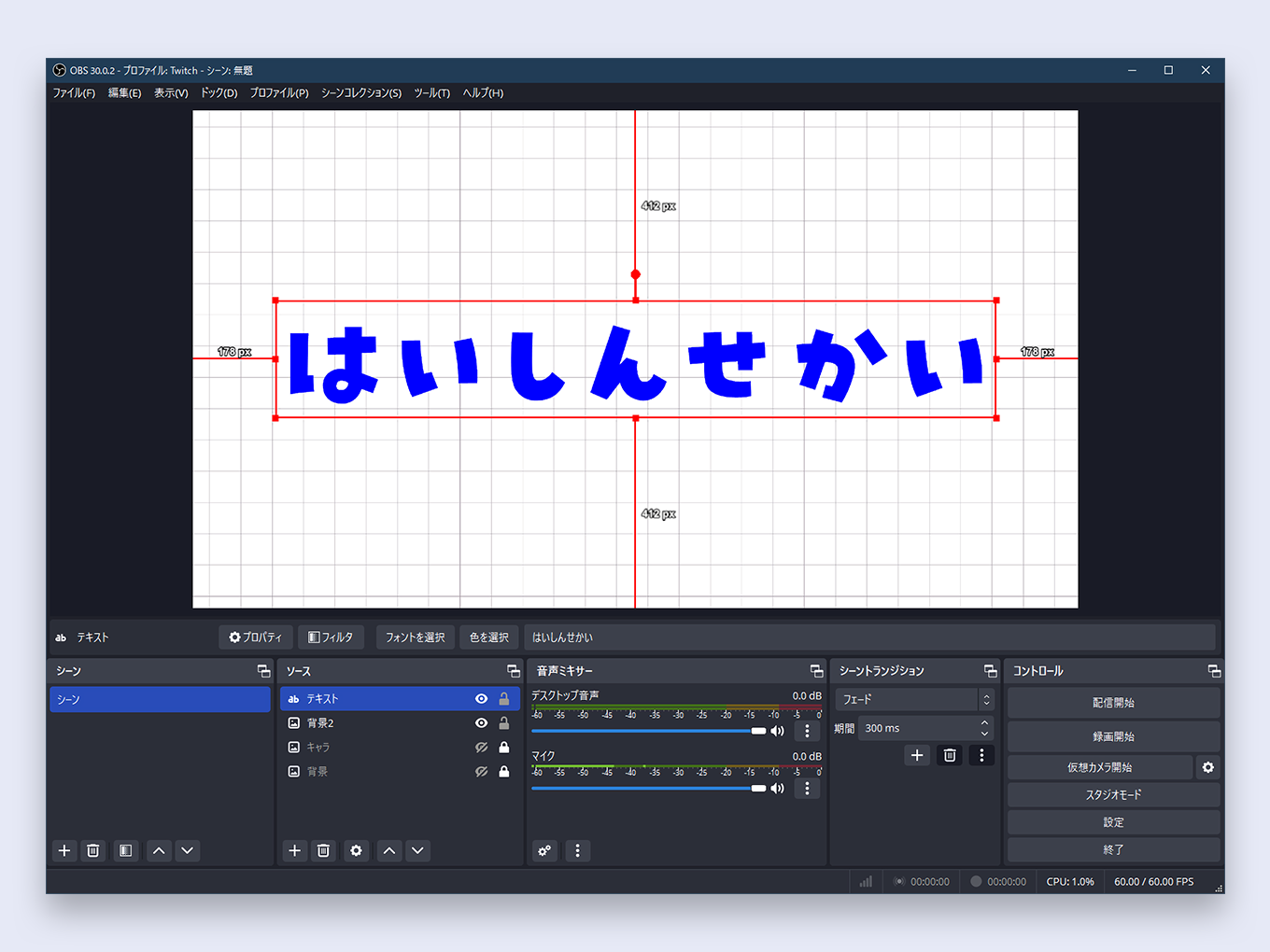
How to Add an Outline (Stroke)
An outline (also called a stroke) is crucial for making text readable against any background. Here’s how to add an outline to text in OBS:
- Open the properties for your Text source.
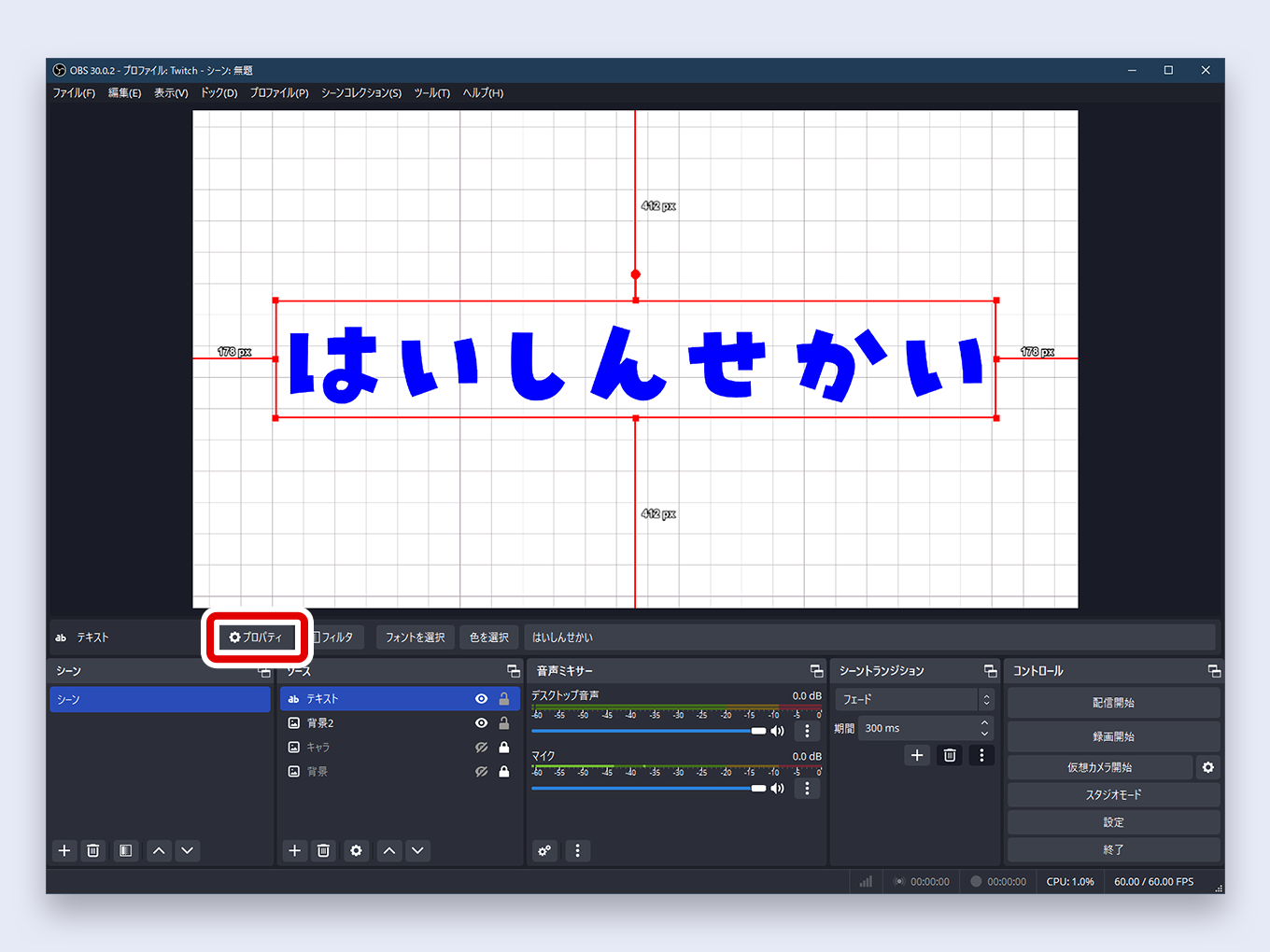
- Scroll down and check the box for Outline.
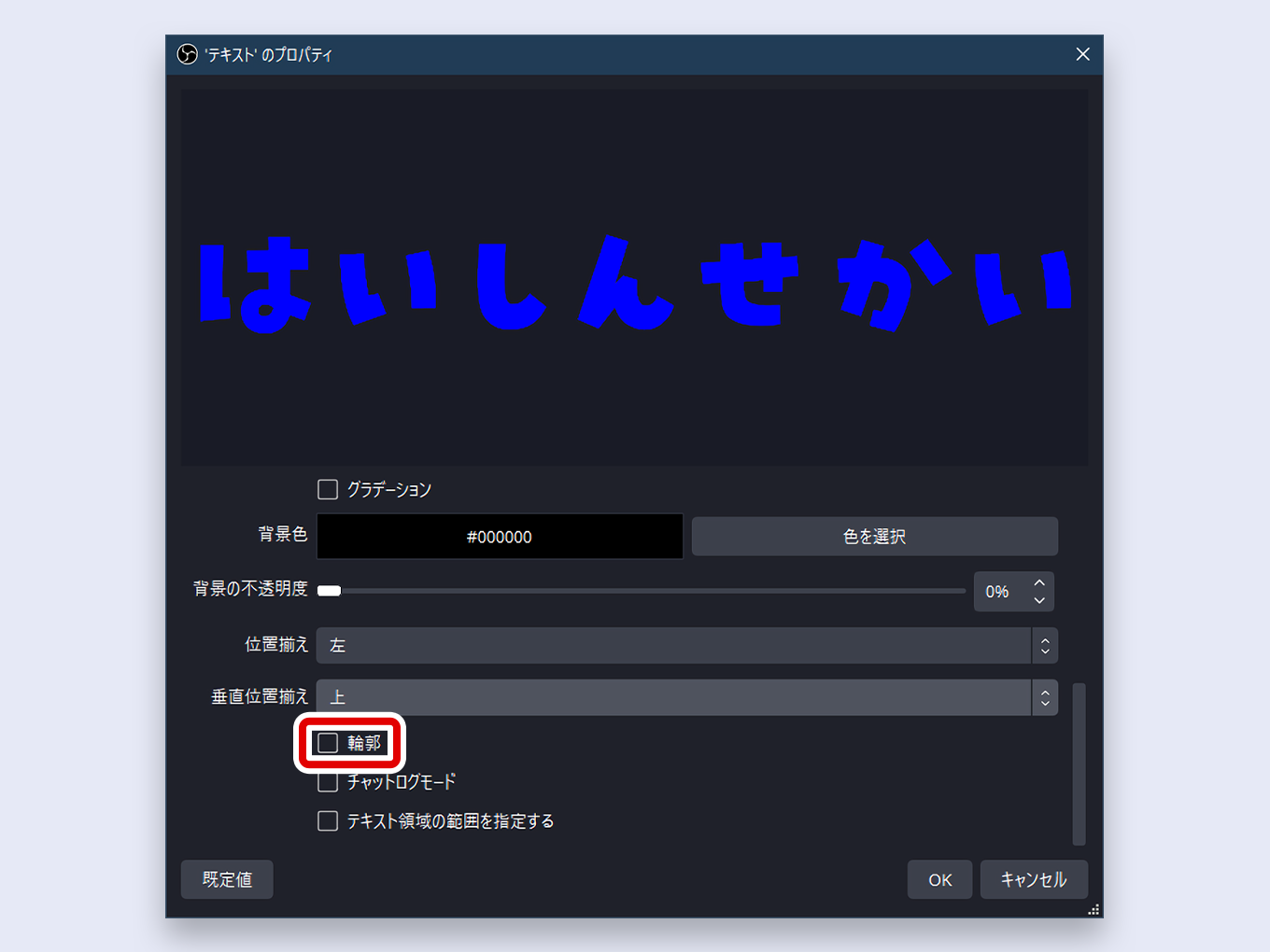
- Set the Outline Size (thickness).
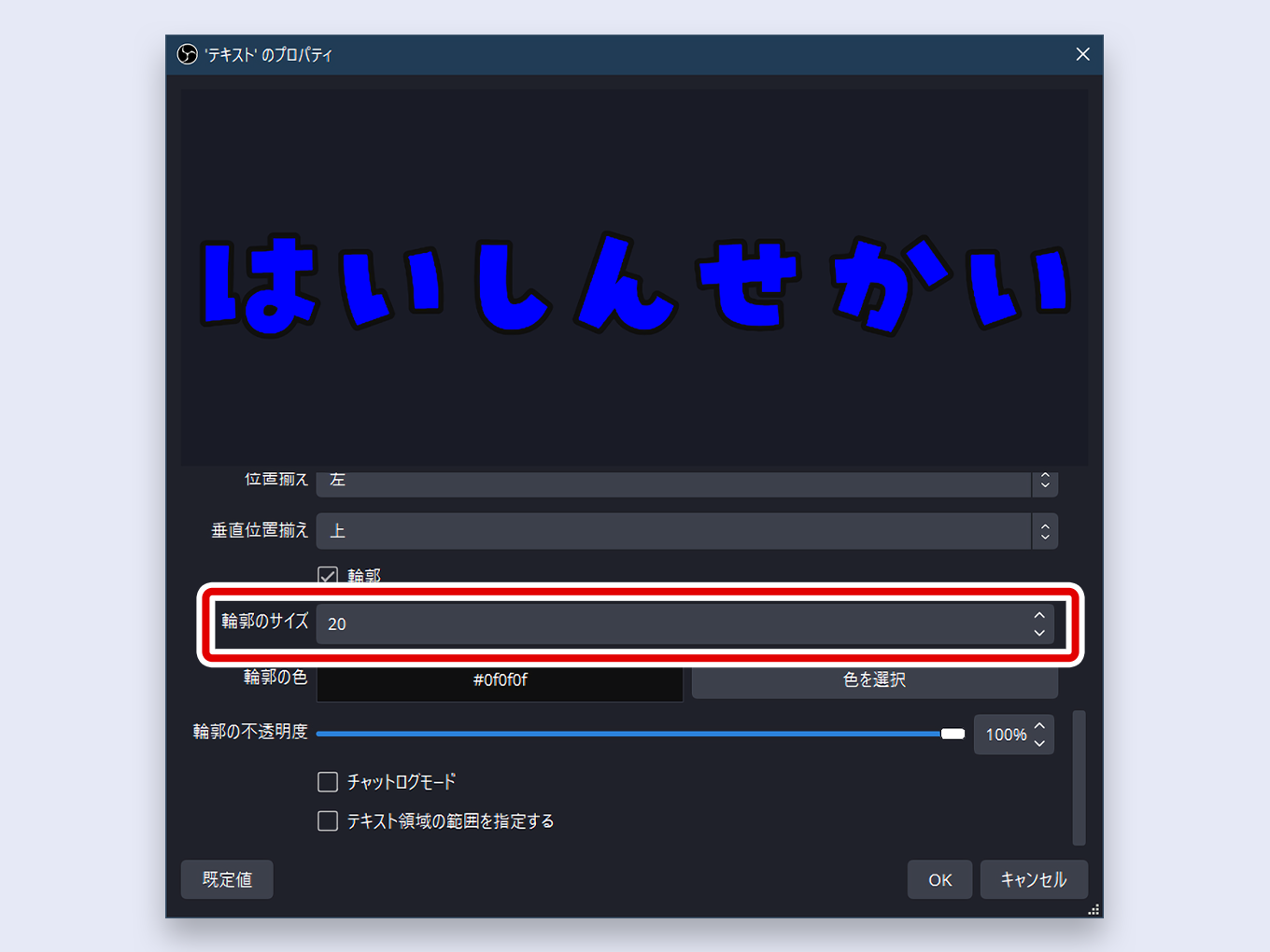
- Click Select Color for the outline and choose its color.
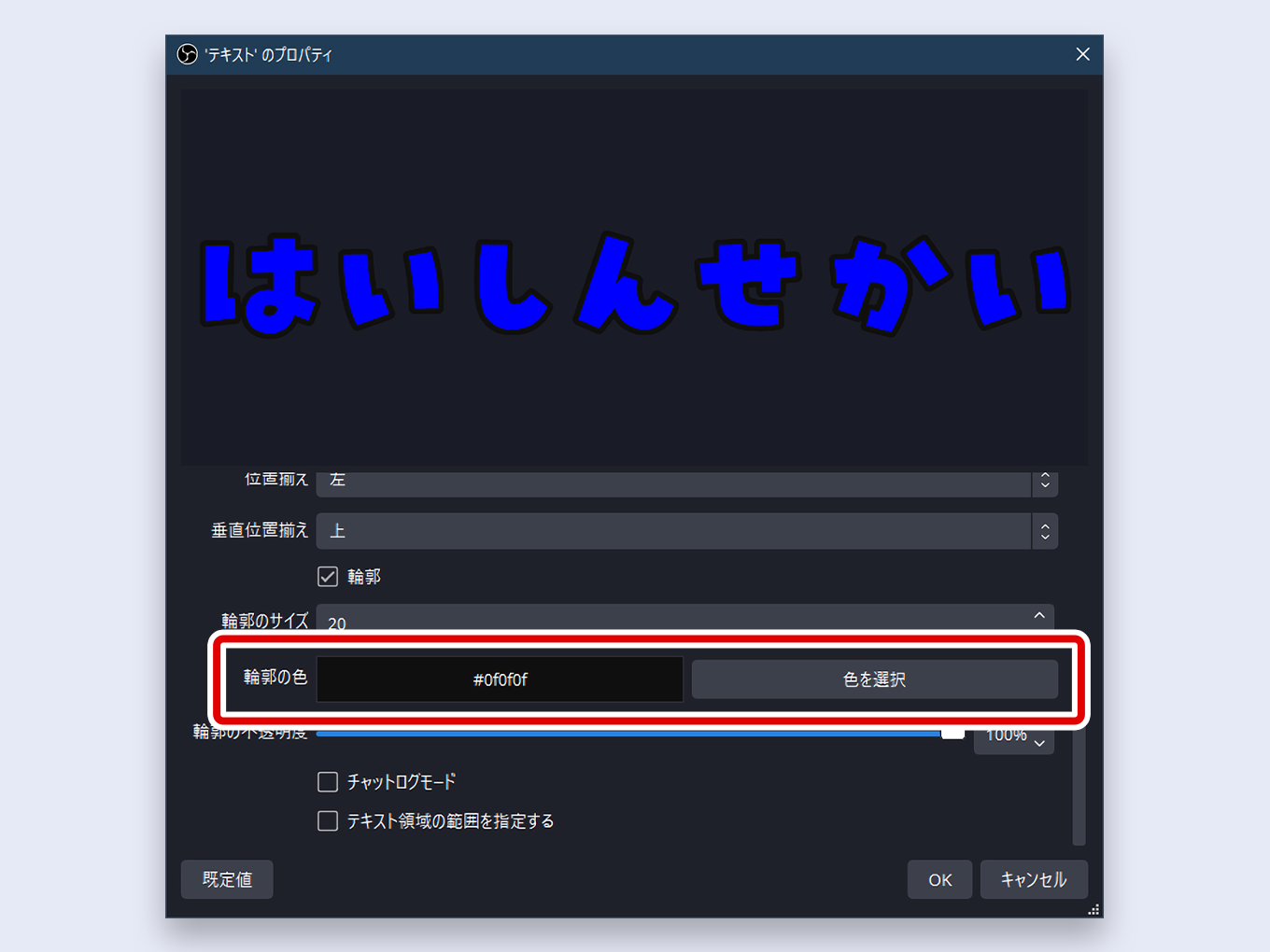
- Click OK.
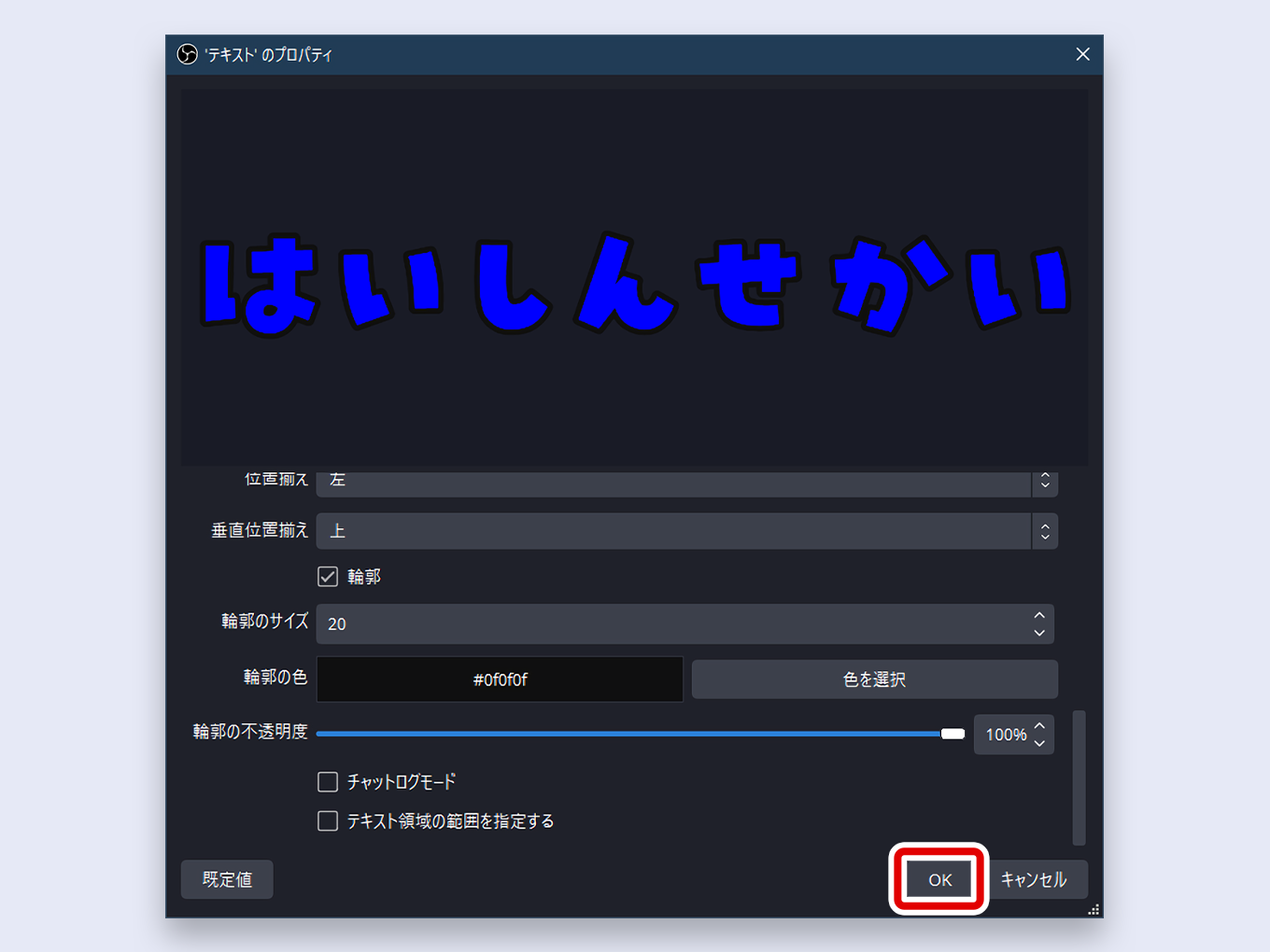
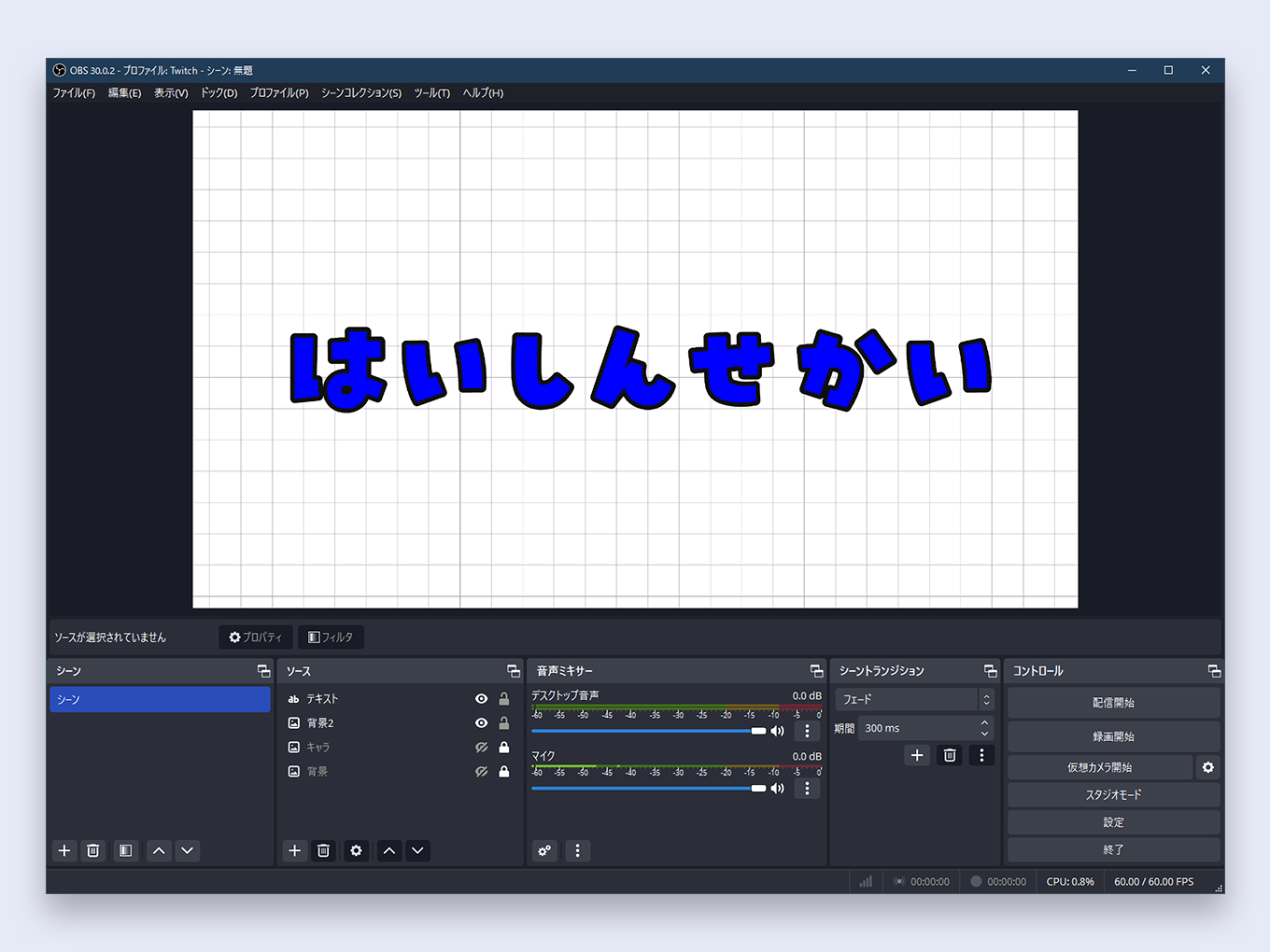
How to Add a Background to Text
There are two primary ways to create an OBS text background color.
Method 1: Using the Built-in Background Property
This is the quickest method.
- In the Text properties, scroll down to the Background Color option.
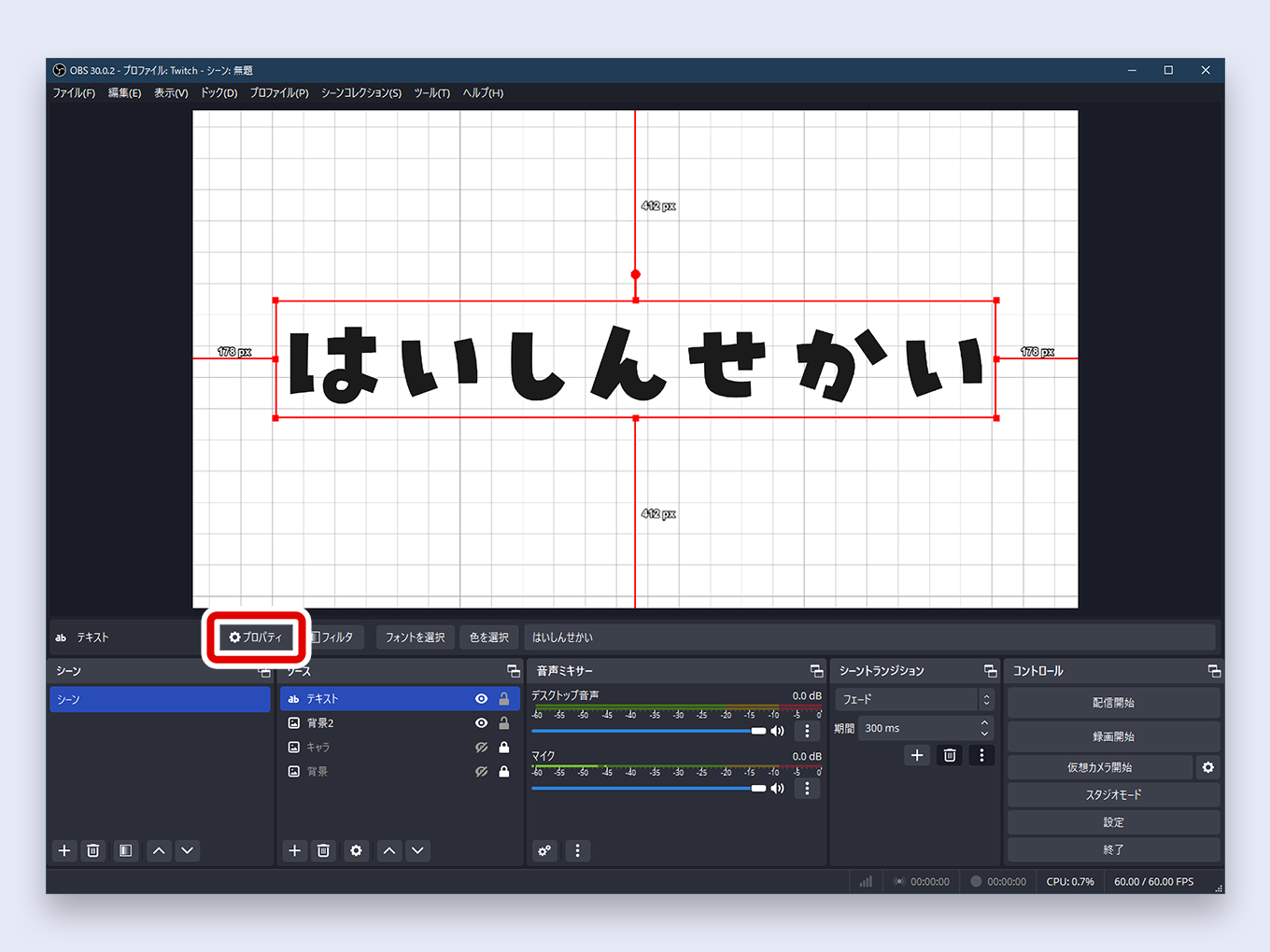
- Click Select Color and choose a color for the background box.
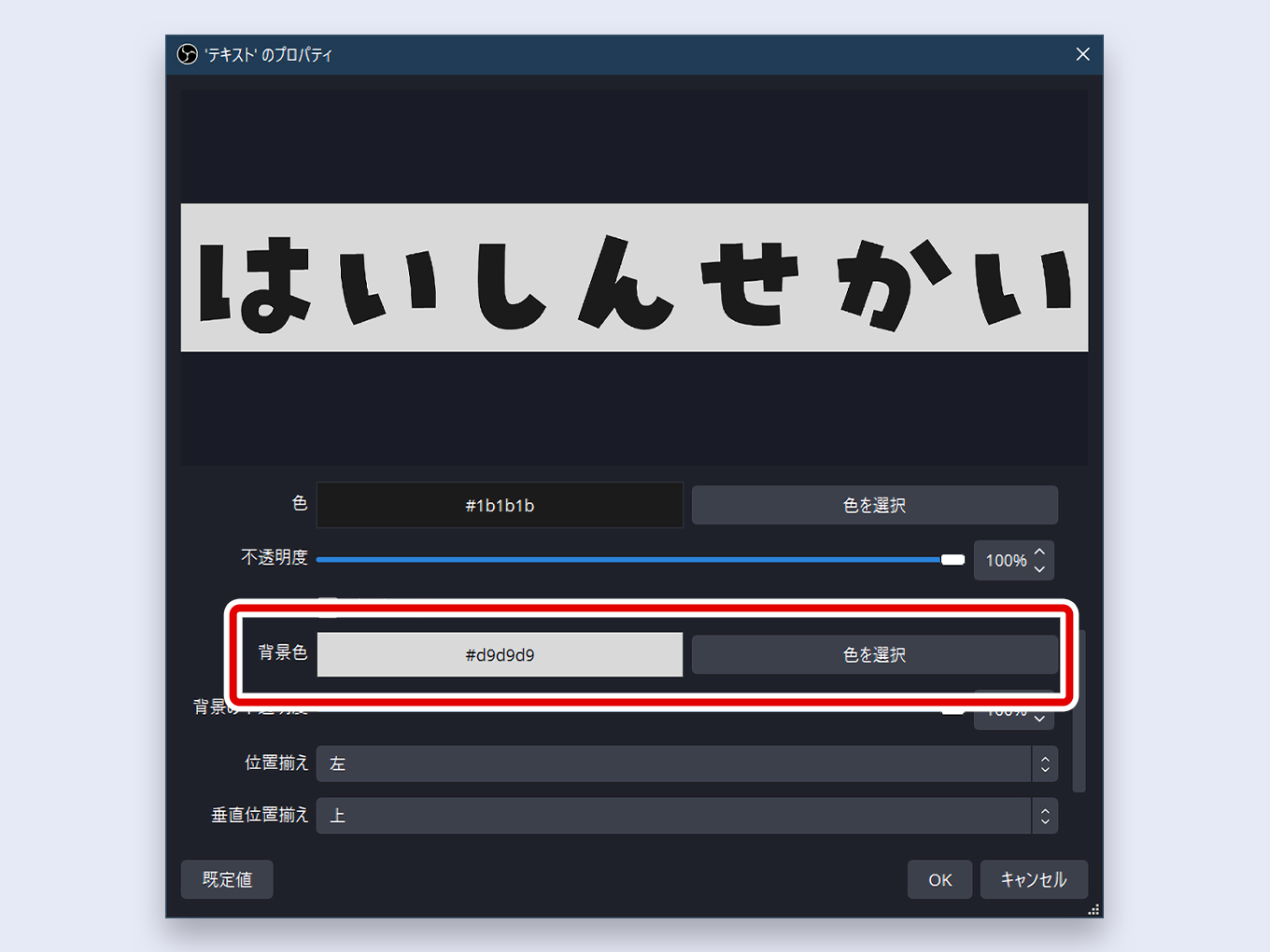
- Adjust the Background Opacity slider as needed.
- Click OK.
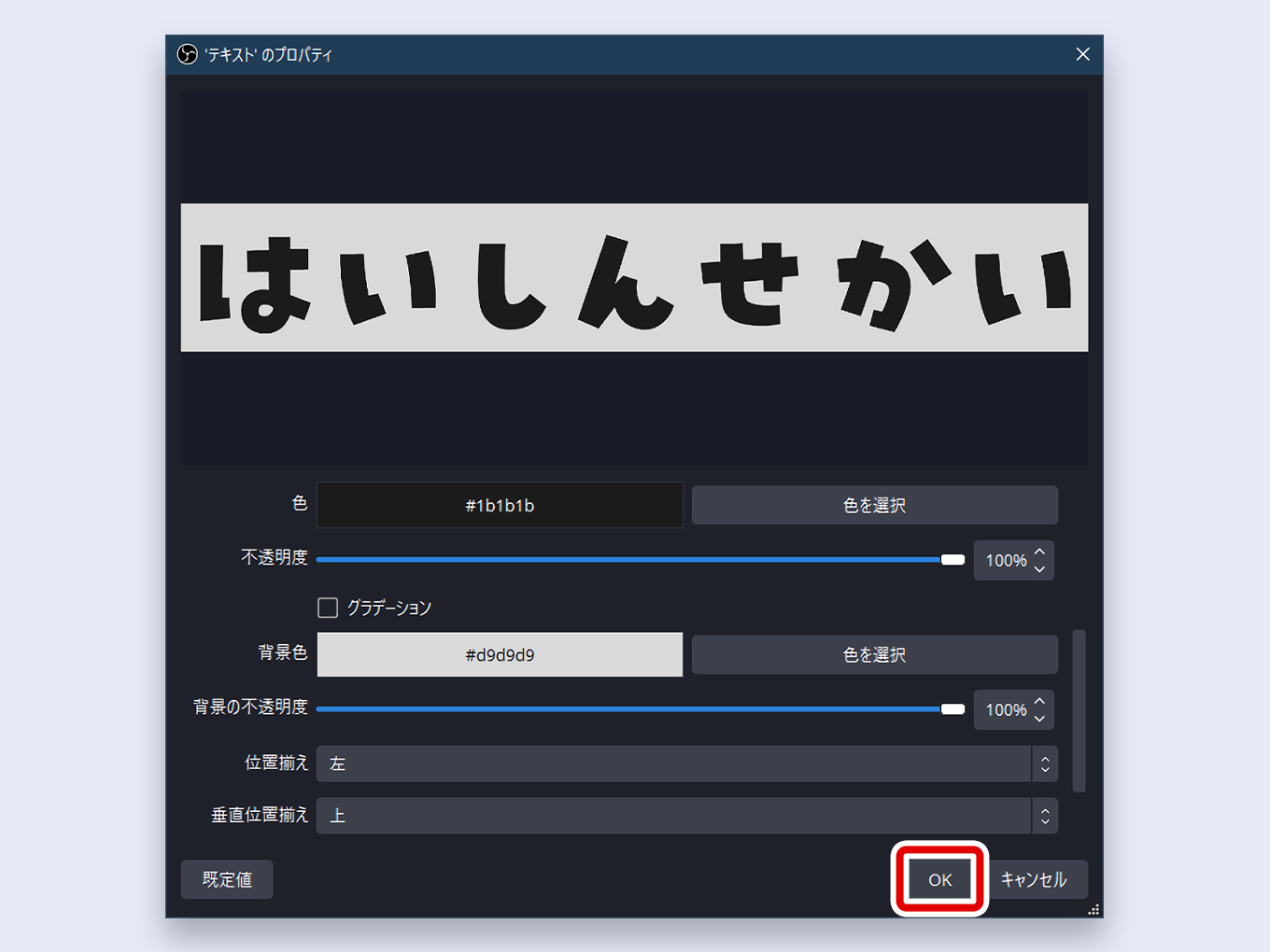
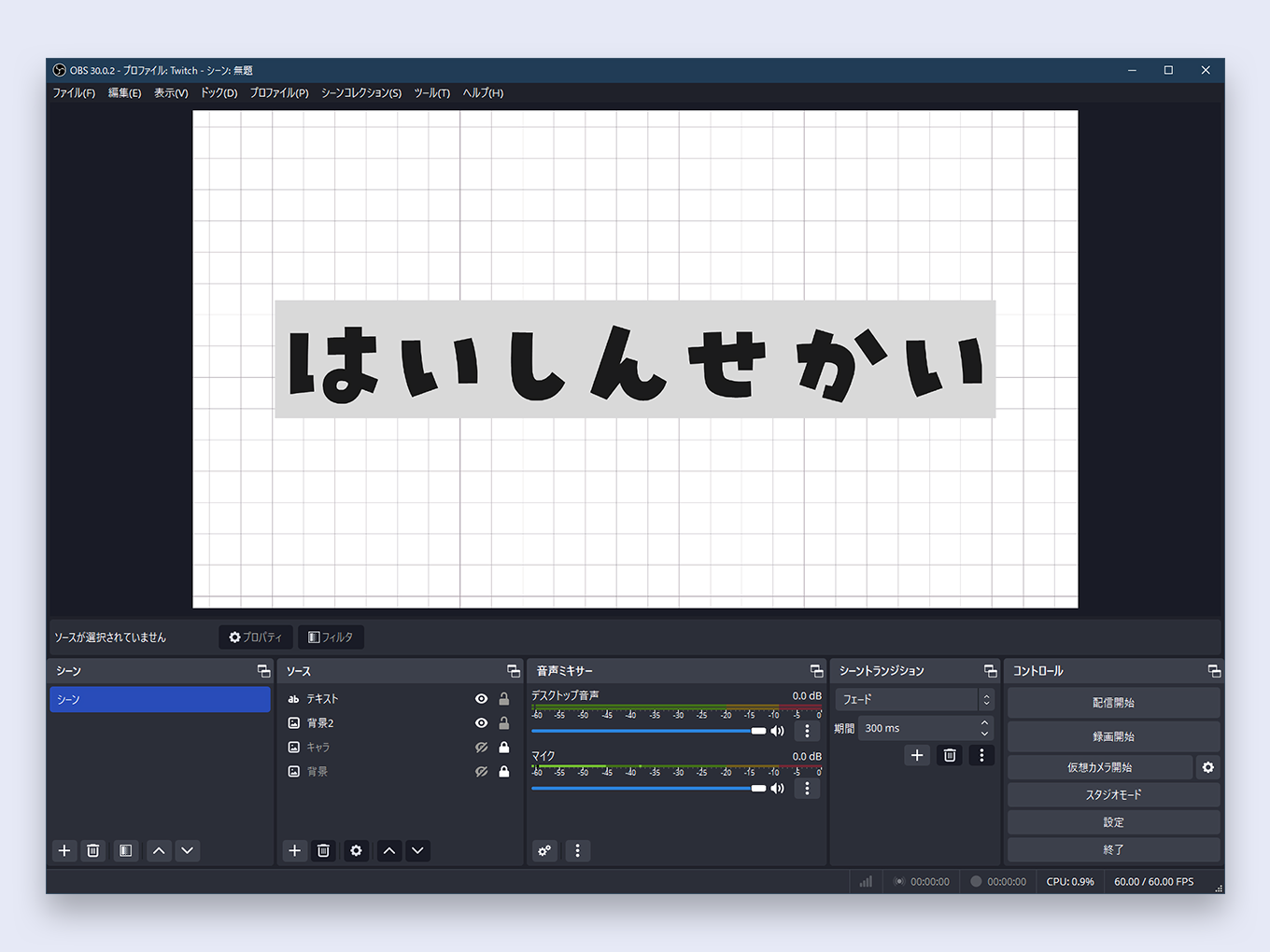
Method 2: Using a Separate Color Source (More Flexible)
This method gives you more control over the background’s size and shape.
- Add a new Color Source from the Sources list.
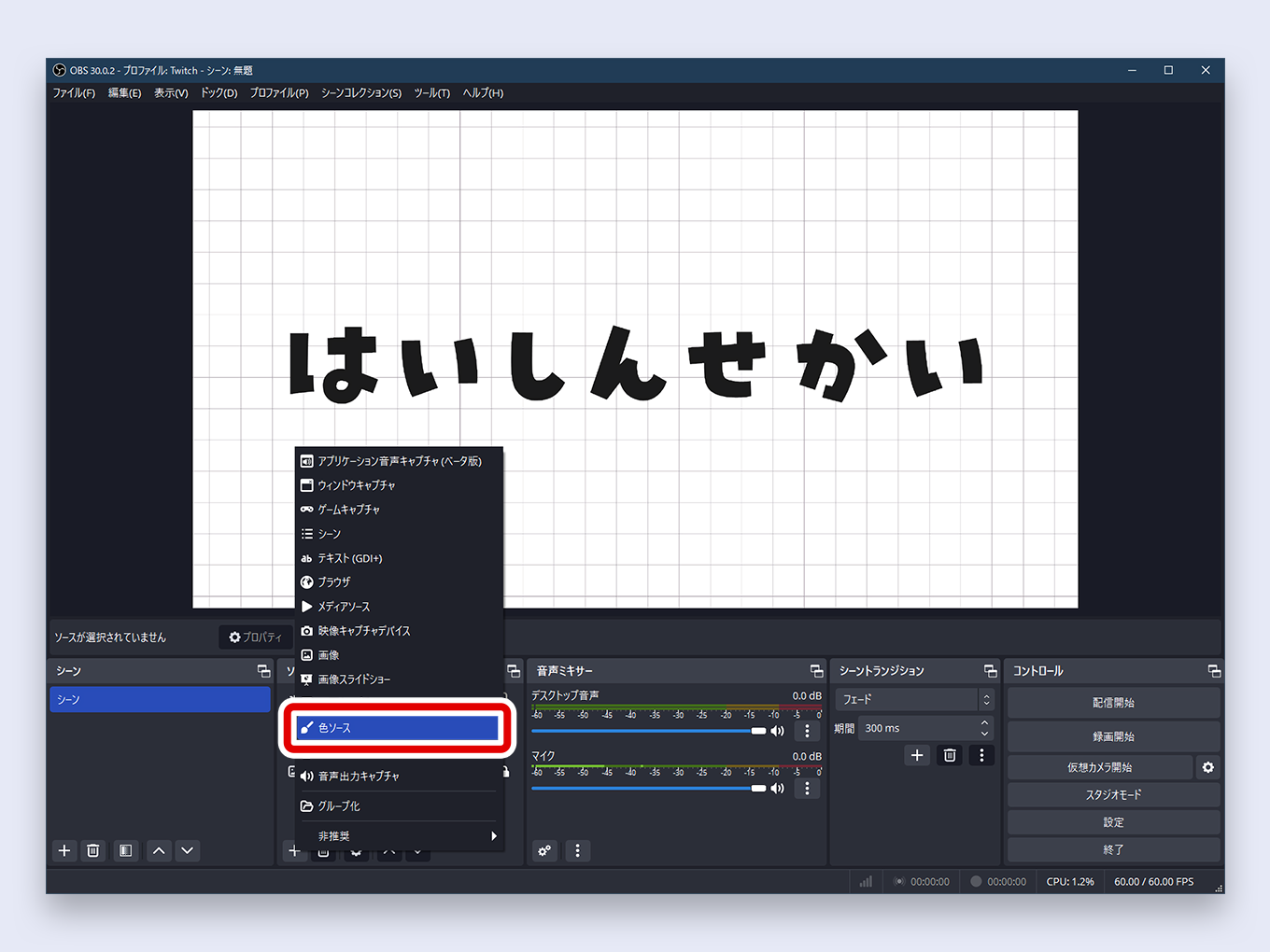
- Choose its color and set its dimensions.
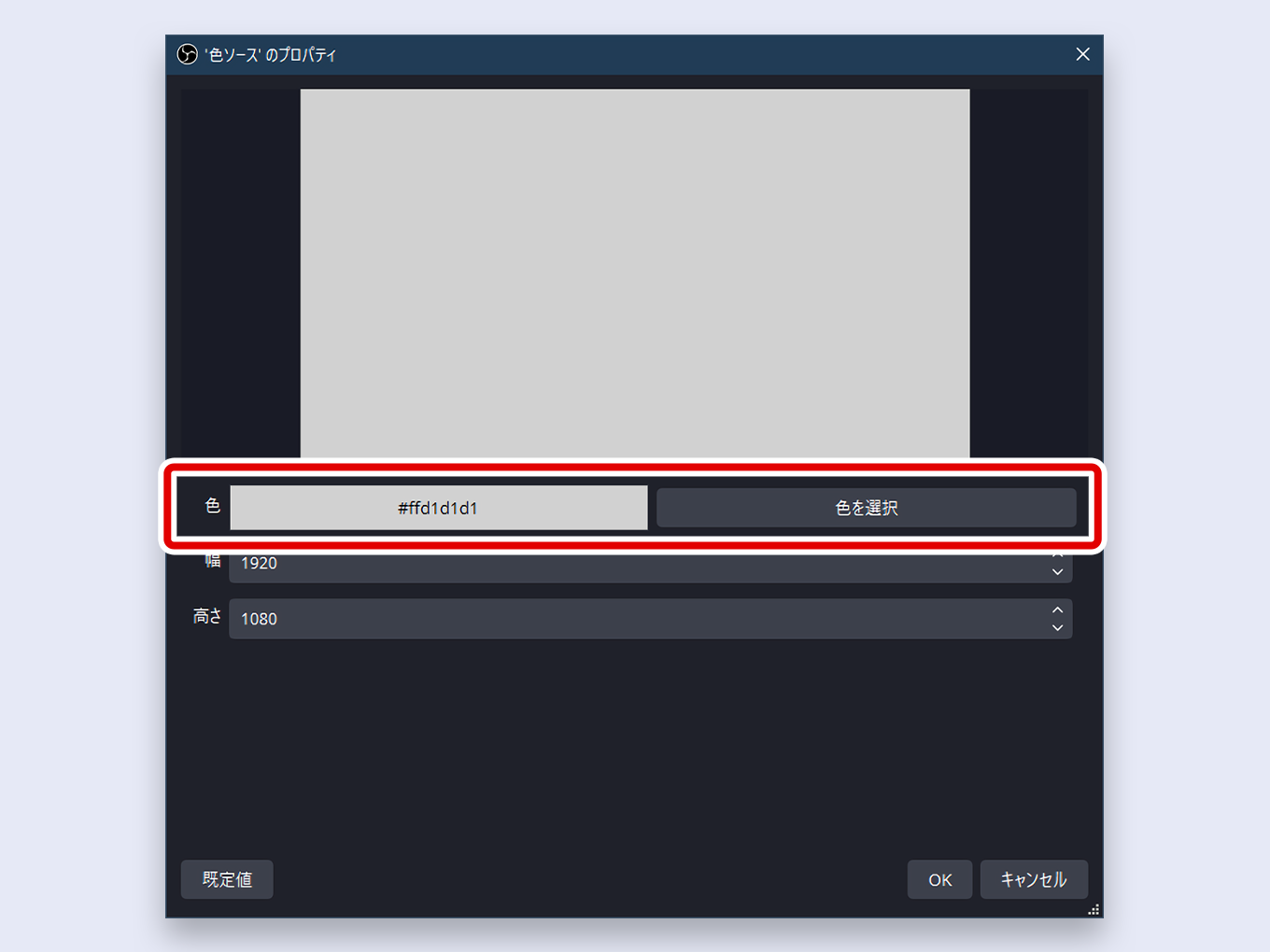
- In the Sources list, drag the Color Source so it is positioned below your Text source.
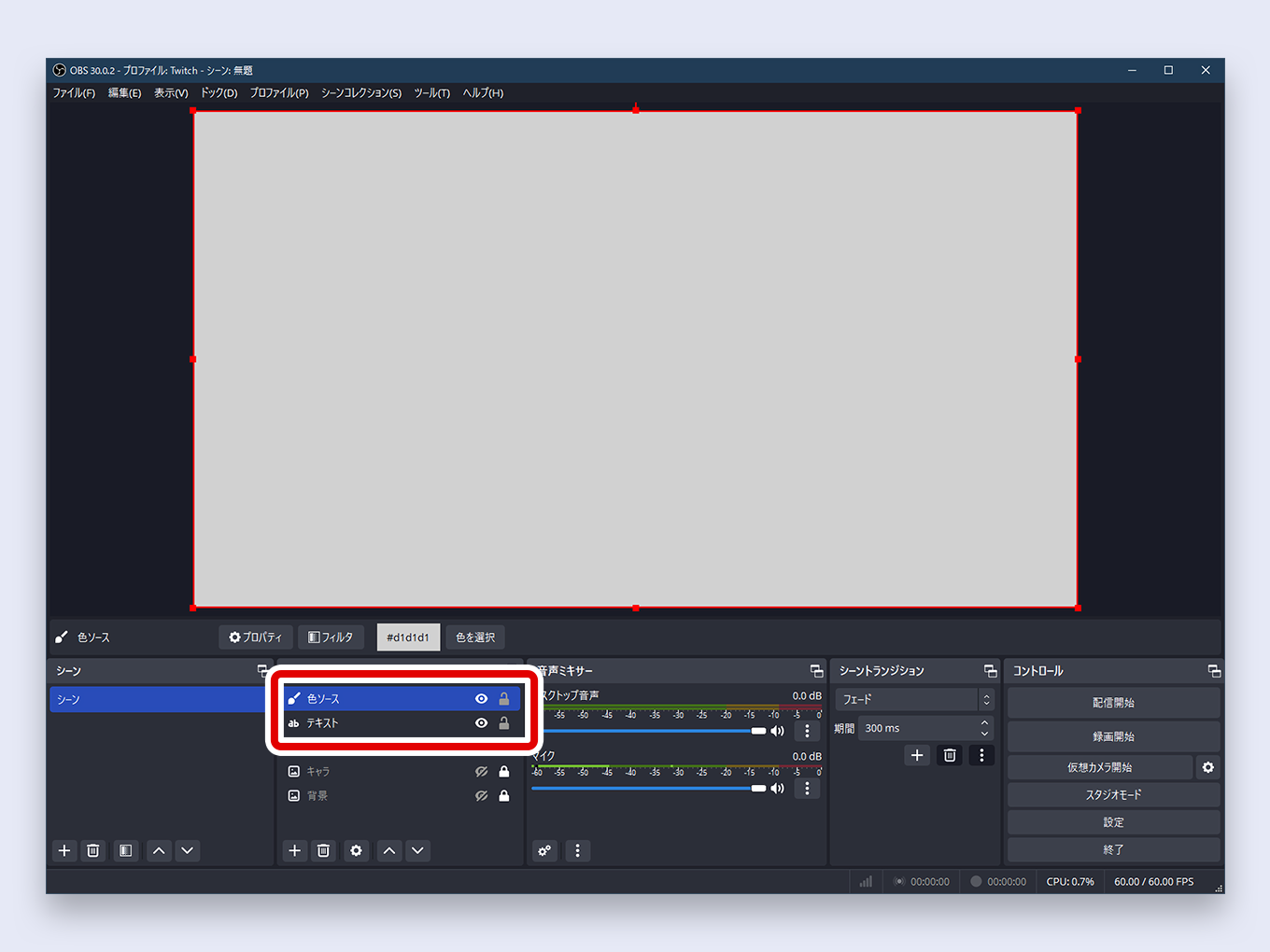
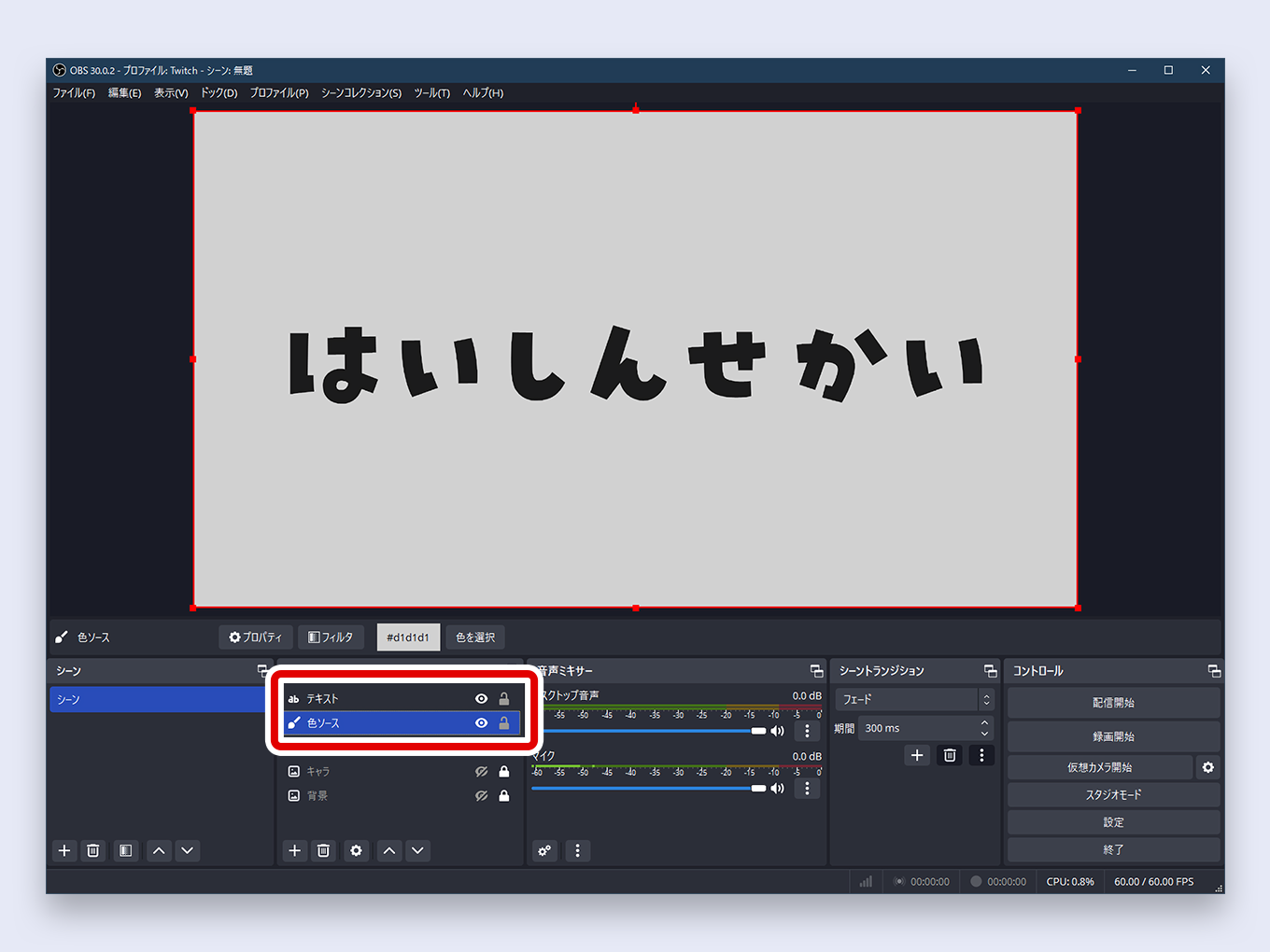
- Resize and position the Color Source behind your text as desired.
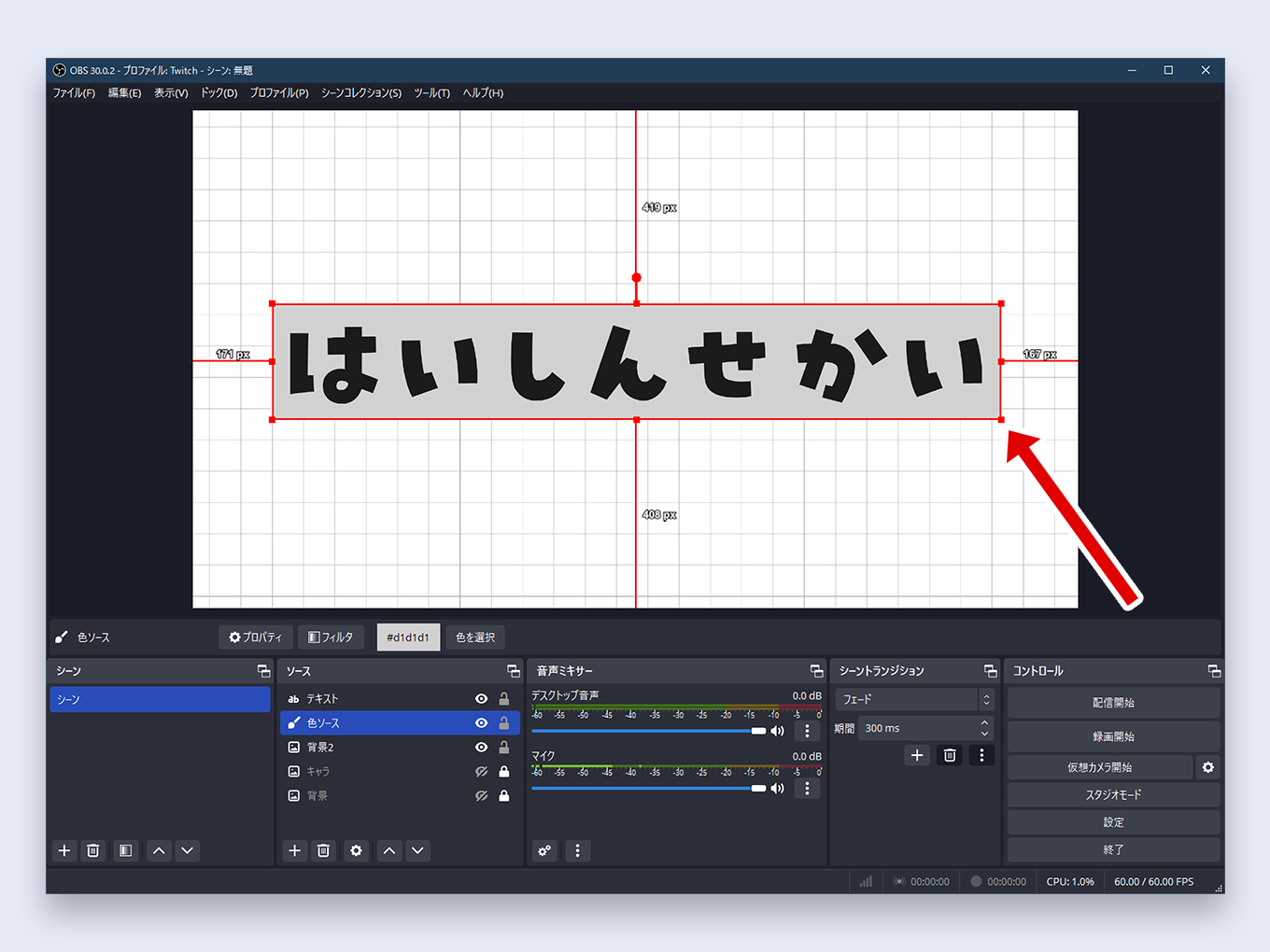
How to Apply a Gradient to Text
- In the Text properties, check the box for Gradient.
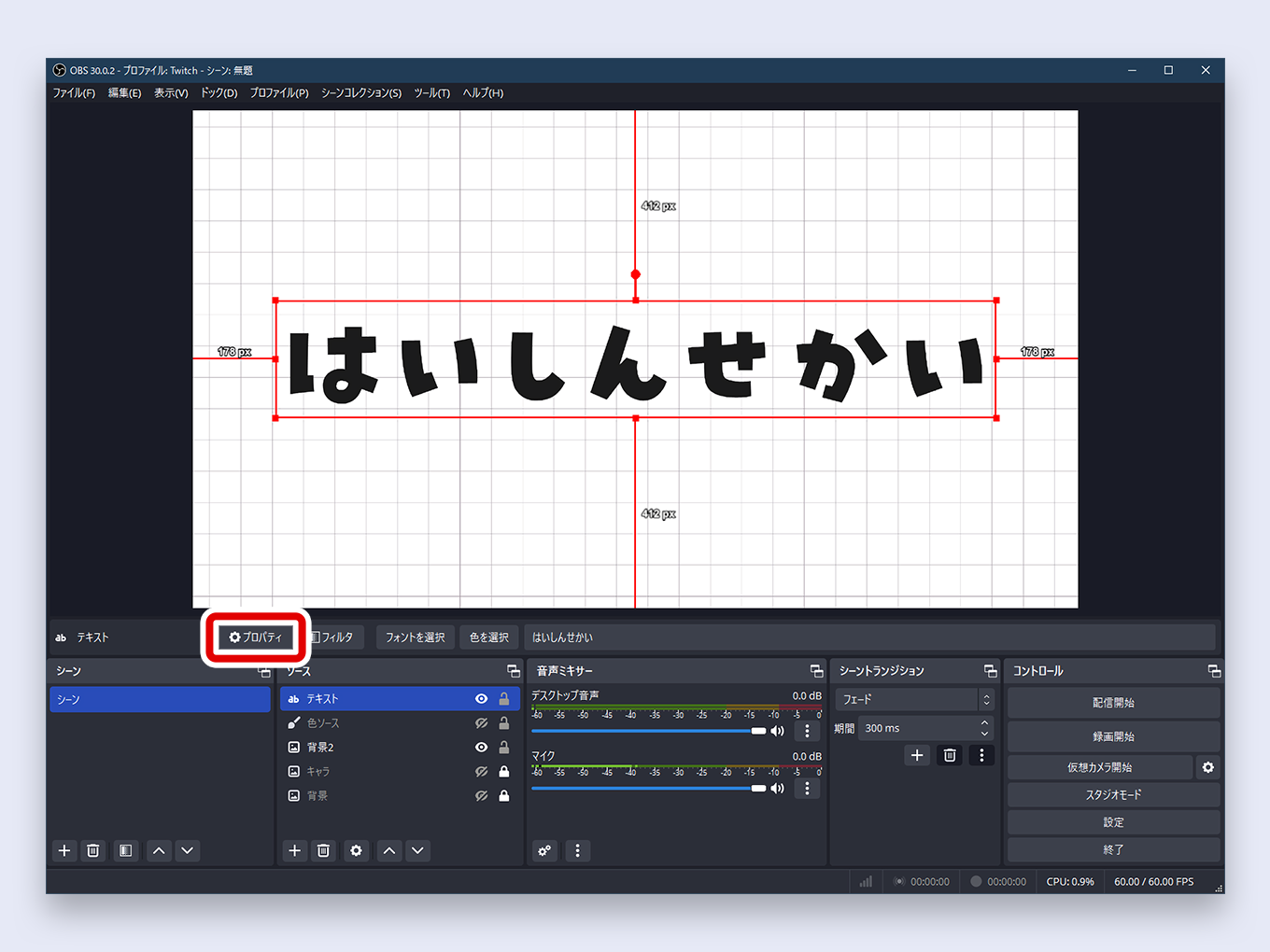
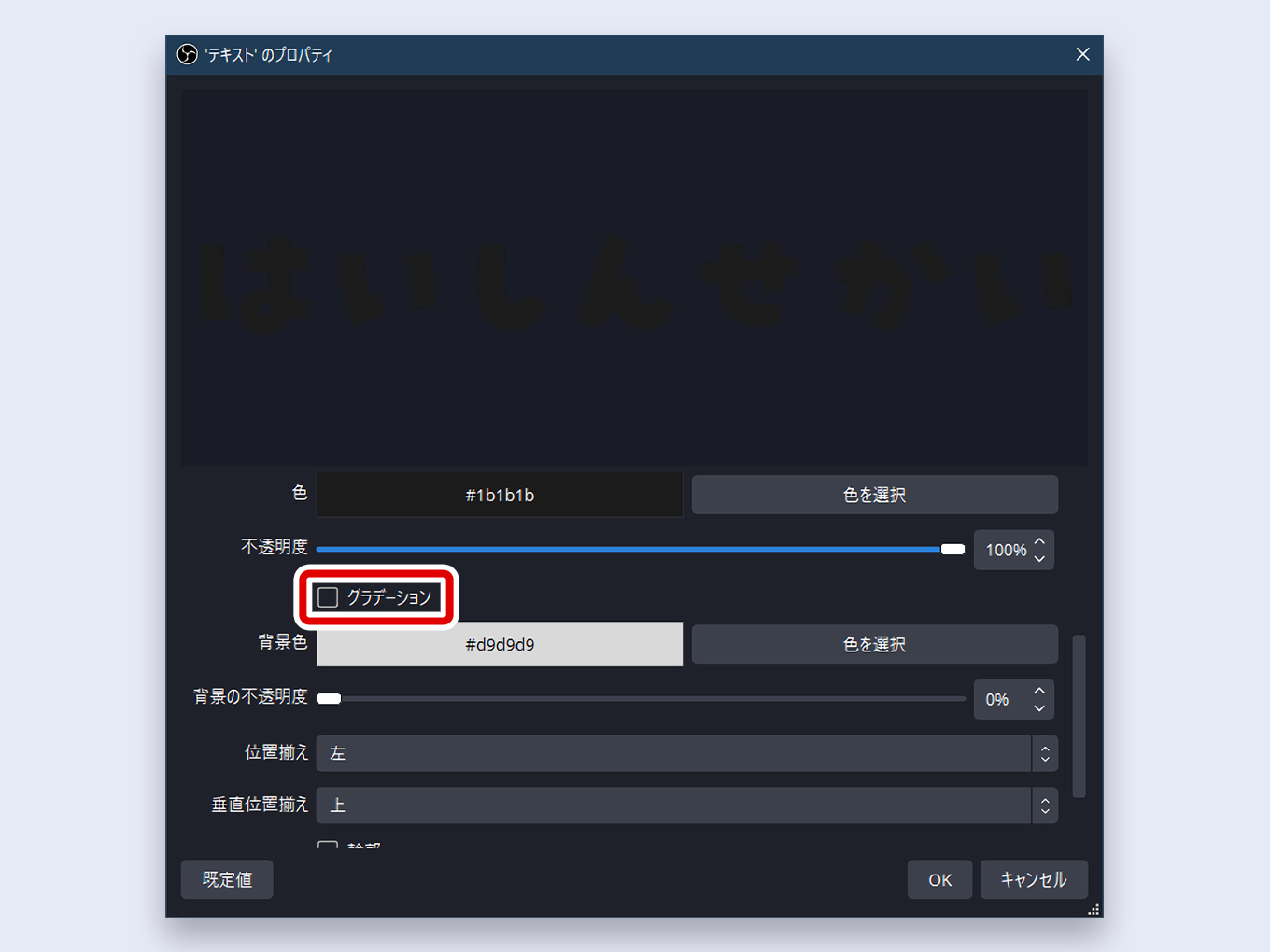
- Additional color options will appear. Select a primary Color and a Gradient Color.
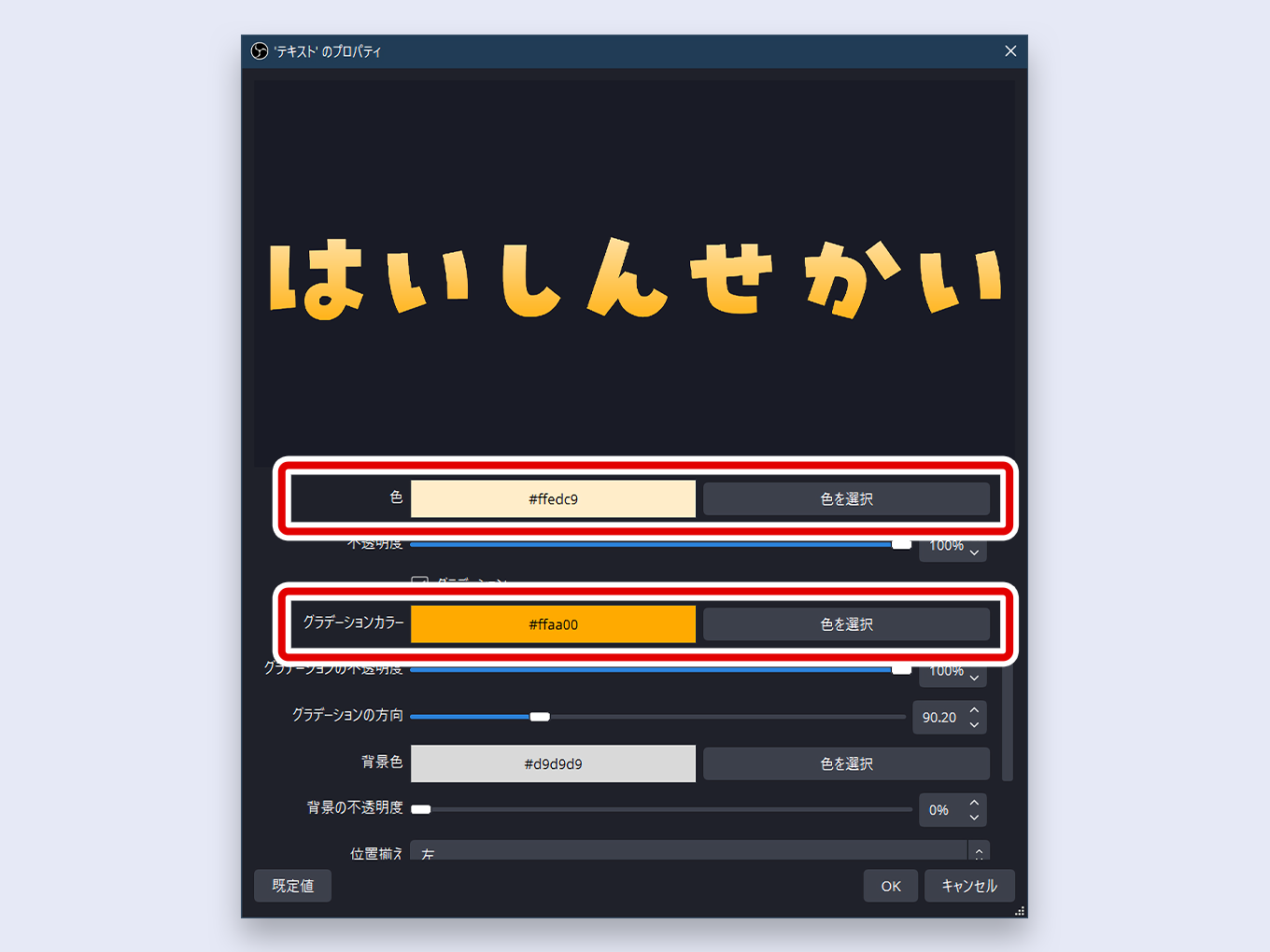
- You can adjust the Gradient Direction (angle) to change the look of the effect.
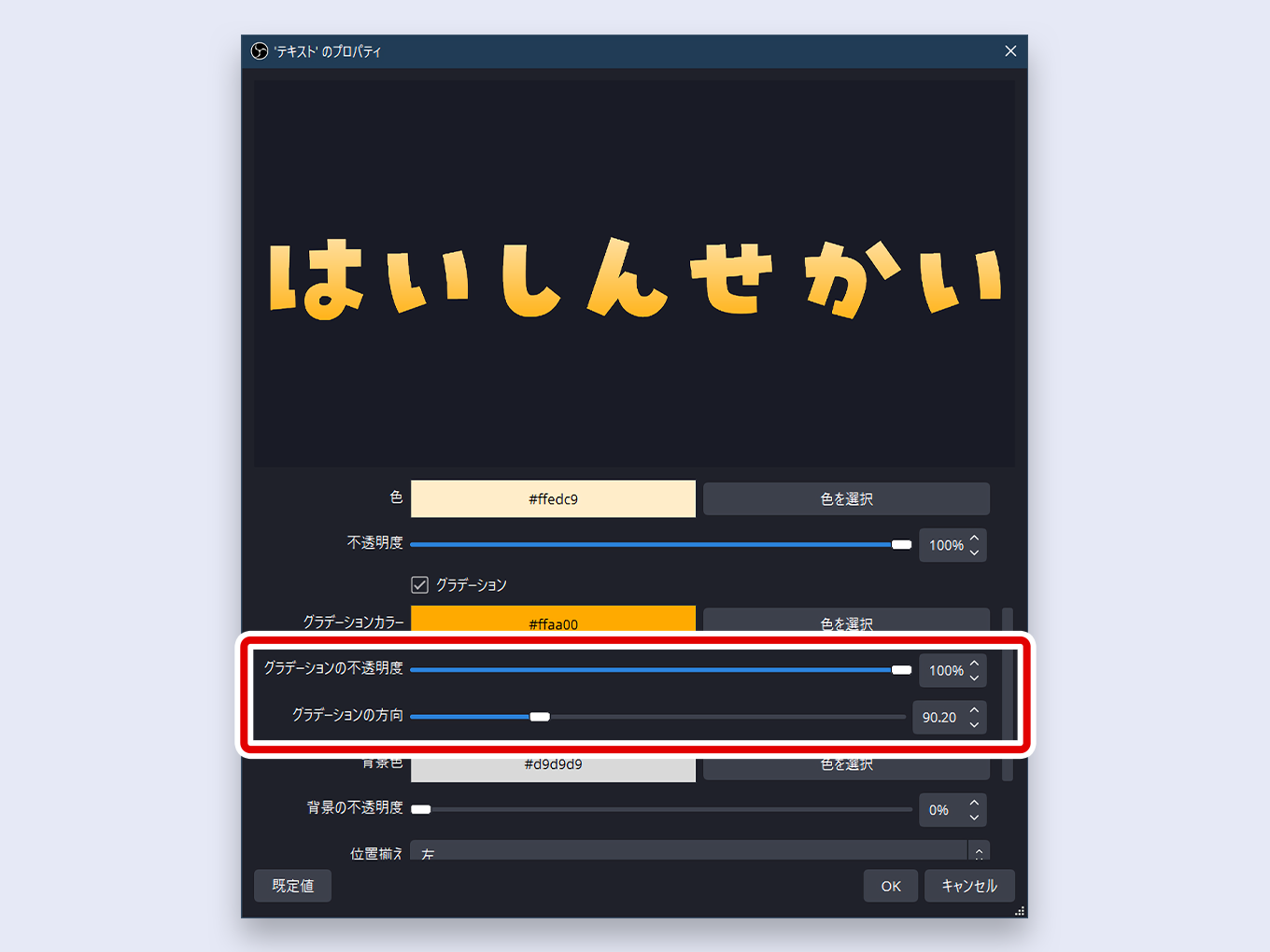
- Click OK.
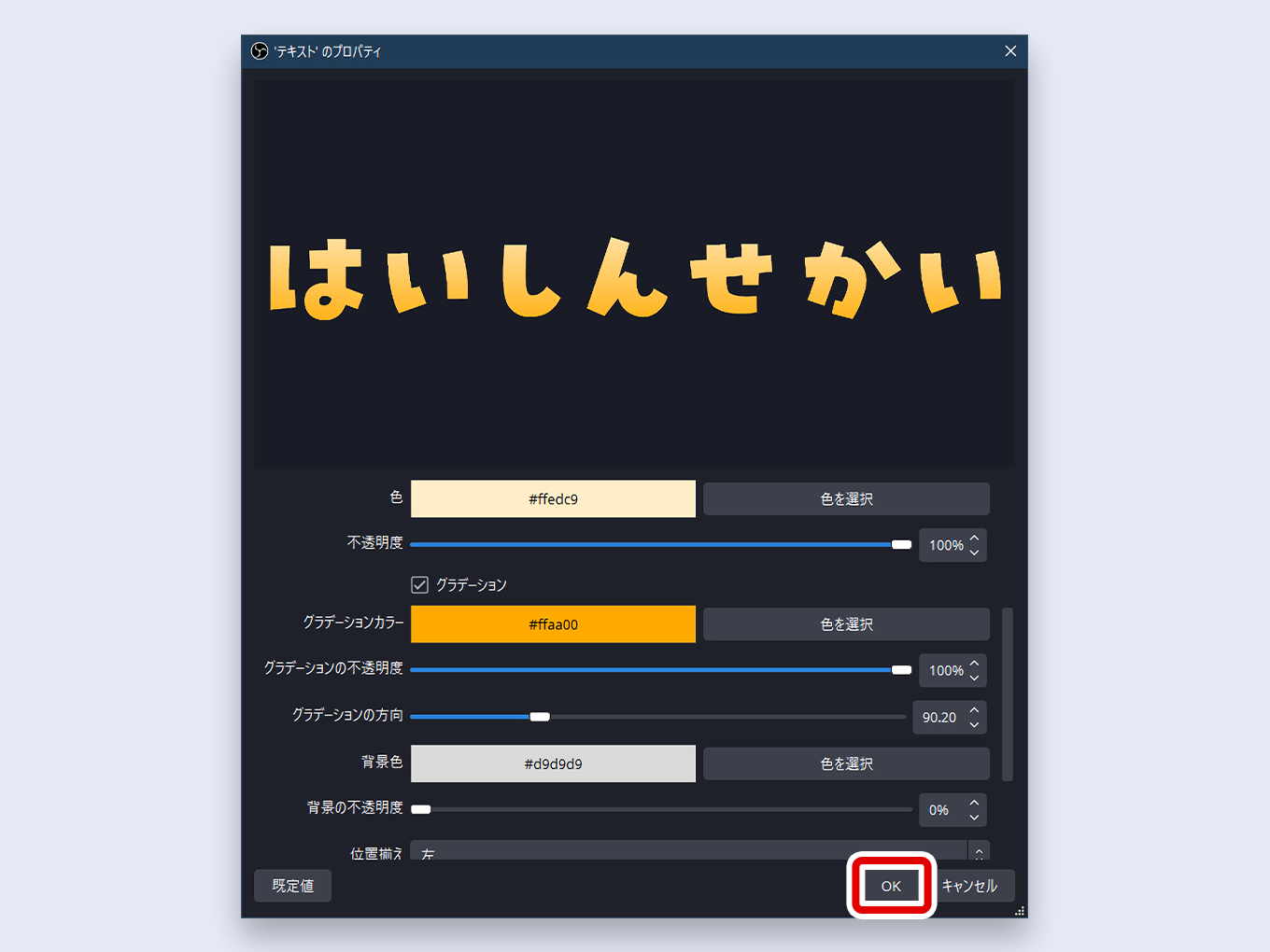
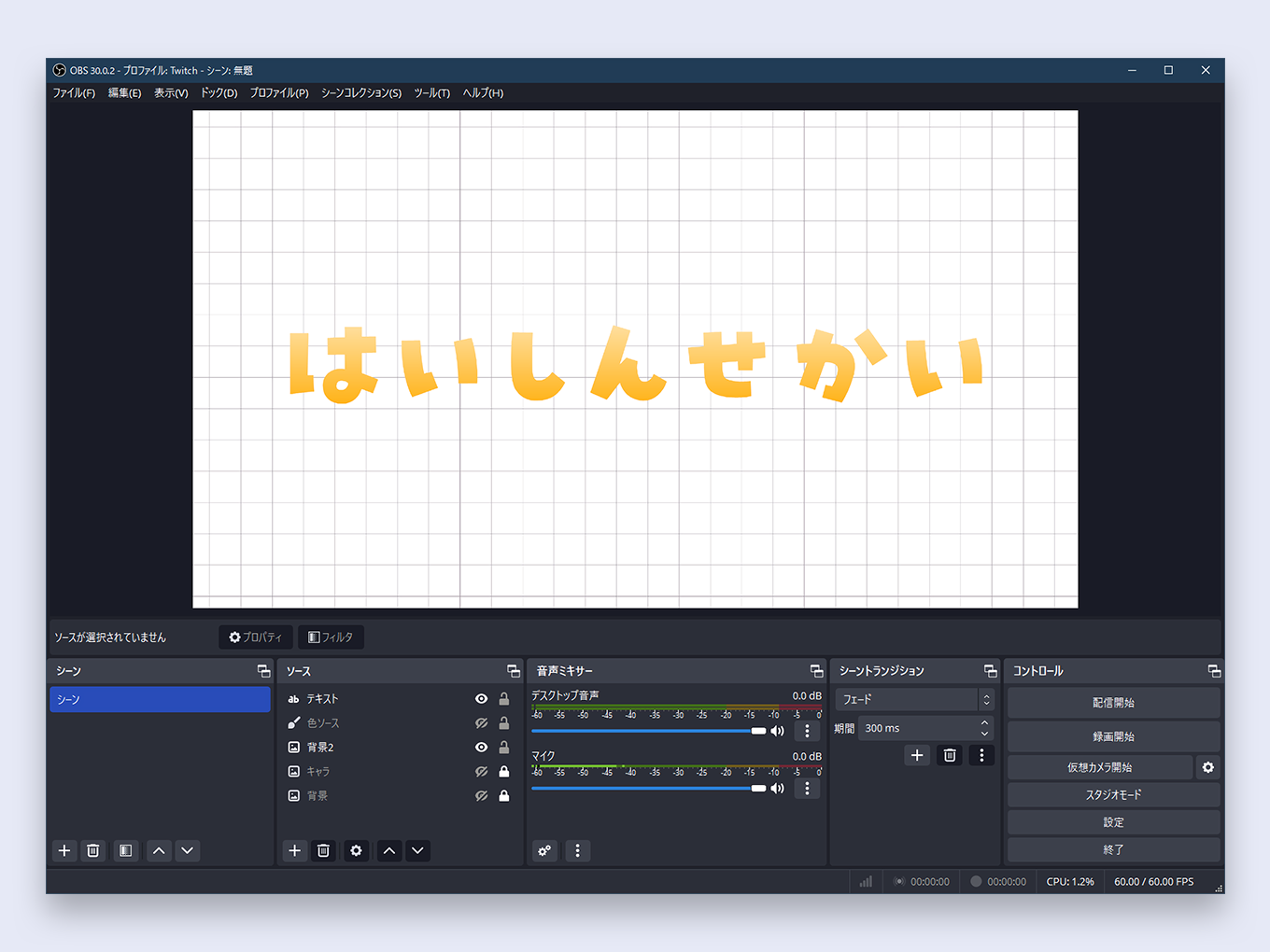
Other Text Customizations
Here are a few more useful techniques for customizing text in OBS.
- Adding Line Breaks: In the Text properties text box, simply press Enter to move to the next line.
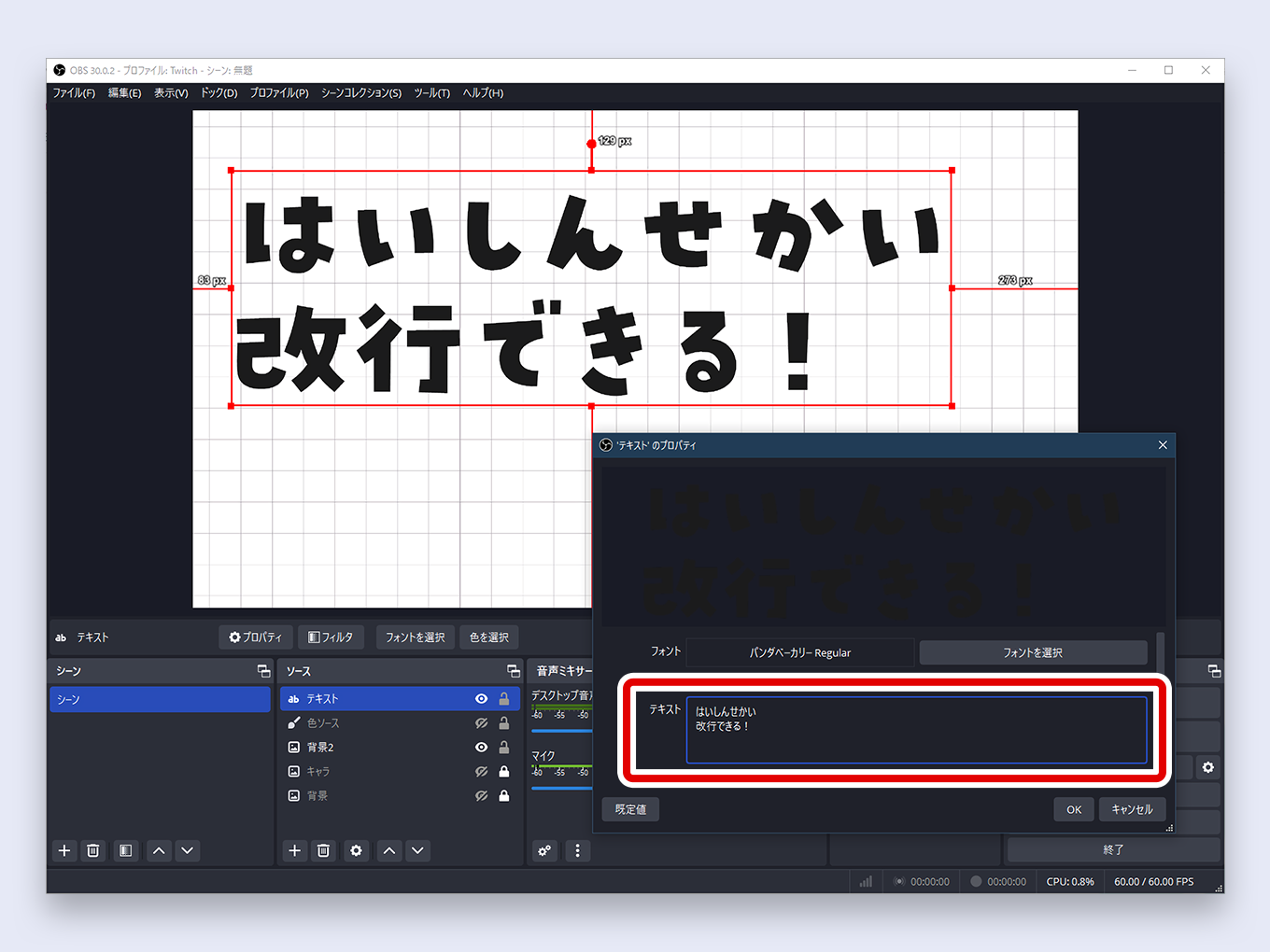
- Creating Vertical Text: To stack letters vertically, check the Vertical box in the Text properties.
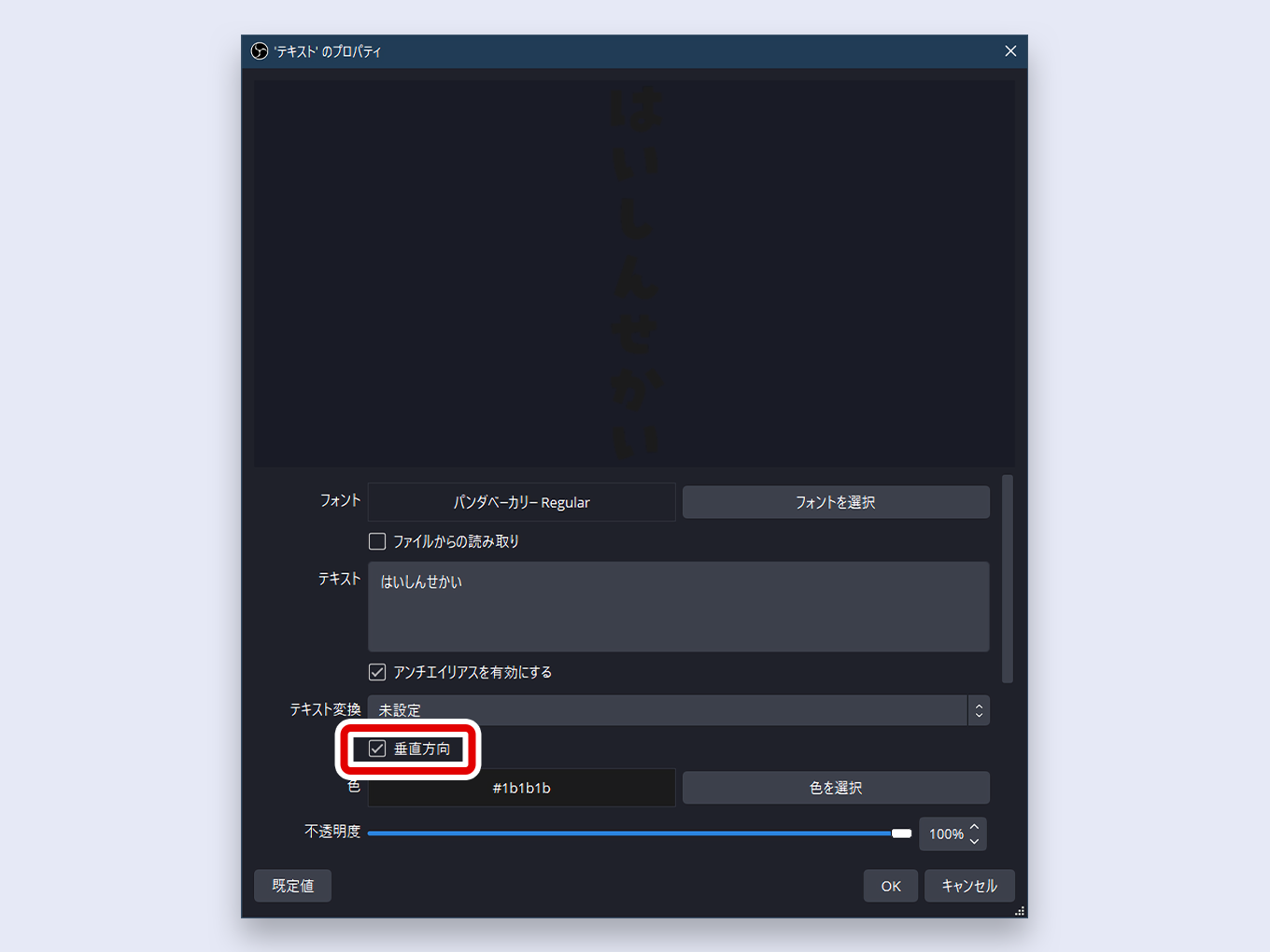
- Making Text Scroll Horizontally: To create a scrolling ticker, you need to use a filter. Right-click your Text source, select Filters, and add a Scroll filter. We cover this in a dedicated guide.
[Link to scrolling text guide] - Rotating or Tilting Text: Select the text on the canvas. A handle will appear above the center of the bounding box. Click and drag this handle to rotate the text.
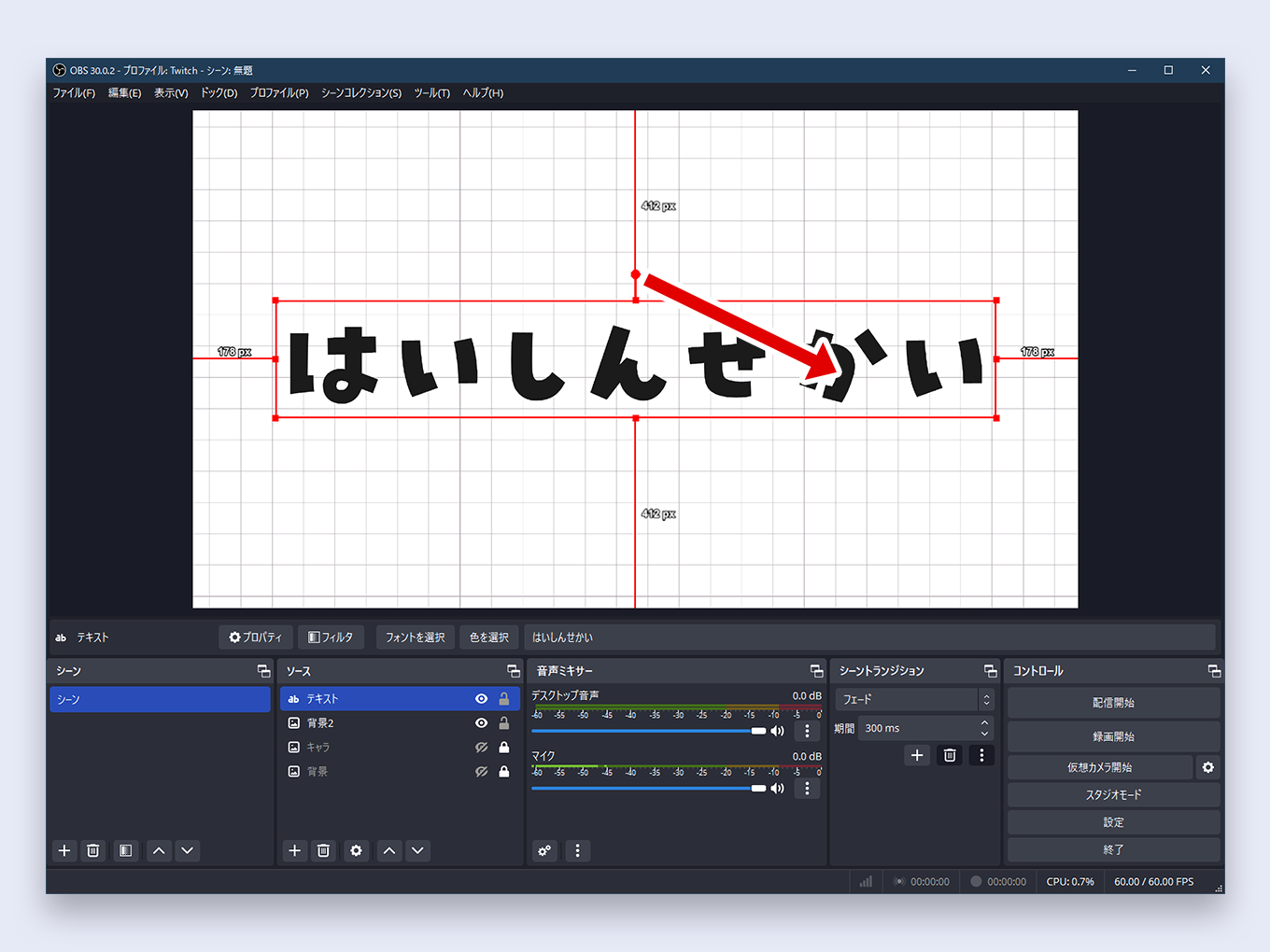
What to Learn Next
Now that you’ve learned how to add and customize text, you’re well on your way to creating a dynamic and professional stream layout.
To continue building your OBS skills, check out our comprehensive guide, which covers everything from optimal settings to advanced scene management.
[Link] The Ultimate OBS Guide: From Beginner to Pro